Backup Eudora Email Files/Mailboxes in Windows to Archive Profile

Backup Eudora Email Files In Windows 10|8|7
Backing up an email client data is always a crucial and lazy task to attempt. Similar is the case with Eudora mailing users. It is important to have a copy or backup of Eudora email application because who knows when disaster will occur on one’s machine. To have preventive measures for data loss or corruption in Eudora, one should have a backup of their data. But, a very general question ie., how to backup Eudora email files. Therefore, in this blog, we are going to discover measures for the same.
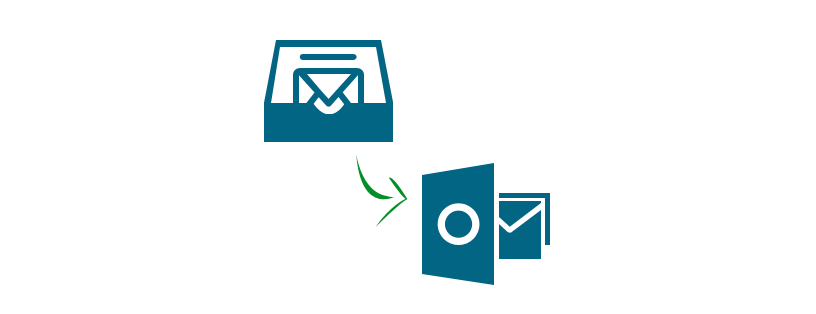
Overview on Eudora
This is an email application that is currently not in use on today’s date. It was used on classic Mac OS, Mac OS X version, and Windows operating systems. Now Eudora is no more under development and also, was earlier used on palmtop machine platforms.
Mailbox Location of Eudora on Different OS:Windows:
Eudora 7 and below versions saves its email files in .mbx format. Also, the attachments are kept in a separate folder, Attach.
Default location of mailbox – %appdata%\Qualcomm\Eudora
Eudora 8 saves its email files in no-extension MBOX files which also contains the attachments. Because it is based on Mozilla Thunderbird.
Default location – %appdata%\Roaming\Thunderbird\Profiles\xxxxxxxx.default\
Mac:
Eudora on Mac also stores its email files in .mbx format. Plus the attachments are in Attach folder.
Default Location – Home\Document\Eudora\Mail
Create Backup Eudora mailboxes: Manually
Follow the below set of instructions to generate a copy of backup Eudora Email Files:
- Open Windows Explorer on your machine and go to the Eudora folder
- Select all 4 kinds of files listed on the current Explorer screen i.e.,
- files having .mbx extension,
- Attach folder,
- descmap.exe file, and
- folders whose name is ending with .fol
- Choose the Edit / Copy option from the menu for choosing files and folders
- Now create a new folder on the system where you want to save backup Eudora files
- Again explore the menu list and choose Edit / Paste
- This folder must be on some different hard drive from that of Eudora database files.
This is how users can manually perform backup Eudora email files. Now a question arises is this type of measure reliable for a user who is having no or little technical knowledge about Eudora? Will he/she be able to create the backup of his / her account without any complications?? If not then, what to do??
Don’t get worried, in the following section, one is going to learn about a professional and hassle-free solution to create backup Eudora Mailboxes. So, let’s continue!
Professional Way to Create Backup Eudora Email Files With An Ease
There is a professional utility i.e., MBOX Migrator available for generating a backup of Eudora mail client. It provides a rapid and easy way to create a copy of Eudora email client in different file formats. It also helps users to export from Eudora Mail to Outlook. One just needs to run the product on the system and this software will automatically detect the database required for the backup operation. It is one of the best solutions to generate backup mail Eudora 7 without leading to any data loss. The resultant data is having the same folder structure as it was before the backup.
Download Now
(Win) Purchase Now
(Mac)
Features :
- Provides 6 backup file formats: PST, EML, MSG, PDF, HTML and NSF
- Auto-detection feature to locate Eudora database files
- Preview Eudora messages prior to the backup procedure
- Creates email back up with their respective attachments too
How to Create Backup Eudora Email Files via Tool
- Open the backup application on your machine and click on Add File button.
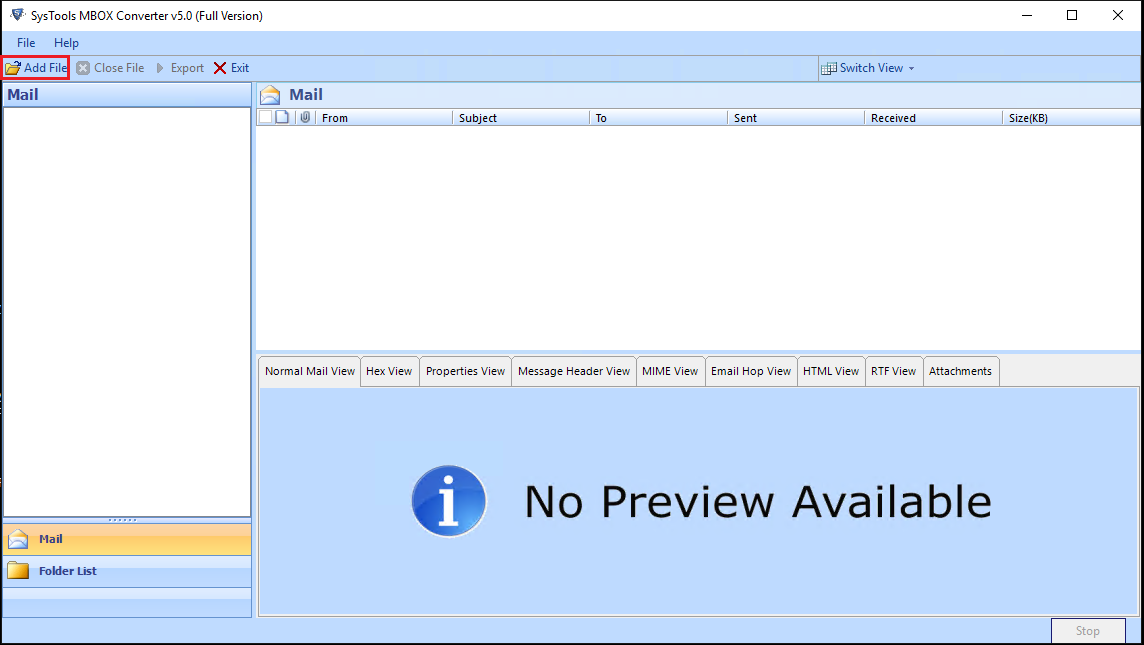
- A Selection Option section will appear in which you have to choose Default profile configured option.
Note: When you are performing backup Eudora email files, Keep one thing in mind that Eudora should be set as default email program when you are with this tool. - Choose Eudora from the email application options list and click Next to proceed.
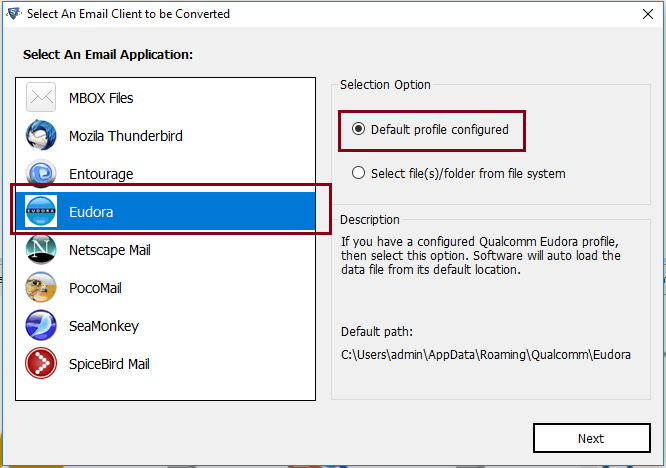
- The software will automatically load all identities or profiles of Eudora email client. Click on the drag-down menu of Select Identities whose data is to back up. Also, if you want to create the backup of all Eudora account profiles then, enable Convert All Identities check box. After all, this profile selection, click on Process button to continue.
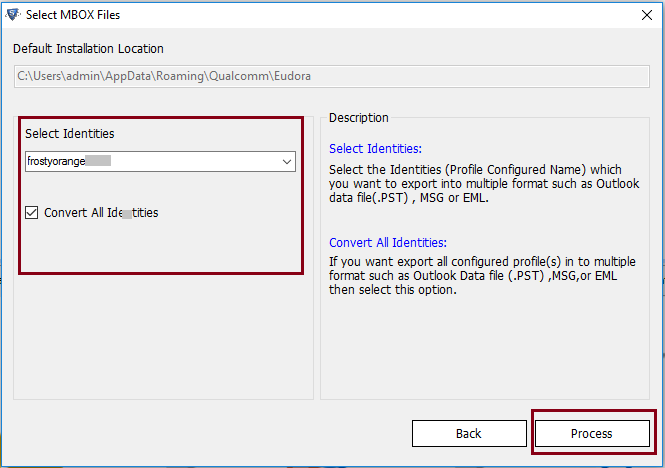
- Have a look on entire email messages with attachments from the software preview wizard. Click on Export All Folders button for start creating the backup.
- An Export Options wizard will appear which enables a checkbox of all mail folders, which are to be backed up. From the list of file format options, select any one of the 6 mail file formats.
- Click on Change button to give the software the location where backup Eudora mailboxes are to be saved.
- At last, click on Export to begin the procedure of backing up the data backup Eudora files.
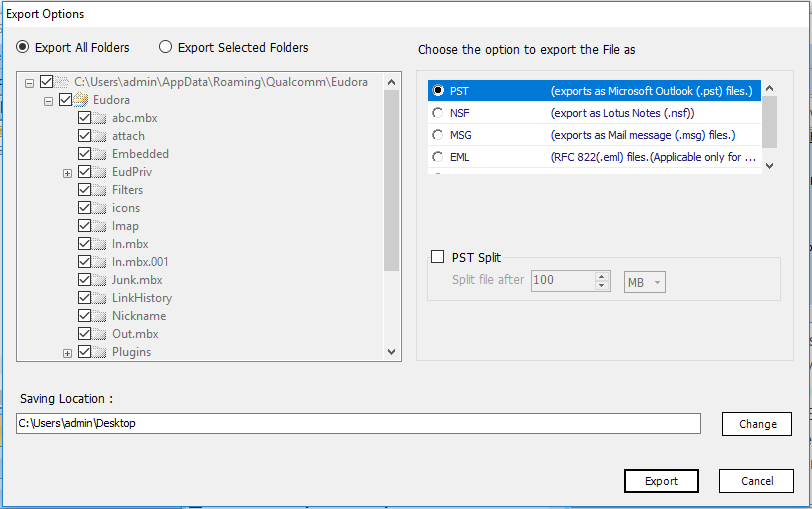
Time to Wrap Up
I hope that your questions regarding backup Eudora email files are cleared. The solution provided here is foolproof and delivered only after complete testing. Well, readers are recommended that they should periodically take backup Eudora mailboxes. It is so because backup plays a very vital role at the time of disaster recovery. That is why it is necessary to take backup Eudora mailboxes at regular intervals. Hence, be on the safe side by creating a copy of an email client with which you are working!