What is PST File Extension
Introduction:
PST File or Outlook Data File is developed by Microsoft to store file data and information in Microsoft Outlook. Generally it store users data including Emails, Attachments, Contacts, Notes, Calendars items, Task, etc.
Full Form of PST file:
Personal Storage Table
PST File Usage:
Cannot be opened manually. Reference of an Outlook application
Location of PST File:
Microsoft Outlook 2007 and earlier
- Go to Tools
- Click on Data Files
- Click on Open File Location
By default location:C:\Documents and Settings\user\Local Settings\Application Data\Microsoft\Outlook
Microsoft Outlook 2010 and later
- Go to File
- Choose Info
- Click on Account Settings
- Click on Data Files
By default location: C:\users\
PST File System Information:
- ProgramID: XnView.Image
EXEFile: %ProgramFiles%\XnView\xnview.exe %1
- ProgramID: PokerStove.Document
EXEFile: %ProgramFiles%\POKERS~1\POKERS~1.EXE /dde
PST File Structure:
- Structured as B-tree (Keeps data sorted and allows searches, sequential access, insertions, etc).
- It is stored in a binary file format for Microsoft Outlook.
PST File Type:
- Outlook 2002 and earlier: ANSI format
- Outlook 2003 and later: Unicode format
Default size of PST file:
Previously in ANSI format, PST file size limit upto 2 GB. But in Unicode format it is now extended upto 50 GB.
- Microsoft Outlook 2002 and earlier: 2 GB
- Microsoft Outlook 2003 and earlier: 20 GB
- Microsoft Outlook 2010 and earlier: 50 GB
Note: The default PST file size can be customized in Unicode format via Windows registry editor. Not in ANSI formatted PST file i.e Outlook 2002 and earlier.
File Signature:
Hexadecimal: 21 42 44 4e
MIME Type of PST File Extension:
application/vnd.ms-outlook
Manage PST File:
The Following Steps shows to move PST files in a more manageable location:
- Click on Windows+R
- Type "regedit" registry editor will open
- Now browse to following location in below version of Outlook:
- Right-click on the Outlook folder in registry
- Select New
- Click on Expandable String Value
- Enter ForcePSTPath as the value’s name
- Right-click on it and choose Modify
- Enter new location of the folder where Outlook data files is to be stored
- Click Ok
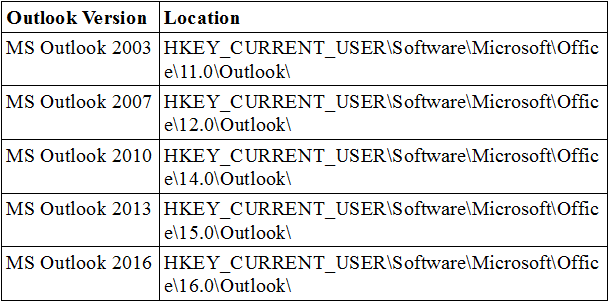
Now move all of the contents of Outlook data folder to the new folder created and reopen Outlook. Everything should work as before, except the Data files are stored to a desired location
Exact Data From a PST File without Outlook:
Yes there Third Party Tools can be used to Extract data from a PST file and convert them into other Formats. Use a PST Extractor tool to extract and view the PST file without installation of Microsoft Outlook. Extract calendar from a PST file can also done. It also supports with every windows version.
Common Issues in PST Files:
- PST file not Opening in Outlook.
- PST file not found.
- PST file is not recognized by Outlook.
- PST file not showing email in Outlook.
- PST files doesn’t have Contacts.
Note:- For these Errors Firstly use Scanpst.exe to recover the file. If it is not recovered use a Third Party Outlook Recovery Tool to recover the corrupted file.
Conclusion:
This article covers the PST file format, PST file size, file path, extract data from a PST file without Outlook and common issues of PST file. Third party tool other than Scanpst.exe can be used to show and extract data from the PST file without Outlook installation.