Perform Google Drive Sheets to OneDrive for Business Migration
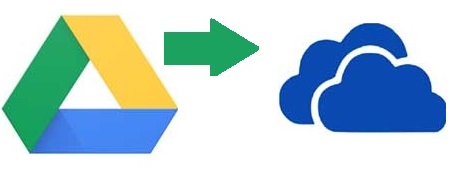
Cloud data transmission is not strange to the people who are dealing with cloud platforms. With more and more cloud service providers, users have more and more options for storing and managing their files or other data. Since some Clouds have limited free storage space, users can have multiple Cloud accounts to meet their needs. So what should you do if you have a Google Drive and OneDrive account and have to perform Google Drive sheets to OneDrive for business migration due to official obligations?
This guide will show you the best method i.e. Google Drive to OneDrive Migration by which users can get the results to migrate Google Drive sheets to OneDrive for business, so read and migrate your Google sheets according to the methods below. But before further going on to this section, we’ll first look at why people choose Microsoft OneDrive as compared to other platforms.
Benefits of Microsoft OneDrive
- Free cloud storage: OneDrive offers 15 GB of free storage and also offers the opportunity to get more free storage through a lot of referral incentives available.
- Mobile application: It is not just a desktop-based application, it can be used anywhere & everywhere, in a trouble-free manner.
- Data loss protection: OneDrive is compatible with SSL encryption in order to transfer data from Google Drive to OneDrive. Also, users can effortlessly opt for the two-factor authentication as it is available as an option.
- Windows and Mac compatibility: Supports both Windows and Mac, so it is easily accessible with a larger group of people.
- Managed: Users can store any data such as photos, videos, or documents on Microsoft OneDrive. Additionally, they can easily access them from any Windows or Mac computer or mobile device.
Quick Solution – Google Drive Sheets to OneDrive for Business Migration
If you are looking for a fast and reliable method to perform Google Drive sheets to OneDrive for business migration you should choose a third-party tool. SysTools Google Drive to OneDrive migration tool supports PDF, .txt, .jpeg, MP3, etc. It is capable enough to migrate all items on Google Drive to OneDrive for Business. It reduces travel time and comes with a user-friendly interface that makes it comfortable for the non-professional user to migrate Google Drive sheets to OneDrive for business.
Let’s see the process of migrating sheets from Google Drive to OneDrive for business using this tool.
Step 1. First, download, install, and run the G Drive to OneDrive Migration software.
Step 2. After the software is activated, select Source and Destination Platforms in the software panel.

Step 3. Then, provide details such as Administrator Email and Service Account. Then, upload the Certificate file. Validate and click Next.

Step 4. Alternatively, go to the Destination option. Enter details like Admin Email and App ID. Then Validate.

Step 5. Then go to the User screen. Add users and authenticate them.

Step 6. You can also do migrations based on priority. Set priority and click Start Migration.

Noble Traits Offered by the Migrator Tool
Some of the main features provided by this tool are mentioned in the next section of the blog to perform Google Drive sheets to OneDrive for business migration:
Delta Conversion: After performing the data migration once, this function only saves new data arriving between the same Drive the next time.
Pause and Resume option: Users can pause and resume the ongoing process at any time. Hence, it ensures that no data goes missing.
Maintain folder hierarchy: While users migrate Google Drive sheets to OneDrive for business, it retains the folder structure after the process gets completed. The directory structure has not changed in the currently executed process to migrate Google Drive sheets to OneDrive for business.
Multiple filters: This utility provides many filters. One such filter is the date filter. It allows users to convert based on range. Data will be saved only for the selected date range.
Detailed report created: Once the process is completed, a detailed summary report is generated. It contains all the details like total successes and failures.
The Final Verdict
In the previous section, we covered both the free and automatic solution to perform Google Drive sheets to OneDrive for business migration. So choose it wisely and select the best method to migrate Google Drive sheets to OneDrive for business.