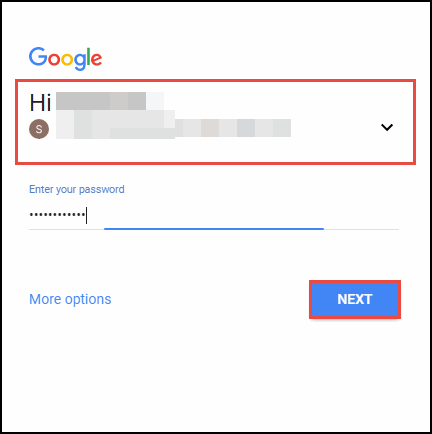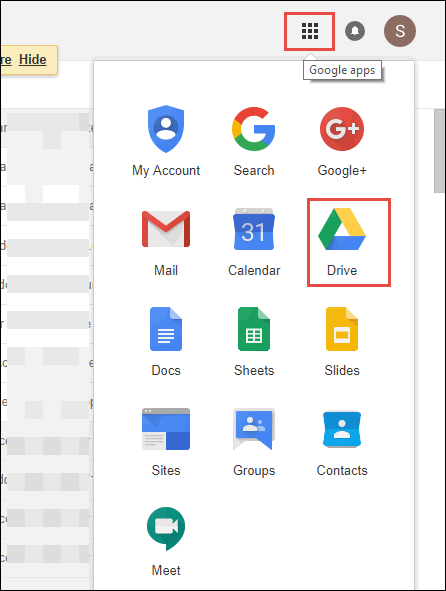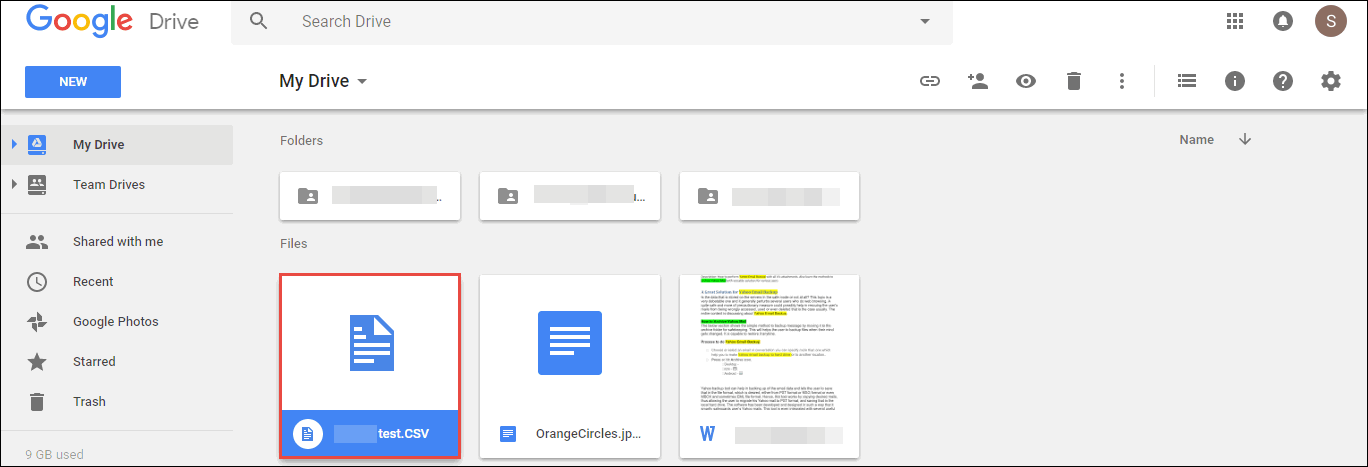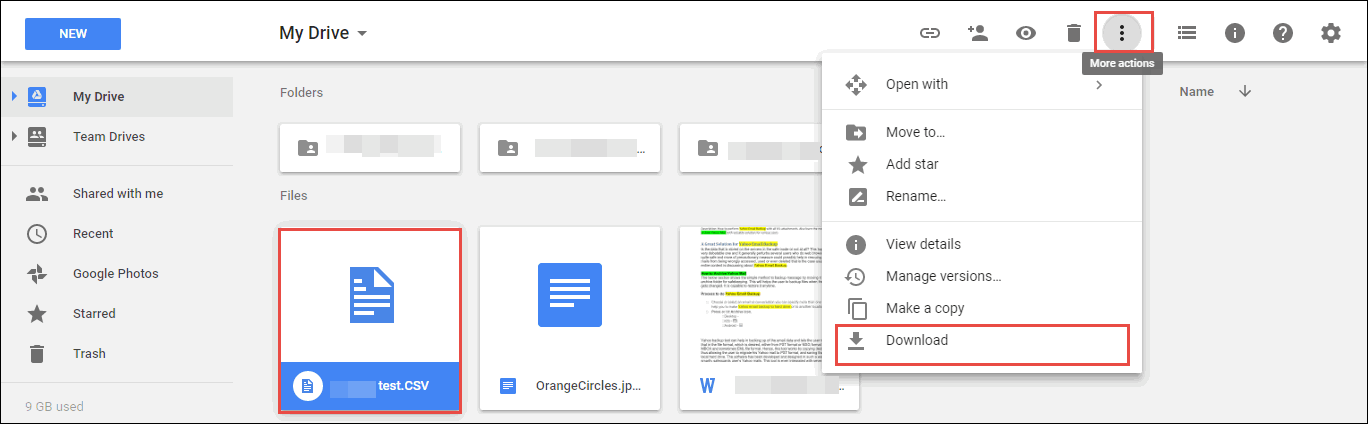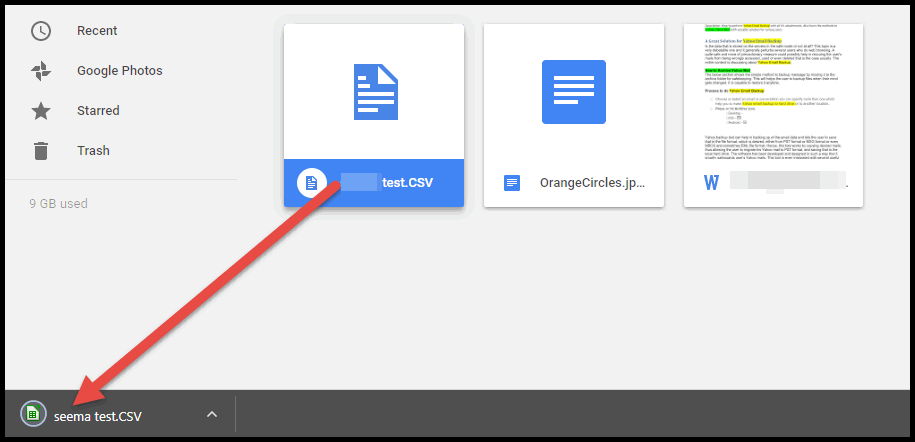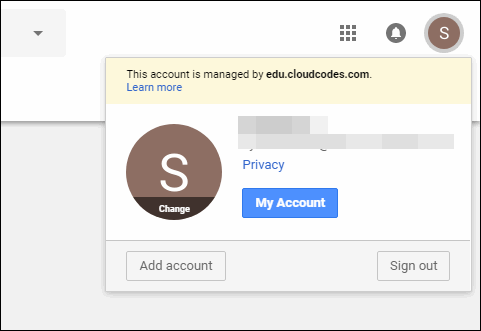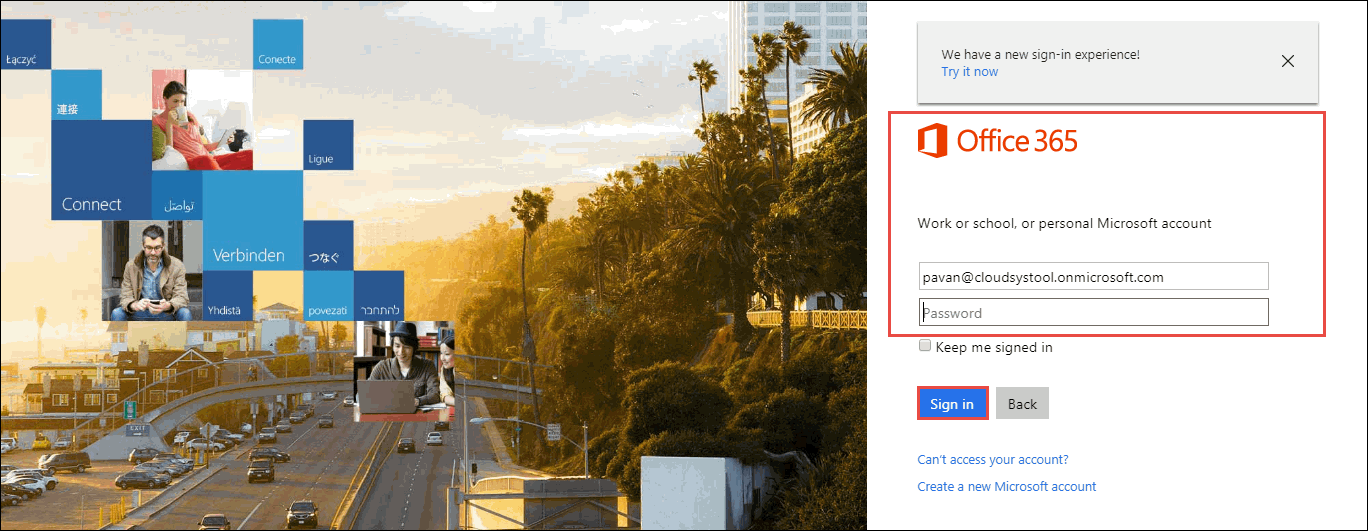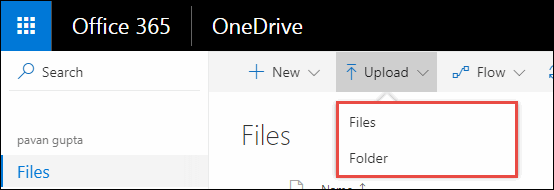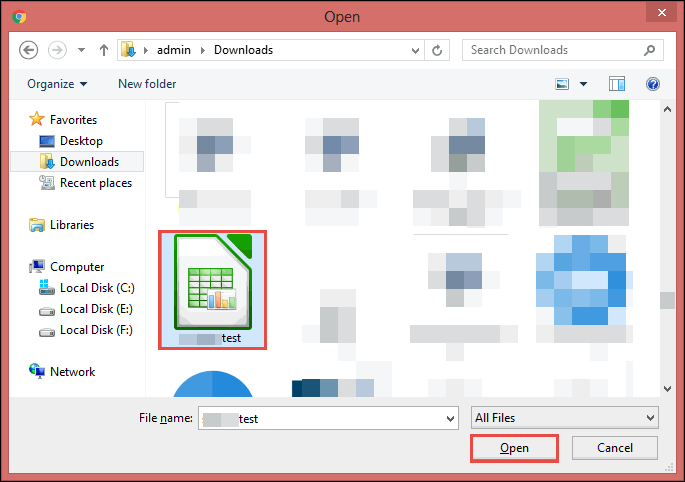Read All Solutions on How to Sync Google Drive With OneDrive For Free
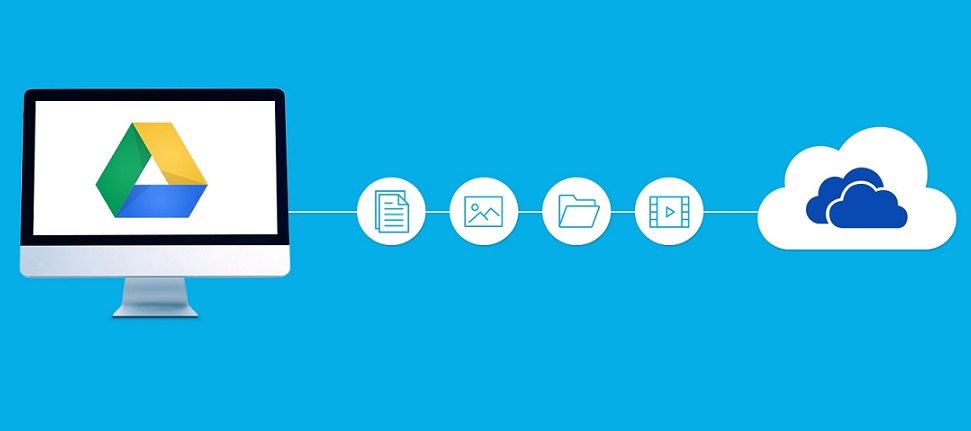
Read All Solutions on How to Sync Google Drive With OneDrive For Free
Dealing with G Drive and OneDrive both at one time causes a very complicated situation for end users. Especially for an enterprise user, it becomes difficult for to work with account on both these platforms simultaneously. Therefore, such kind of users search for a solution to sync Google Drive with OneDrive for free. Consider a following scenario :
“Ransomware, often considered as the threat in on-premises technology. With more upgrades, Ransomware is expanding into G Suite where particularly it is affecting files of Google Drive. After hearing such types of new, I am now afraid that what if my data gets encrypted? All the files and folders stored on Google Drive are essential for me therefore, now I am deciding to switch from Google Drive to OneDrive. I think that my this decision will also help me in keeping backup of G Drive data. So far I am finding this idea reliable for me. Well, the problem here with me is that I am not aware from solution to execute this creative idea of my mind. Can anyone help me out with this?”
Alike the above-mentioned query, there are many other users who ask solutions upon syncing files between OneDrive and Google drive. This blog will be helping all those Google cloud users by illustrating each and every step in detail.
Solutions to Sync Google Drive with OneDrive for Free
Basically, the procedure is not to sync files between OneDrive and Google Drive. But describes the migration of data from one cloud storage to another i.e., Google storage to Microsoft. So, let’s begin with the same!
#1 : Download Google Drive Files & Upload
- Open a web browser on your PC and login into your Gmail account
- Once you get successfully logged in into the account, click on Google Apps icon and from appeared list of options, choose Drive
- Choose any of the displayed file, which you want to be uploaded in targeted OneDrive account.
- Note : You will able to download only one file or folder from Google Drive at a timeClick on More actions icon in which you have to select Download option
- The selected file starts getting downloaded whose downloading time is dependent totally upon the amount of chosen data
Note : Repeat step (c) and (d) for all files and folders, which are targeted to be saved in OneDrive account.
- If you require then, logout from the G Drive account and launch the official login page of OneDrive for Business
- Mention all the credentials of OneDrive for Business and click on Sign In. This is to continue procedure to sync Google Drive with OneDrive for free.
- You destination OneDrive account gets opened in which you have to click on Upload button
- A drop-down menu list appears in which you have to choose any one of the listed options. Here, we have chosen Files option
- Navigate towards the path where files were downloaded from source account. Select it and hit on Open. You will be able to choose only one file / folder at a time
- At this final stage finally, you have migrated data from Google to Microsoft cloud. This end up the procedure of converting Google Drive to OneDrive.

Limitations of Manual Procedure
There is no doubt in the fact that manual procedure is totally free of cost. But the most important thing is that still, there is no scope of complete data migration with this problem. If we talk about 2-3 files to be switched from Google Drive to OneDrive then, manual is fine. But, when it comes to bulk migration with data integrity maintenance then, it is quite difficult.
If Manual is not Worthful then, What?
The only relevant and reliable approach left is to opt for third-party approach, which are available on the web market. One such application is Google Drive to OneDrive Migration Tool. The software provides a direct solution to sync files between OneDrive and Google Drive without downloading them. It does not require any high technical knowledge to work with it and all is done without any risk of data loss.
Conclusion
It is possible to sync Google Drive with OneDrive for free but, the only problem is that users have to face many challenges to attempt them. Therefore, a comfortable and easy approach is rendered i.e., G Drive to OneDrive for business migration tool. At the end of the day, it is the users choice that what they want find comfortable for themselves.