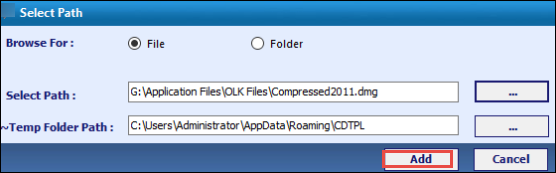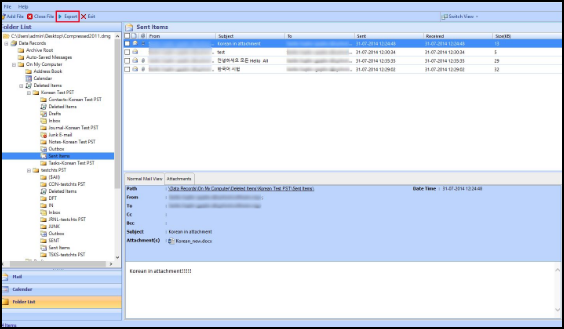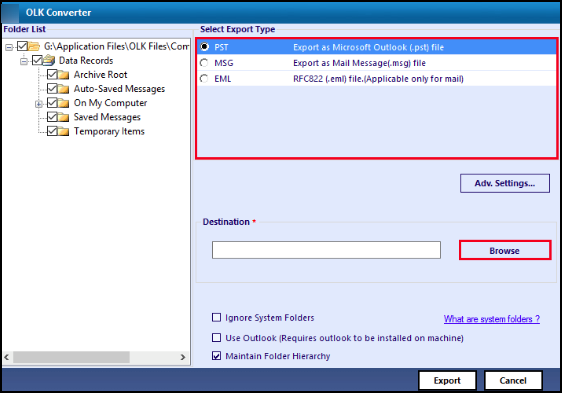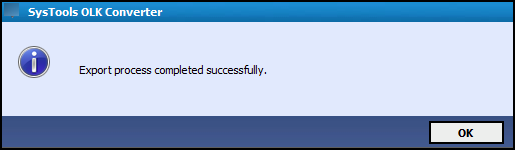Learn How to Import OLK to Office 365 in Few Easy Steps
Effortless Solutions to Upload OLK file to Microsoft Office 365 account
Nowadays, there are large numbers of email clients, mostly in a professional environment to share messages, contacts, events, organization detail, etc. Moreover, each email application has a native format to save the address book. OLK is one such file extension, which is also known as Outlook address Book file that contains contact information for an Organization. In addition, it also stores names, addresses, titles and other contact details of the Outlook users in the organization. However, the major challenges have come when users want to switch from desktop-based client to online email application. What if one wants to import OLK to Office 365 account. Therefore, Microsoft has developed Office 365, a cloud-based email client to make this task simple and secure. Even O365 provides various software on its subscription. Sometimes, users want to save or view the Outlook address book in MS Office 365 so that they can easily access the data at any time without any difficulty. In the following section, we will discuss the manual solution on how to move/ upload OLK to Microsoft Office 365 with an alternate solution.
There isn’t any direct method to transfer OLK to Office 365. However, users may follow an indirect method, which is discussed below:
- Convert OLK to PST
- Then, PST to Office 365
Step 1: Import OLK file to PST File
There isn’t any direct manual procedure to import OLK to Office 365. And so, it is also difficult to convert OLK address book to Outlook PST directly. Therefore, a user can go for an alternate solution, namely OLK Converter. This software convert OLK emails to PST in an efficient and smooth manner . Once the users are able to convert OLK to Outlook data file(.pst) then, they can proceed to the further step.
To import OLK to Office 365 via PST, one has to convert the OLK file to Outlook data file i.e. PST. For this, there is a third party tool to convert OLK files to Outlook file format:
- First, install and run OLK Converter tool on the system.
- Now, click on Add File option to browse and select OLK files.
- After that, choose the Export button to transfer .olk files.
- Select the output file format(.pst) in which a user wants to export OLK files.
- After a successful conversion, a user can view the Export report.
Step 2: Convert PST to Office 365
There are two manual solutions, which helps to import .pst files into Office 365. A user can utilize any of the approaches according to their the convenience. Let us discuss in below:
- Network Upload
- Drive Shipping
Solution 1: Network Upload
Follow the below-described steps:
- First of all, copy the SAS URL and then, install Azure AzCopy.
- Then, upload all the PST files to Office 365.
- To continue the procedure, view the uploaded Outlook PST files.
- After this, create a new Outlook data file(.pst) import mapping file.
- In the last step, import PST in O365.
Solution 2: Drive Shipping
- First, copy the Outlook PST files to a BitLocker-encrypted hard drive.
- After this, users need to ship the hard disk to Microsoft physically.
- Microsoft receives the hard disk at once, and the personnel data will upload the received PST file to the desired location, which is temporary within the cloud.
- Now, a user can use the Office 365 Import service to import the PST files to Office 365.
Limitations of Manual Procedure to import OLK to Office 365
This method is quite lengthy and time-consuming. A non-technical person cannot perform such steps without taking the help of technical expertise for the accurate results.
Might be there are chances of data loss due to improper data integrity.
Alternative Approach to Save OLK file to Office 365 account
As we discussed above limitations related to the manual procedure to upload/ import OLK to Office 365 via Outlook Data file. Therefore, to overcome such limitations, users enable to use a third party solution, named as Office 365 Restore. This software has multiple advanced features that are mentioned below:
- Easy to migrate the data of Outlook file containing emails, contacts, calendars etc to Office 365 account.
- During the conversion process, helps to maintain the orientation of all the data items and folders.
- Import selective Outlook file items in Office 365 without any file size restriction.
- The tool provides advanced filter option while importing Outlook PST files in O365.
This tool helps to import multiple PST files into Office 365 mailbox.
Conclusion
Many times users have faced various challenges to import OLK to Office 365, which creates a trouble in their work. Even there is no any direct and simple method to transfer/ move OLK file to Office 365. As the manual procedure is having multiple limitations so, instead of going for the manual ways, it is better to use an alternative approach discussed above, which helps to accomplish the process of OLK to Office 365 migration.