MS Outlook Data files (.pst) Usage is disabled on this Computer
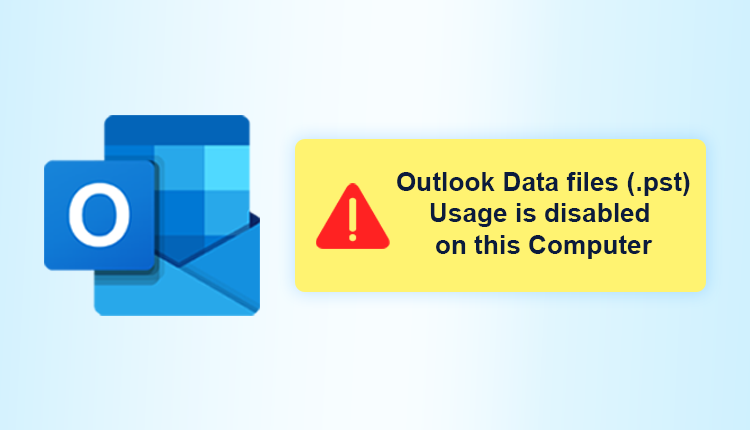
This guide summarizes the causes of the outlook data files (.pst) usage is disabled on this computer problem. This article will show you how to fix this error in Microsoft Outlook for Windows using a number of methods. You’ll also discover how to recover data from a corrupted PST file and put it in a new, fully functional PST file for quick import.
According to the above scenario, MS Outlook occasionally displays an error message claiming that Outlook data files (.pst) are disabled on this computer. The user usually tries to fix the problem on their own by removing the option “Outlook data files (.pst) usage is disabled on this computer”. However, a lack of knowledge or a fear of losing data may be impediments. So, in this part, I’ll teach you how to do it manually using a simple approach in Outlook settings or the Outlook registry.
The Most Common Causes of PST File Corruption in Outlook
Outlook data files can be corrupted or damaged for a variety of reasons.
- Virus or malware attacks
- Insufficient shutdown
- A storage device’s failure
- Network connectivity problems
- An excessively large PST file
It’s true that when a PST file is corrupted, the data in MS Outlook becomes inaccessible to users. As a result, recovering data items from a damaged Outlook PST file becomes critical. To assist with this, Microsoft produced an application named Microsoft Outlook Inbox Repair Tool Scanpst.exe.
Manual Method 1: Outlook Data files (.pst) usage is Disabled on this Computer
You may fix this Outlook problem by deactivating the option ‘Prevent User from Adding New Data to Existing PST File’ in the Outlook settings, as previously described. To do it correctly, follow the steps given below.
- To begin, go to the Microsoft Download Center and download and install the Office Administrative Template for the MS Outlook version you’re using.
- Under ‘Policy Management Support,’ choose the GPO that you may request in custom settings.
- After that, right-click on Default Domain Policy and select ‘Edit’ from the context menu.
- Go to Outlook Options and then Outlook Settings from here. Select ‘Other’ and then the Auto Archive option from the drop-down menu. Enable the deactivate data file and disable the Auto-Archive options.
- Now open Outlook and navigate to the PST settings page.
- In the PST settings, uncheck the box that says “Prevent User from Adding New Data to Existing PST File or Prevent Sharing Exclusive PSTs.”
- To apply the GPO, run the update successfully and log in immediately.
Without the worry of obtaining an outlook data files (.pst) usage is disabled on this computer, you may now export or import the new pst data files.
Method 2: Using Registries in Outlook
You may see this Outlook error if you incorrectly modify the Outlook registry, which stops you from adding new PST files or data to an existing PST file. If you want to make changes to the Outlook registries, make a backup first.
Keep the following in mind:
- Allow or disallow a user to add new data to an existing PST file.
- Enable or deactivate the user’s ability to add a new PST file as needed.
Immediately Fix Outlook data files (.pst) usage is disabled on this computer
If you are unable to perform the manual techniques or find them too tough, you may use the automatic Outlook error fix solution. The Outlook PST Repair software can easily fix this Outlook issue while preserving the data. Data loss may occur if you use the manual method, however, this tool is entirely safe and secure.
Step-by-step Method
- Install the Download on your computer and run it.
- Then select Add file from the drop-down menu and upload your PST file.
- After that, you’ll be able to look at a full glimpse of your PST file.
- The application has now recovered the data from your PST file.
- Select the PST file choice from the drop-down box by clicking the Export button.
- To save the conversion, go to the destination location and pick it.
- The problem has now been resolved.

The Last Word
In three easy steps, I’ll show you how to fix the Outlook data files (.pst) usage is disabled on this computer issue. You can select any of these options to rapidly resolve the issue. Until then, keep reading.
I’ve detailed three easy approaches for addressing the Outlook Data Files Usage issue on this page. You can select any of these options to rapidly resolve the issue. Until then, keep reading.