Best Ways to Add Office 365 Contacts to iPhone Address Book Easily
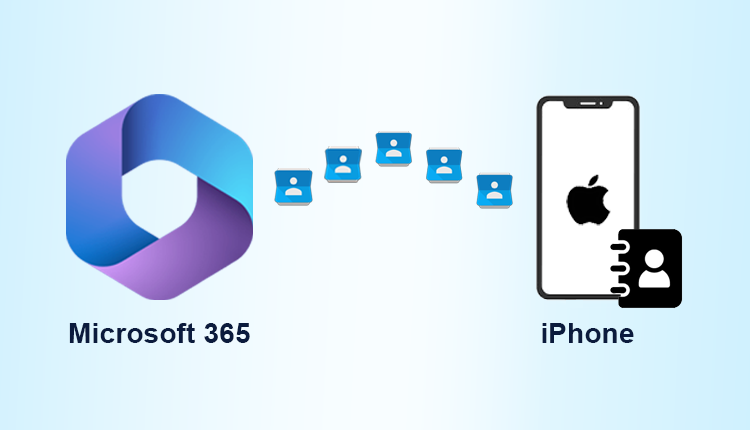
Add Office 365 Contacts to iPhone Address Book Without Losing Any Data
“Are you searching for a solution to import Outlook 365 contacts to iCloud? If yes, then you have come to the right place. Here, we are going to discuss a reliable solution that will help to export Office 365 contacts to iPhone.”
Contacts play an important role in everyone’s life to communicate with others. Since everyone uses different platform or application, it is necessary to have contacts synced among all platforms. Hence, one can easily access all contacts from any type of platform. These days most of the people are using Office 365 and iCloud. Users want to migrate their Office 365 contacts to iCloud. Therefore, in the upcoming section, we will discuss a complete solution to import Office 365 contacts to iCloud.
Manual Steps to Add Office 365 Contacts to iPhone Address Book
Go through the following steps to perform migration from Outlook 365 to iCloud. Let us have a look:
Step 1: Move Contacts from Office 365 Account
Follow the below steps to convert contacts from MS Office 365 account:
- Launch Office 365 suite. Click on App Launcher and then, choose People
- Now, Outlook contacts will appear that contact name of people, email address and other required information
- Click on the Manage to get the drop-down list and select the option Export contacts
- Finally, you can either transfer all contacts from a particular folder which depends on your choice. After choosing the preferred option, hit in Export option located at the top and your Outlook 365 contacts will be stored in CSV file format.
Step 2: Migrate CSV Contacts into VCF File
Mac users often searches for a solution to convert CSV file into vCard format to import in iCloud or iPhone. There are many ways for this .csv to .vcf migration i.e. by using a manual method or via a relevant automated solution.
For manual conversion, first, import CSV in Gmail account and then export it. This solution is to save VCF in vCard 3.0 format, which can be easily imported in iCloud account.
There are some users who wants a quick solution instead of a lengthy manual process. One such relevant solution, to export .csv in .vcf or.vcard format, is CSV to vCard for Mac software. This utility convert CSV in vCard 3.0 format and this is one of the best and error-free application to export CSV file to VCF iOS format without any data loss.
After getting a CSV file and converting it into .vcf/.vcard format, the final step to add Office 365 contacts to iPhone is to import the resultant vCard or VCF in your iPhone address book.
Step 3: Import VCF contacts in iCloud
Now, simply import vCard file in your Mac device. For this, open your iCloud account in your Mac device.
Remove the Duplicate Contacts
Once you have added Office 365 contacts to iPhone then, you have to check all the duplicate contacts. After doing this, you can easily eliminate the redundancy of data.
After finding any duplicate of the existing card, the contacts application exhibits a message. Check the duplicate contacts and arrange them in an appropriate way. These similar contacts can be accepted without any review, or one can also take an action accordingly after reviewing them. The following things can be done:
- Managing the previous and deleting the recent contacts.
- Maintaining the current contacts and deleting the previous ones.
- Designing a new card having old as well as new contact versions.
There are many users who want to move contacts from one email account to another email account or on any device. To export or import contacts to various email clients is different. Here, this blog is written for the Office 365 or Mac users who want to import contacts from Outlook 365 to iCloud account. We have discussed an easy and a trouble-free way to add Office 365 contacts to iPhone address book without losing any data.