How to Export AOL to Outlook 2016/2013/2010 & 2007?
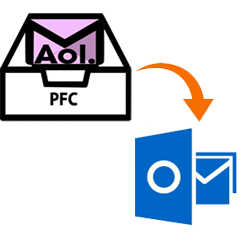
How to Export AOL to Outlook 2016/2013/2010 & 2007?
AOL(America Online) is an email client. It is present in web mail as well as desktop based application. But, Aol emails cannot be accessed from any other desktop or even if user sign as a guest in his own machine. On the other hand, Outlook is an email application it includes calendars, tasks, contact manager, note taking, journals etc. Many times user get tired of logging to his AOL account to check emails and also AOL files cannot be viewed in Microsoft Outlook. Because MS Outlook does not support this file format. So, the solution for the problem is to export AOL to Outlook. In this blog article, we will discuss what is the need to transfer AOL emails to Outlook and multiple approaches to migrate.
Quick Solution: You can try AOL email to Outlook migration tool that easily transfers AOL to Outlook instantly and performs the work as per user’s convenience.
What is the Need to Convert AOL to Outlook 2016/2013/2010 & 2007?
In many cases, there is need to transfer AOL emails to Outlook PST file format. AOL emails have some basic features which could not fulfill user specific needs. But, when we look to Outlook it is the desktop application having advanced features and options. There are various scenarios demanding to transfer AOL to Outlook some of them are given below-
“A user has AOL emails belonging to their previous AOL accounts which hold many important details and other items. Now that user is working on Microsoft Outlook email client and have an urgent need to move old emails to MS Outlook application. How is it possible to export AOL emails to Outlook?”
“A user wants to migrate AOL emails to PST format. He is having a lot of AOL emails. Is there any tool which can transfer AOL emails to Outlook?”
Manual Method to Convert AOL Emails to Outlook PST
User can easily export AOL to Outlook by using some useful steps which are given below-
- First, Open Outlook 2013
- Then go to File
- Above the Account Settings button
- Click Add Account
- Now, select Manual setup or additional server types
- In choose service select POP or IMAP
- Fill user information and server information
- Account type as IMAP
- Incoming mail server: imap.aol.com
- Outgoing mail server (SMTP): smtp.aol.com
- Also, fill login information
- Click on More Settings
- Select Outgoing Server tab
- Then check My outgoing server (SMTP) requires authentication
- And user should choose to Use same settings as my incoming mail server
- Move to the Advanced tab and verify the following
- Incoming server (IMAP): 993 or 143
- Incoming server encrypted connection: SSL
- Outgoing server (SMTP): 587
- Outgoing server encrypted connection: TLS
- Then click OK
- Now, click Next
- If you enter everything correctly, then both task will complete successfully and you can close a window and again click Next
- You will see the message ‘You’re all set!”
- Then click finish
- Now you can check your emails through Outlook
Drawbacks of Manual Solution to Convert AOL to Outlook
There are various drawbacks if we use manual solution to transfer AOL email to Outlook. Like if a user is having Outlook setup to tap AOL account and a user is getting IMAP error messages. It is because one or more emails are corrupted. Those messages won’t work in MS Outlook. Another drawback is users do not have enough computer knowledge as this procedure requires IMAP/POP configuration users find it difficult. So, a user is suggested to the user some troubleshoot method to export AOL emails.
Expert Solution to Transfer AOL email to Outlook
The user can go for the expertise and trusted software which can easily export AOL to Outlook PST files. SysTools AOL Backup tool also offers date filter option and allows a user to transfer multiple AOL emails into PST files. This is very simple and effective even on- technical user can use it easily.
Conclusion
In this informative article, we have discussed what are the various needs to transfer AOL to Outlook. We have also learned manual solutions for the migration of AOL emails. But the manual approach is having some limitations. So, another alternative method is also discussed in this blog article.