How to Repair Mozilla Thunderbird Mailbox?
- This topic has 10 replies, 4 voices, and was last updated 9 years ago by Eddie Thwan.
-
AuthorPosts
-
Hi All,
Please help me to repair my corrupted Thunderbird mailbox. When I am trying to open any emails its show error.
Welcome to all solution.
Thanks.
Hi Dexter,
You can easily repair your Thunderbird Mailbox by following these simple steps:1. Open Mozilla Thunderbird to fix corrupted folder/emails
2. Right-click on the Inbox folder where damaged emails are stored
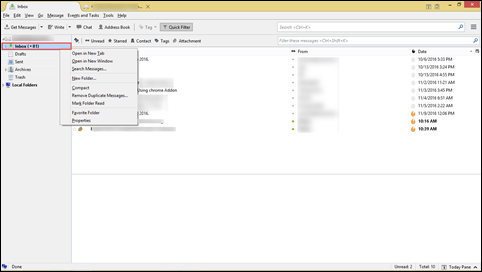
3. Click on Properties option from the drop down

4. In the General Information tab, click on Repair Folder then click OK

This simple steps will help to repair Thunderbird emails.
Hi Michael Scofield,
Thanks for your reply these manual steps work effectively.
Now I can repair all my Thunderbird mailbox one by one.
Thanks Again
Hello Michael Scofield,
As per your mention steps its working fine with small size (10 MB) mailbox but what about large size (1 GB) mailbox.
Is there any solution?
Thanks
Hi Henry,
Yes, the mention steps are useful for minor corrupted Thunderbird mailbox not for heavily corrupted or large size (1 GB) mailbox.
For repairing large size or heavily damaged Thunderbird mailbox I personally recommended a third party tool.
Hope this Tool will solve your query!
Thanks
Hello Michael,
This Tool really works great, now I can repair MBOX file even heavily corrupted and large size Mozilla mailbox.
Thanks for the suggestion!
Hi,
As per mentions solution, we can fix Mozilla Thunderbird mailbox error so it can be possible to recover deleted emails from the mailbox.
I have lost some important emails from Thunderbird and it’s not available in Trash folder.
Please help it urgently!
Hello Eddie,
You can recover your deleted emails by manual methods. Follow the below mention steps:
1. Login into Mozilla Thunderbird, here is the demo mail is used to demonstrate how to retrieve deleted Mozilla email. I have deleted the demo mail from Inbox and it’s in Trash folder.
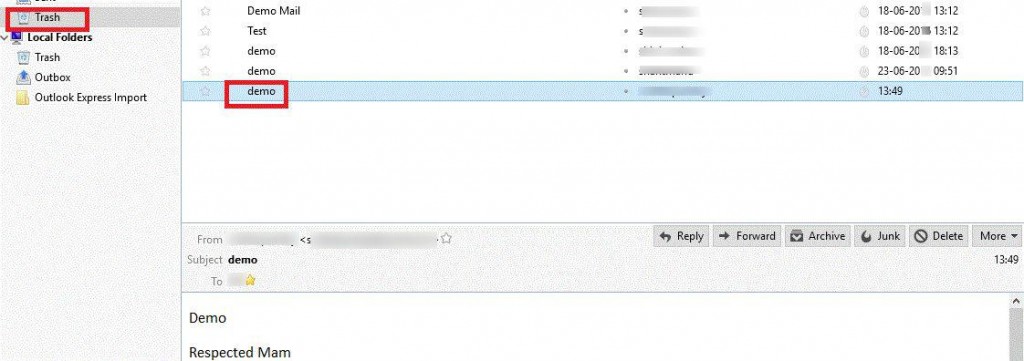
2. Now I have deleted the demo mail from Trash folder as well.
3. Go to the default location of Thunderbird mail client to start Run by pressing Win + R on keyboard and type %APPDATA%.
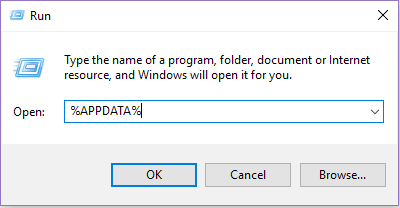
You can also find location by following options > Account Settings > Server Settings > Local Directory
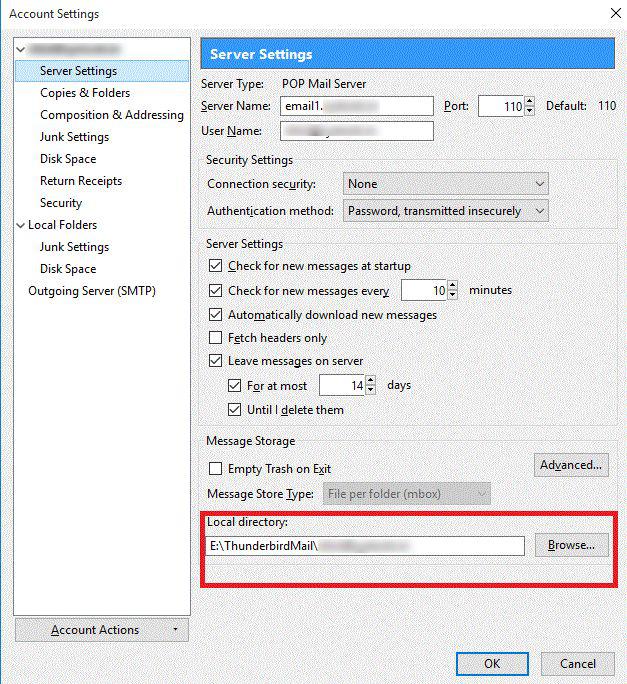
4. By the above step, you will find the location, then open any folder (Inbox, Draft, Trash, Sent) with Notepad++.
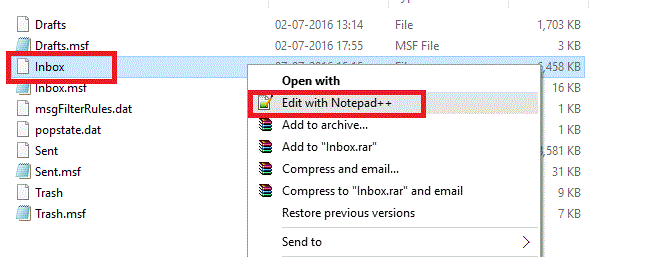
5. By going down you will found X-Mozilla-Status:(some number) which contains all the deleted emails which you have removed from Inbox or Trash folder. Edit the number 0009 to 0. Save and close Notepad++.
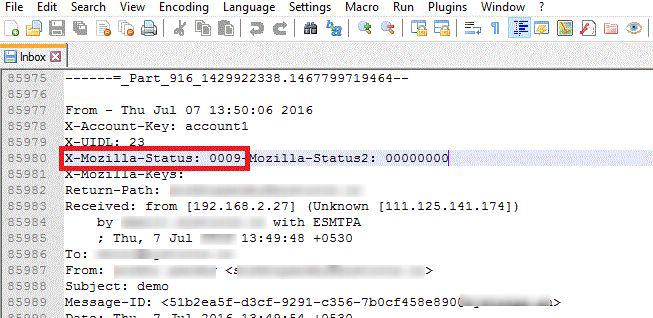
6. Open Thunderbird and Refresh it. Now you can view same mail in Trash folder.
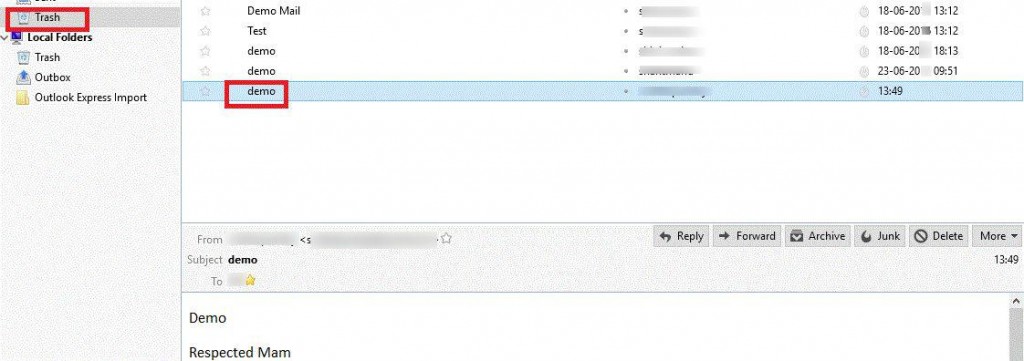
Hope this information will help you!
Thanks
Hi,
These manual steps work fine, but I have one more query about this. If I want to recover all deleted emails of up to date so what can I do?
The manual method is a hectic task, get deleted Thunderbird emails one by one.
Suggest any easy way.
Thanks
Hello,
All manual methods take some time and it’s definitely a hectic task to get lost Thunderbird emails one by one. The mention steps work fine with a limited number of deleted emails if you are looking for an easy way so you must go for any third party tool. I would suggest one of the best tools which easily recovers MBOX files.
Have a nice day!
Thanks
Hi,
Thanks for suggesting the wonderful MBOX Viewer Pro Tool, it’s really working fine.
Have a great day!
-
AuthorPosts
- You must be logged in to reply to this topic.