How to fix Errors Have been Detected in the File Outlook PST
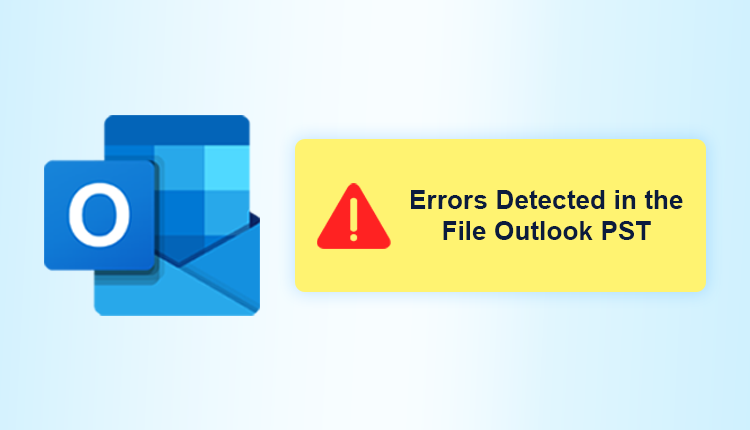
PST file corruption can be caused by incompatible Outlook add-ins, file system corruption, storage limits, unintended deletion of an Exchange mailbox, poor synchronization, or incorrect file system recovery.
“Errors have been detected in the file Outlook PST” shows on occasion, where ‘Xxx’ is the file name code. If you encounter such an issue, you should first try Microsoft’s In-Built application before looking for a different solution.
Outlook.pst Errors and Their Causes
There are frequently no warnings or symptoms prior to an Outlook corruption. If you encounter this problem, you must not only rectify the error but also analyze why your PST was corrupted. Some of the causes of PST file corruption are as follows:
- Outlook stops sending and receiving emails, synchronizing data, and performing other tasks
- When a PST file exceeds the maximum file size limit.
- The PST file has been compromised with viruses and malware.
- Outlook closes wrongly as a result of frequent power outages.
- Outlook is installed on a hard drive with a faulty sector.
Solution 1: Recreate the PST file
Microsoft Exchange Server employs an Outlook Data File that is stored offline (.pst). You can reconstruct the file if it has a problem and gets the contents of your mailbox. Follow the methods given below to recreate PST files.
- Select Mail from the Control Panel. In the Mail Set-up box, click Show Profiles to modify the name of an existing profile.
- Select the profile name and then click Properties.
- Under E-mail Accounts, select Account Settings from the drop-down box.
- From the drop-down menu, choose Account Settings, Data Files, and File Path.
- Select Open File Location from the Outlook Data Files menu. The needed file location will be displayed in a file explorer window.
- To close the Account Settings and Mail Set-up boxes, click the cross in the right corner. Reopen the previously opened file explorer window. You may remove the corrupted PST file by right-clicking on it. A new. PST, a file with the account’s original stored data is created the next time you open MS Outlook.
Solution 2: Use the built-in Inbox Repair Tool in Microsoft Outlook
- Go to the default location for Microsoft Office application files and run the Scanpst.exe tool. Click Browse to locate the corrupted .pst file location when the Microsoft Outlook Inbox Repair Tool window displays.
- Click Start to begin the repair process.
- A dialogue box displays, alerting you to possible file problems. Making a backup of the scanned file before fixing it is also an option. Click the box if you wish to save a backup; otherwise, uncheck it. You may see additional information about the file by clicking the Details option. Choose Repair to fix the corrupt .pst file.
- A dialogue window displays with the text Repair complete, indicating that the repair has been completed.
- Open Microsoft Outlook to double-check that the file has been repaired and that the data is still accessible.
Professional methods to fix Errors have been detected in the file Outlook PST
When users try to access PST files and receive the aforementioned error message, it means the PST file is corrupted. Users must, as a result, repair the PST file. In such cases, the PST File Recovery Tool is the finest option for repairing and recovering Mail, Calendars, Contacts, Notes, and other information from Outlook PST files in a few simple steps. Follow the steps below to recover data from corrupted PST files:
Step-by-step Solution
- Download and Run the software in your system.
- After that, click on Add file option and upload your PST file.
- Then, you can get a complete preview of your PST file.
- Now, the tool recovers your PST file data.
- And After that, click on the Export button and select the PST file option from the drop-down menu.
- Now, select the destination location to save the conversion.
- Finally, the error has been fixed.

Conclusion
Microsoft Outlook is a widely used email client used by millions of consumers and companies across the world. And if users run into problems when using Outlook, it might be tough for them to remedy the problems and continue to use the Software. So far, we’ve covered how to fix the most common PST issues using both manual and third-party methods.