Export Office 365 calendar: Detailed Step-by-Step Guide
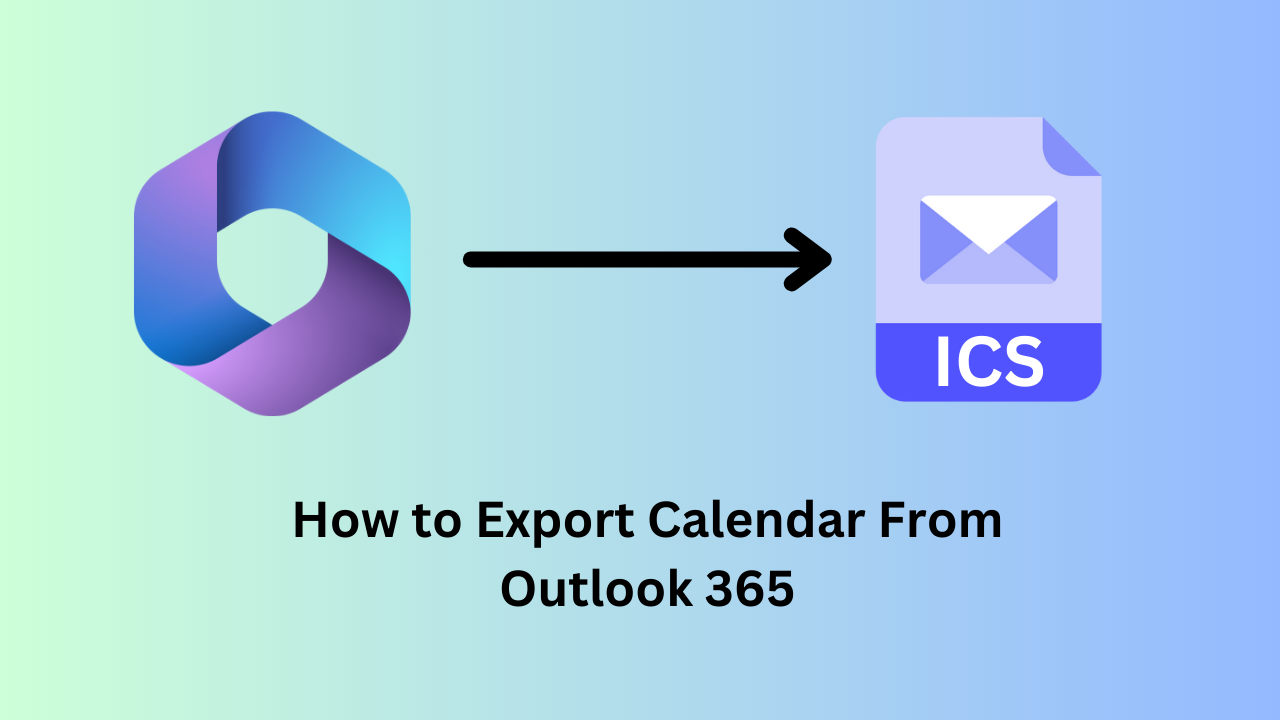
It is a straightforward process to export Office 365 calendar that can help you manage your schedule more effectively. Whether you are sharing your availability, backing up important events, or just switching to another platform, it can prove to be useful to know how to export your calendar.
In this detailed guide, we are going to walk you through the steps required to learn how to export calendar from Outlook 365. By the end of this article, you will know how you can export and import your calendar. We will also cover several common issues that users face, and how to avoid them.
Table of Contents:
What is Outlook Calendar?
Calendar is the scheduling and calendar component of Outlook that is integrated completely with emails, contacts, and several other features. Just as you simply write in a notebook, here, you can click on any of the time slots in the Outlook Calendar, and start typing. You can easily create appointments, and events, organize meetings, as well as view the schedules of a group.
Steps on How to Export Calendar From Outlook 365
You can follow the steps given below to export your Outlook 365 calendar:
- Open Outlook and go to the calendar — You will have to first open Outlook 365, and then go to the calendar tab. This will bring up the calendar view. If there are multiple calendars, then you will have to ensure that you select the one that you need to export. This can be done by clicking on its name in the left-hand pane.
- Go to file, and then save calendar option — Once you have selected your calendar, go to the file tab and then select the save calendar from the drop-down menu. This allows users to export the calendar in ICS format that is compatible with several other calendar apps.
- Custom date range setup — This is an optional step in case you do not want to export your entire calendar. In this case, click on More Options, which will allow you to set up a custom date range.
- Select the export details — You can now choose the details that need to be included in the export process. You have the option to export the free/busy times that show the availability of the user, but now the details of every event. In case you are sharing your calendar to collaborate with others, then you should choose the full details option. This allows users to include the titles, locations, and the number of attendees that are included in the event.
- Saving the calendar as an ICS file — After you have chosen the date range, as well as the level of detail, you can now click on OK. You will now have to choose the location where the computer will save the ICS file. This format is accepted universally. You can easily import this into platforms such as Google Calendar, and more.
Import Office 365 Calendar to Outlook Desktop Application
After you have completed the export process, you will have to implement the following steps to complete this process:
- Open Outlook and then go to the File tab.
- You can now click on the Open and Export > Import/Export.
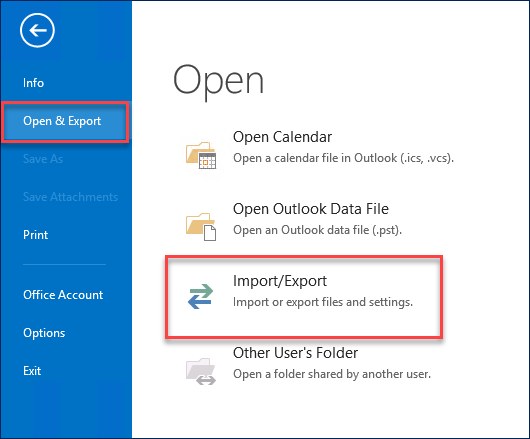
- After getting the import and export wizard, you will be able to choose the Import from another program file option.
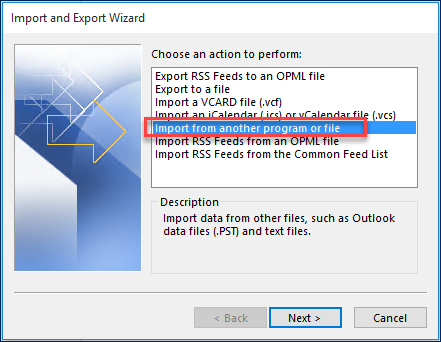
- Select the Outlook data file (.pst) option in the window and press the “Next” button.
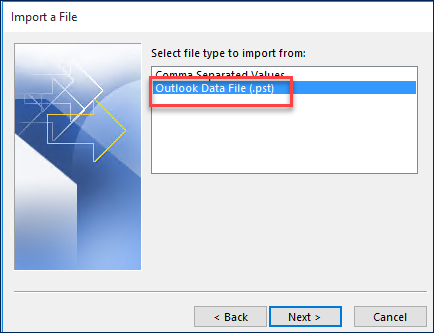
- Browse and locate the PST file that you exported in the above process and then click Next.
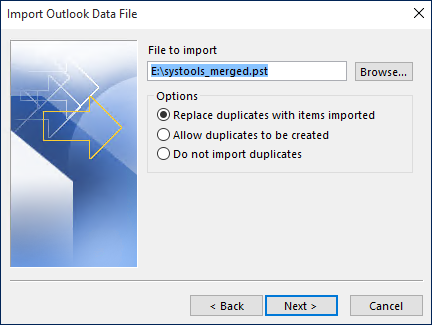
- Select the folder in which you want to import the calendar and click on the Finish button.
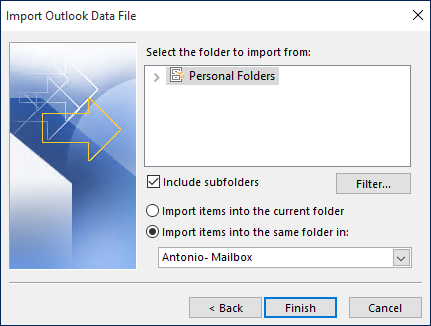
Choosing a More Straightforward Process
If you are looking for a straightforward method that can help you export the Office 365 calendar, then you may consider the automated tool that we are going to discuss. The Office 365 Export Tool is one of the best solutions that will allow you to export calendar from Outlook 365. This software has several advanced features that give this tool an edge over other tools. Here are some of the features that make this tool so compelling:
- You can export the data from Office 365 with 100% accuracy and in bulk.
- You can download several Office 365 accounts using the admin credentials locally.
- There is an option to archive calendars, contacts, and emails from Office 365.
- Users can maintain the complete hierarchy of the files and the folders.
- This tool also provides users with different export options such as PST, EML, MBOX, MSG, and PDF.
Here are the steps that users need to follow to export Office 365 calendar using this tool:
- Download and launch the tool.
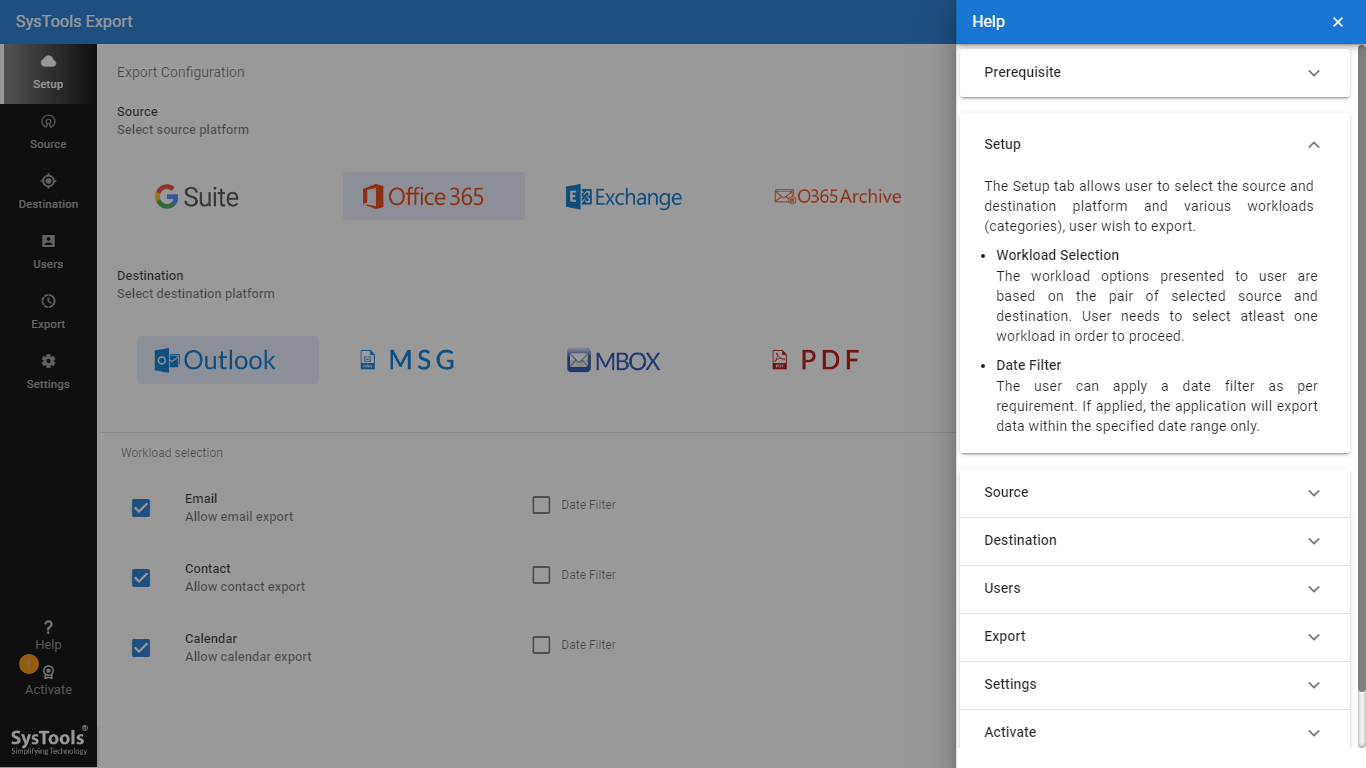
- Choose Office 365 as the source and FileSystem as the destination.
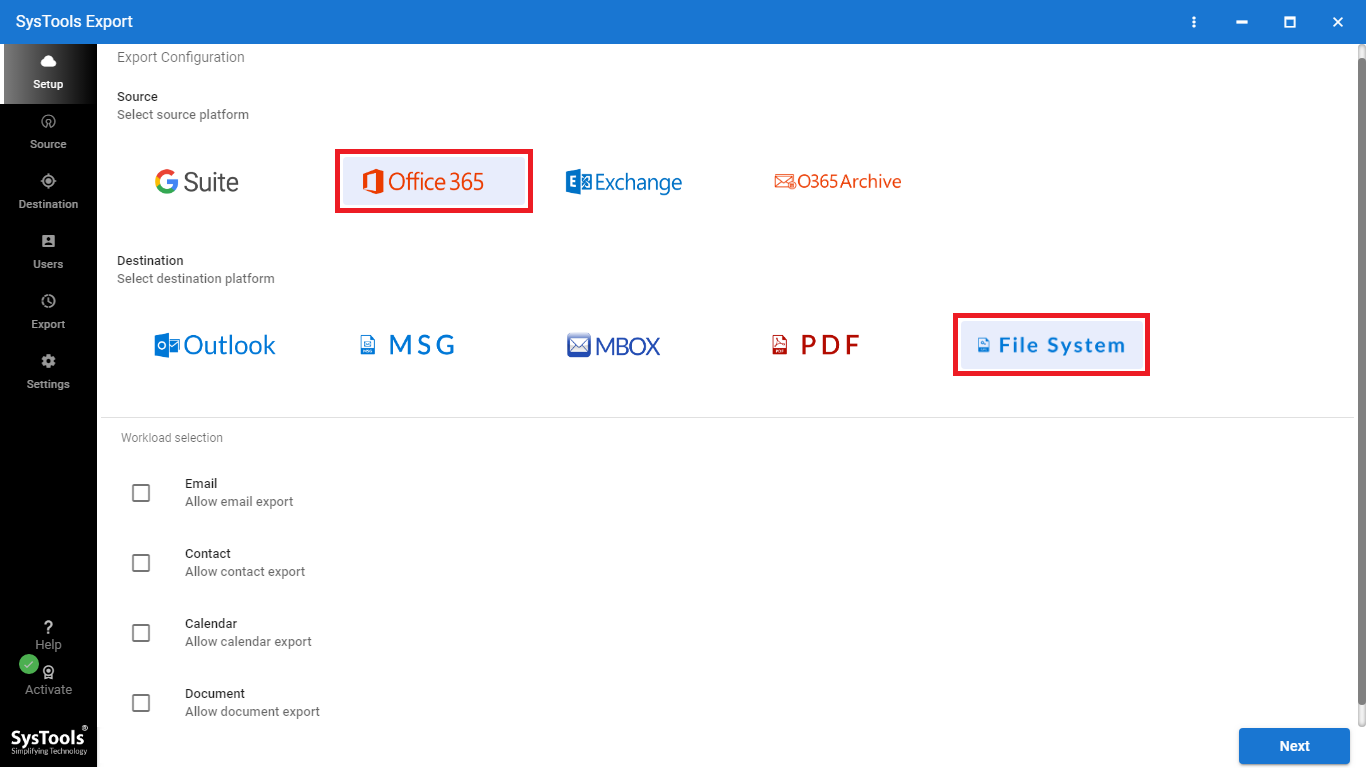
- Now, choose the calendar category under the workload section. This tool will help you export the calendar in ICS format.
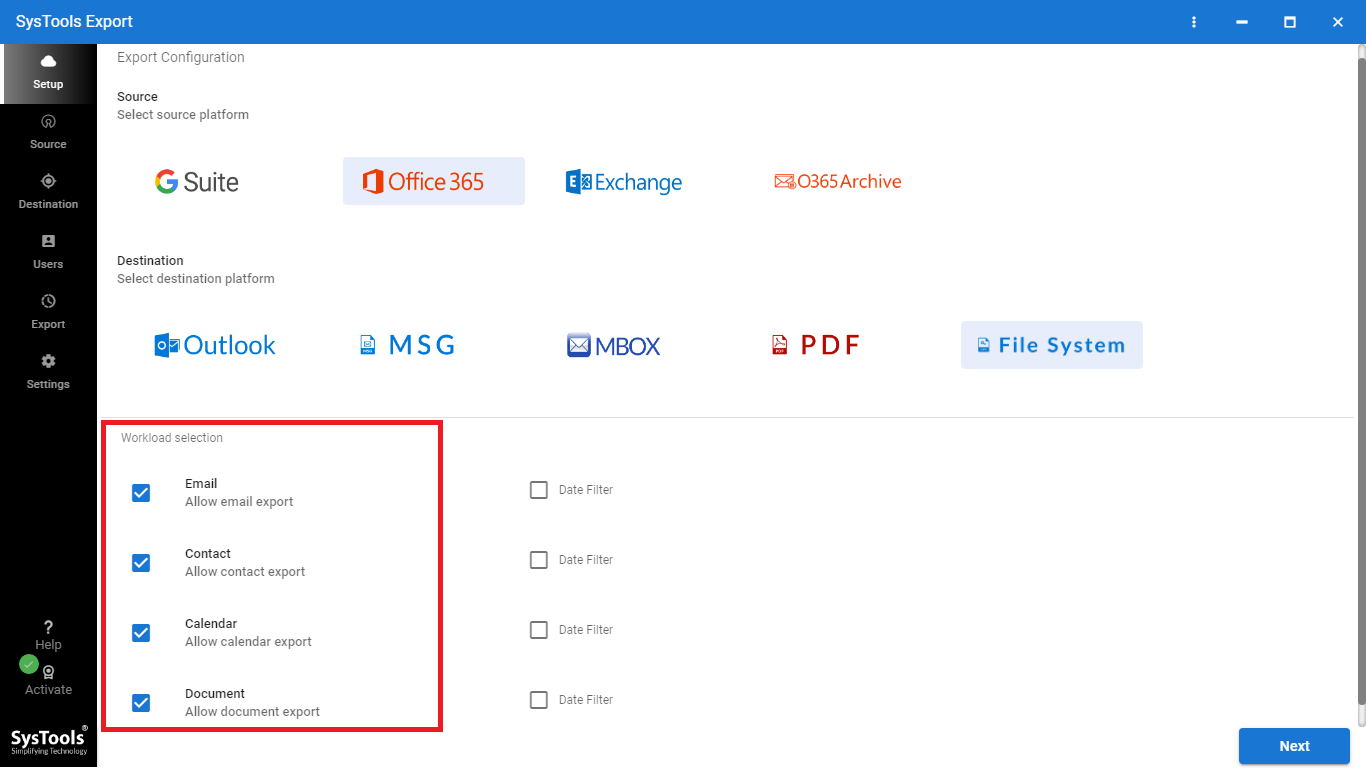
- You can use the Date-Range Filter to perform the export of only selected data.
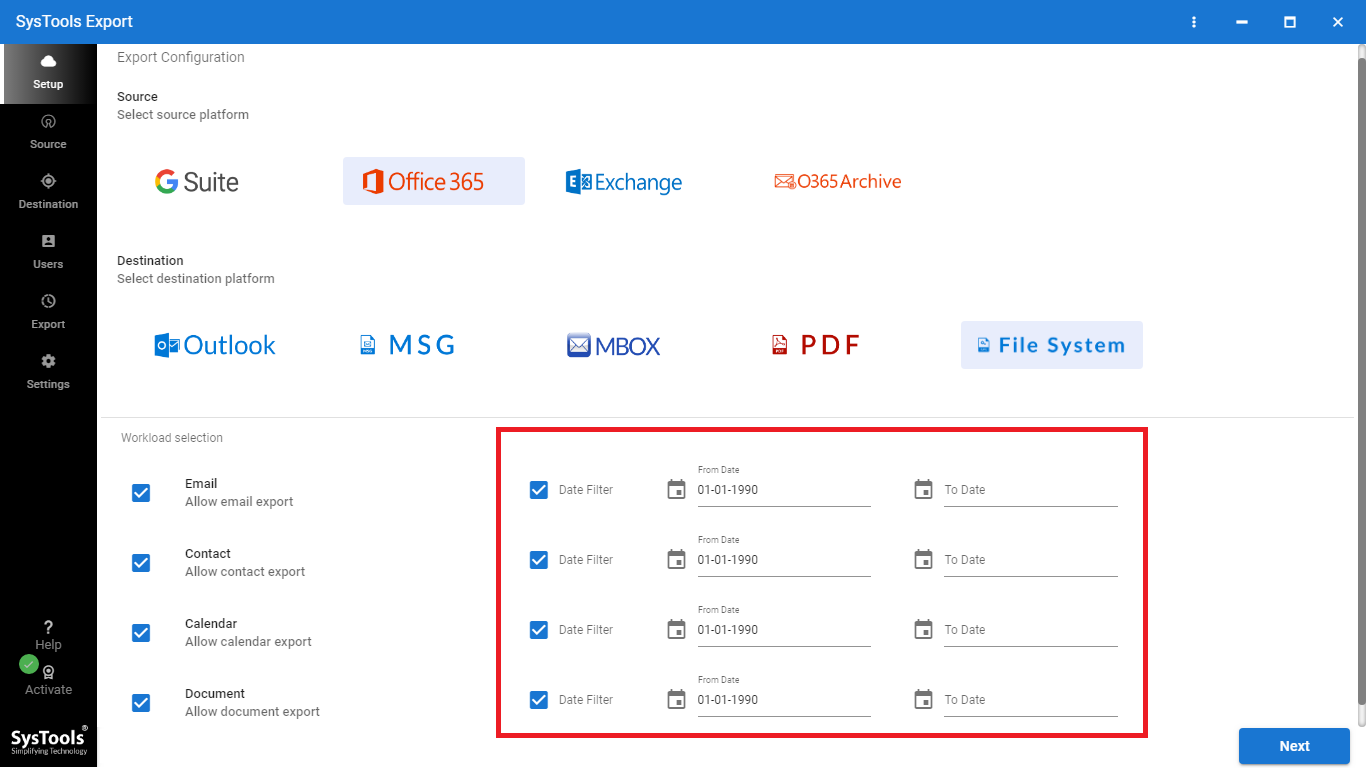
- Now, in the source window, enter the credentials, and then validate them.
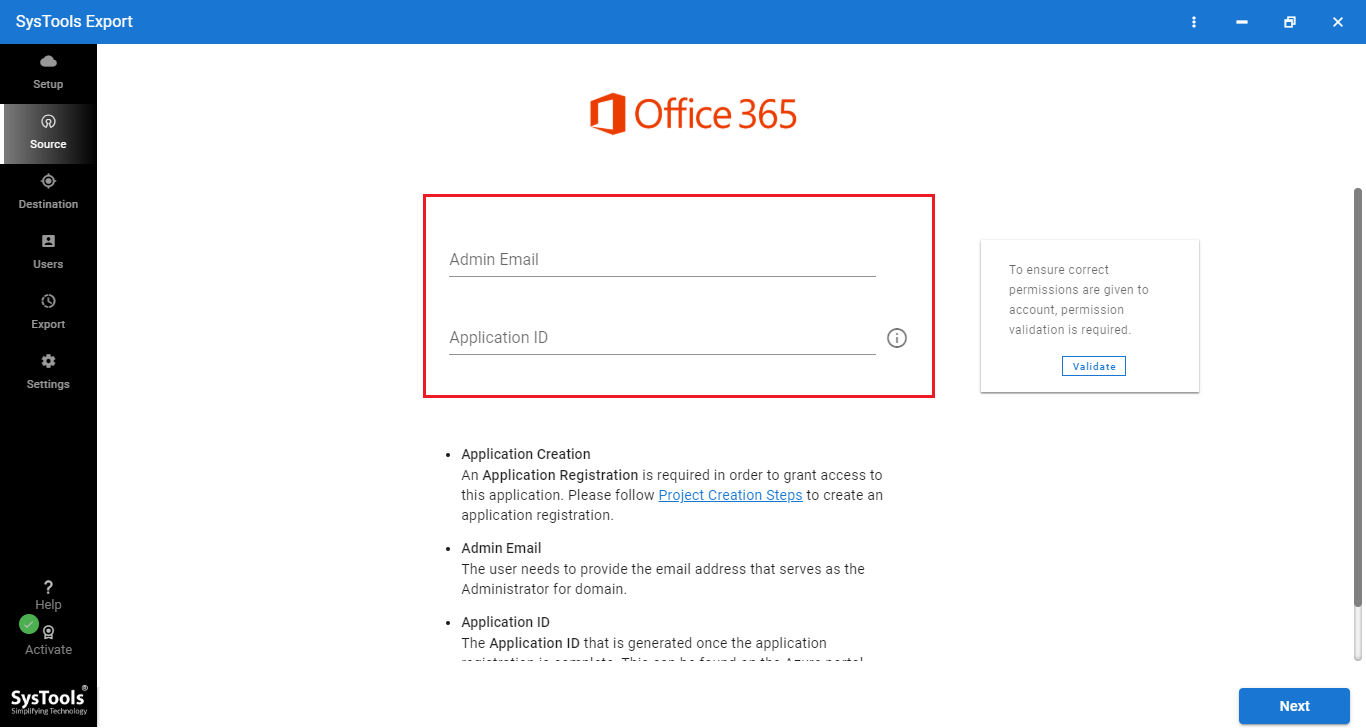
- You can now browse the folder path where you want the items to be saved.
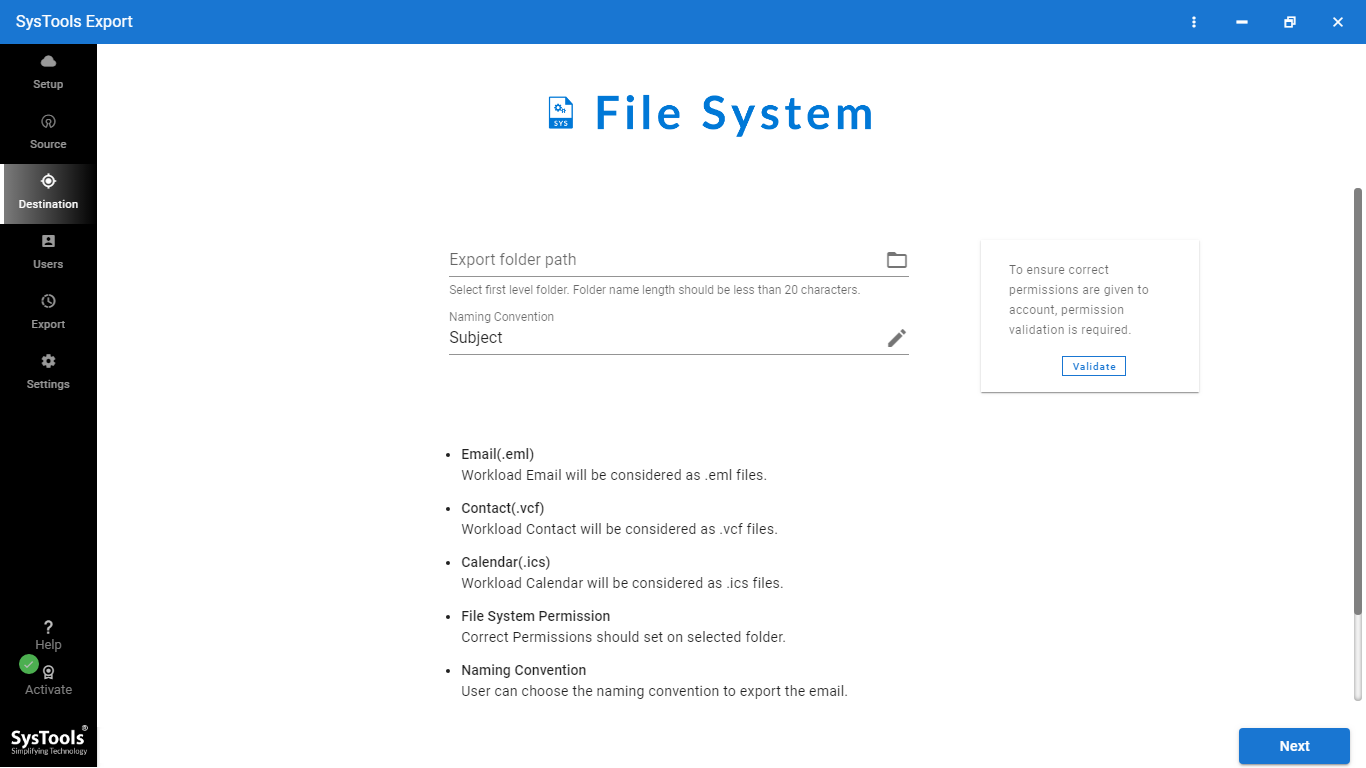
- Validate the permissions and then click on the next option
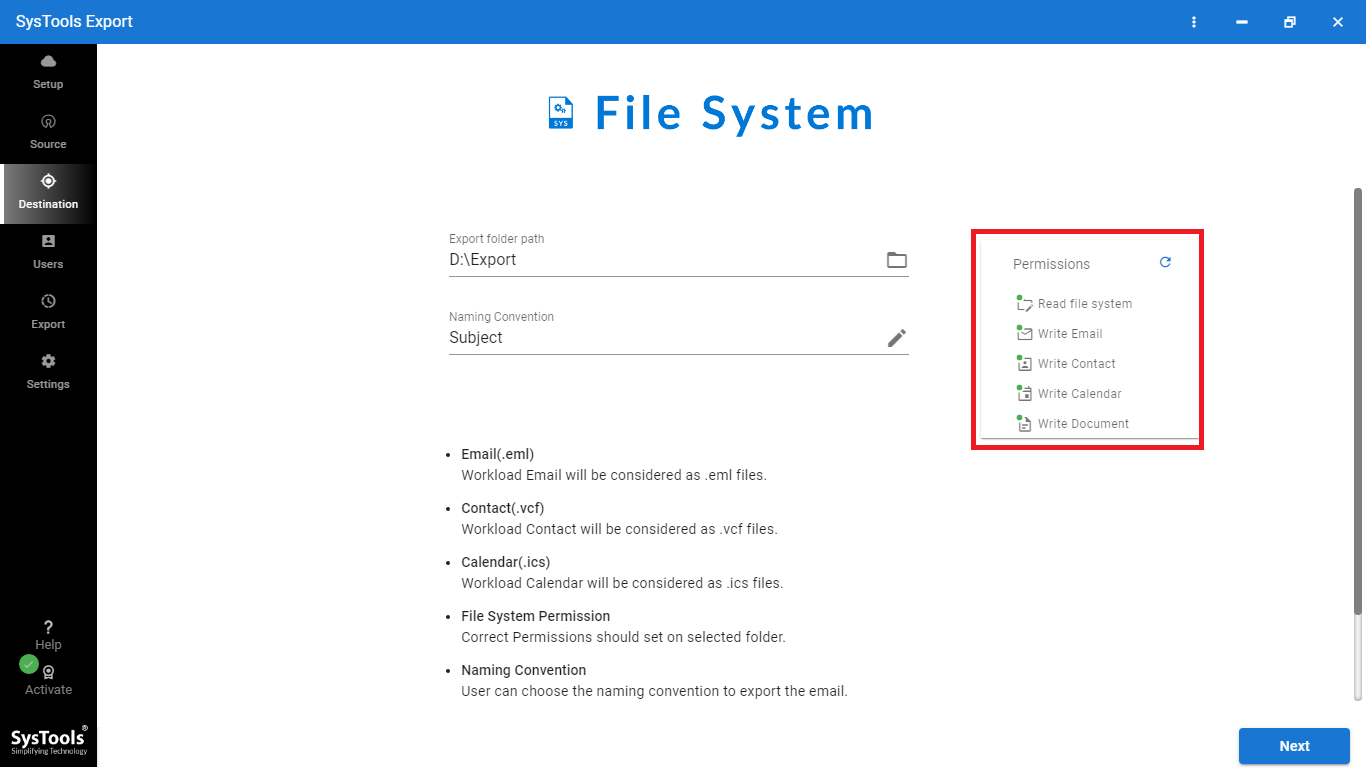
- In the users screen, choose the fetch users option. This will fetch all the users in the source domain.
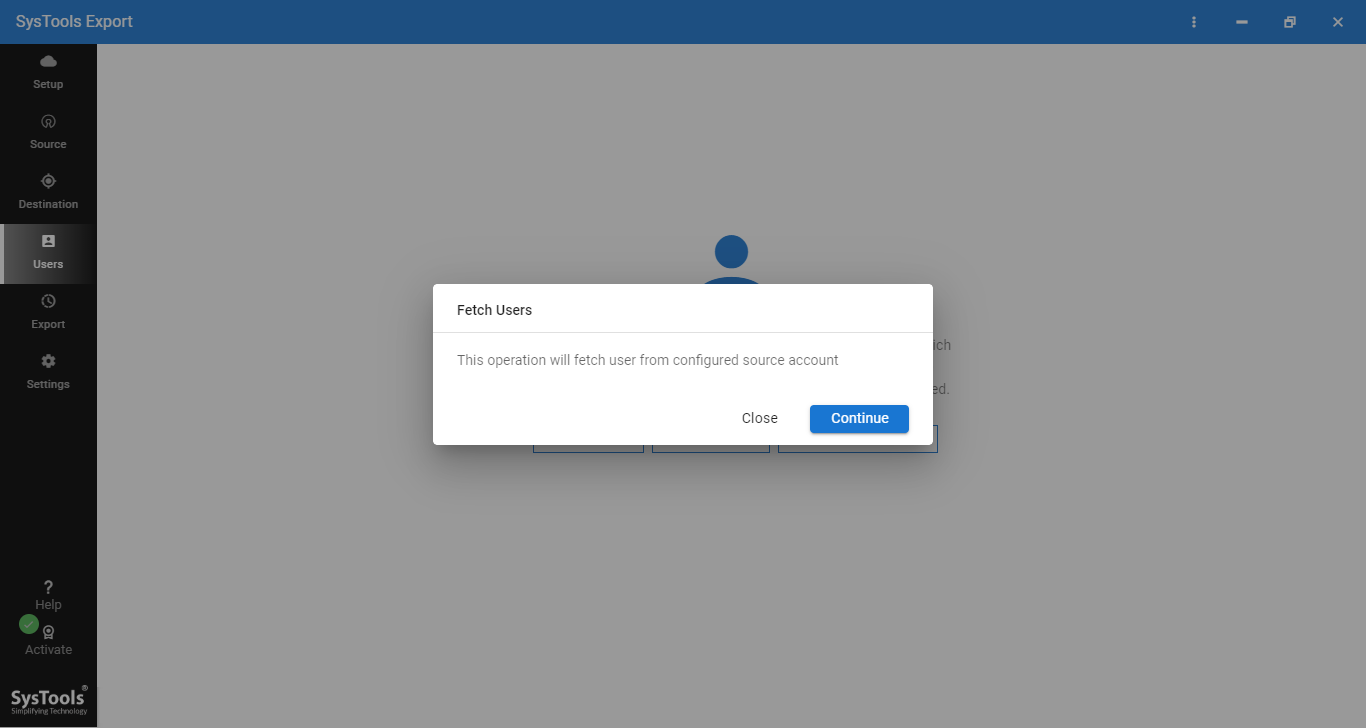
- After validation of the users, you can click on the Start Export option to start the export process.
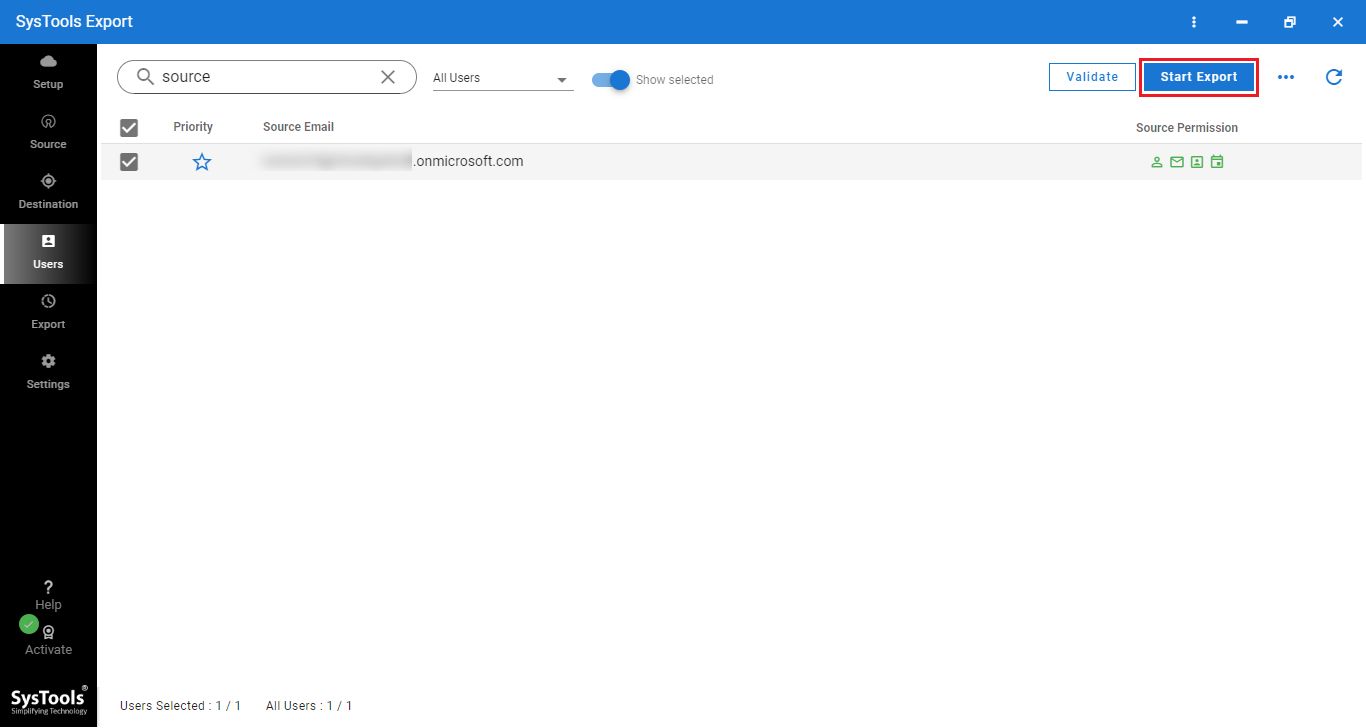
Common Issues That Users Face
The process of exporting Office 365 calendar is usually a smooth process, but sometimes users may face some challenges. Here are some of the common problems, and their solutions:
- Exporting larger date ranges
If you want to export large date ranges, which include several years of events, the ICS files can become slow or too large to process. This may lead to the freezing of Outlook while attempting to export. You can break the timeframe into smaller pieces, such as a month or a quarter at a time. This reduces the risks of files being corrupted and also ensures a smooth migration process.
- Importing of files is not done correctly
When you try to import the ICS file into another service, it may fail to load. This is generally due to corruption of files or formatting being incomplete. In order to resolve this, you can double-check the format. You can then re-export the calendar while ensuring that it is saved as an ICS file since this is a format that is accepted widely across several platforms. You can also consider restarting both Outlook as well as the application you want to export Office 365 calendar. This will clear up syncing glitches and allow for a smooth export process.
- Missing details or other events
If the calendar exported does not include the details of your events, such as the titles, descriptions, or locations, then you may have chosen the wrong export process. You should ensure that the full details option is chosen instead of the Free/Busy times option.
- Calendar is not syncing to Mobile Devices
There may be times when Outlook calendar fails to sync with mobile devices. You can ensure that you have a stable internet connection and that the software of the device is up to date. If the syncing does not work, then you can try removing, and then re-adding your account.
Tips to Manage Outlook 365 Calendars
Let us explore some more tips that will help you manage the calendar. Here are some of the strategies that you can keep in mind:
- Backup Outlook Calendar Regularly — It is important to routinely back up your Outlook 365 calendar to avoid losing event data. When sharing a calendar, exporting as an ICS file works best but in case one wants more than just sharing, a full backup can be done by exporting a calendar to a PST file. This is particularly beneficial where a full backup of not only the calendar but also email and contact addresses is required. For this purpose, click on the File tab, then Open & Export, Import/ Export, and subsequently Export to a file option. Mark Outlook Data File (.pst) and designate a safe location for it. This protects calendar events in cases of data loss or system crashes.
- Managing the Permissions of the Calendar — In case you are sharing the calendar from Microsoft Outlook 365 with colleagues, loved ones, or any other persons, you should restrict access to the content only to trusted individuals. Within Outlook, users can right-click on the calendar and navigate to Permissions to select if free/busy information only or full details of calendar events can be seen by others. In a situation where people are working on a common calendar, editing rights can be given as well. This is an efficient means of upholding discretion while granting access to only the necessary individuals.
- Enable Syncing Across Devices — Ensure that auto syncing is activated to ensure that your Outlook calendar is up to date across every device you use, be it your phone, tablet or some other computer. This means that should you make any changes on any device such as adding an event, those changes would be seen on all the other devices as well.
Conclusion
Calendars play a crucial role in everyone’s life nowadays as a lot of users manage all their schedules in calendars only. This increases the importance of calendars in one’s life. As the business productivity suite offered by Microsoft allows users to access the calendar only during internet connectivity, it becomes important for users to export Office 365 calendar to Outlook. This helps them to access their calendars in the desktop Outlook application without having an internet connection as well.
Frequently Asked Questions
Q1. How can I export several calendars at once?
Outlook 365 only allows users to export one calendar at a time. If you manage different calendars, then you will have to repeat the process for every calendar individually.
Q2. How can I easily export my Outlook calendar to Excel?
You can export the calendar to Excel by going to File > Open&Export > Import/Export. Choose the Export to a file option now, and then select the CSV option. This will give you a CSV file that can easily be opened in Excel.
Q3. Is it possible for me to schedule an export of my calendar in Microsoft Outlook?
Sadly, there are no calendar automation features within Outlook 365. Calendar can be exported whenever needed on a manual basis, but in cases where one needs it to be automated, one will have to search for external programs or consider PowerShell scripts for some automated processes.