How to Fix Error Mounting Database In Exchange?
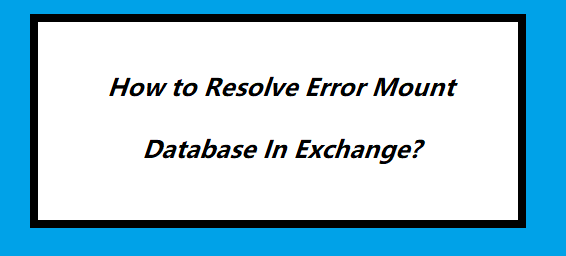
How to Fix Error Mounting Database In Exchange? Get the Solution
The Exchange server on-premise can also create errors and issues while mounting a database.
‘Exchange is unable to mount the database that you specified’
OR
Error Mounting Database in Exchange
These kinds of errors are usually caused by a corrupt database or deletion of the transaction logs. Many error messages pop-up if T-logs are missing or corrupted. These contain each and every transaction used to build and edit the database. If there are any changes made to the T-log files the error messages are displayed. In this post, possible solutions on repairing the error that have been discussed.
Reasons for Error Mounting Exchange Database
There are a number of reasons that cause errors in mounting a database in Microsoft Exchange server. Some of those reasons have been described below:
-
A missing or deleted transaction log file. The database will not mount even if it is consistent in such a case.
-
An antivirus or file scanner has determined that the log file is some kind of unreadable/corrupted text. Hence, it either puts it under quarantine and changes transaction data or deletes it.
-
Exchange unable to mount database error can appear if a command is run with the improper log file base name.
-
There is some kind of corruption or damage to the database file that is being mounted.
-
Abrupt shutdown of the Exchange server computer that caused the error due to which database is unable to mount
Possible Solutions to Resolve Error Mounting Database In Exchange
There are a number of solutions that may fix the Database error while mounting a file to Microsoft Exchange server. Some of them have been described in the post. Repeat the steps below to fix the error in Exchange server unable to mount database.
Method#1 Use the Inbuilt Repair Tool to Fix Error Mounting Database In Exchange 2010 / 2013 / 2016
Microsoft provides an inbuilt repair tool by the name Eseutil. This tool repairs any minor corruption in the database file and recover missing or lost data. During repair, the tool changes some data logs. Therefore, it is highly recommended that before starting with any repair options to backup all transaction log files. This way one can protect data as well as fix error in Exchange unable to mount database. Repeat the steps below to get the exact fix to resolve Error unable to mount the database
1. First, close down all the MS Exchange server information stores and all the database files being used.
2. Next, run the eseutil/mh command with the database name next to it. A message will appear. Check the value next to State parameter, under the header section.
Syntax:
eseutil /mh "insert_exchange_database_storage_path\EnterDatabaseName.edb"
3. If the value is indicating that the database is in a consistent state, then move all transaction log files. Save them in a separate location on another folder of the drive. Make sure that the current transaction log files are not moved along with the others.
4. If the database is in an inconsistent state, then the error is caused by an improper shutdown. Restore from the last backup of database transaction logs. Run the eseutil/ r command for soft recovery of transaction logs.
Syntax:
eseutil /r "insert_exchange_database_storage_path\EnterDatabaseName.edb"
5. Also, one can use the eseutil/ p for hard recovery of database files and fix Error Mounting Database in Exchange 2016, 2013, 2010, 2007
Syntax:
eseutil /p "insert_exchange_database_storage_path\EnterDatabaseName.edb"
6. After that, user have to defrag the Exchange database and rebuild the indexes by using the cmdlet provided here. The command provided here Exchange database file empty pages and rebuild its indicies.
Syntax:
eseutil /d "insert_exchange_database_storage_path\EnterDatabaseName.edb"
7. Then, use the isinteg command provided below to fix the logical corruption & repair the EDB at the application level
isinteg -s (SERVER) -fix -tests alltests
8. After that, select the recovered Exchange database from the Microsoft Exchange Server directory and then mount the database.
Method#2 Using an Expert Solution
Sometimes due corruption the Exchange database file goes into offline or dismounted state then in that case uers can use the advance solution i.e. Exchange Recovery software for recovery of dismounted EDB file. It is designed as well as developed with an advanced algorithm which is used by many technical and non-technical users to recover and repair the minimal & highly corrupted dismounted / offline Exchange database file (Private & Public) in a hassle freeway without using any command.
This utility offers scan mode option i.e. Quick and Advance scan mode which recovers minimal and highly corrupted EDB file in a simplified manner. Use the Quick scan mode to repair the minimally corrupted Exchange database and for major corruption select the advance scan mode option. After recovery users can export the recovered Exchange EDB mailboxes to the Live Exchange Server 2016/2013/2010/2007/2003 mailboxes, Office 365, and multiple file formats.
Also Read: Efficient way to repair corrupted mailbox Exchange 2010 / 2013 / 2016 in a hassle freeway
Notable Feature Of Automated Solution
-
Support dismounted/offline Exchange database & Streaming Media File
-
Preview the offline Exchange database mailbox data items before conversion
-
Maintain actual folder structure and keep the metadata intact
-
Remove email (SMIME/OpenPGP) encryption from Exchange database mailboxes
-
Category option export the selective Exchange database mailbox items
-
Suitable with all varsions of Exchange Server and MS Outlook (2016 – 2003), & Window OS
Final Words
The hard recovery method is an optimal solution to remove Error Mounting Database in Exchange 2013, 2010, 2007. It can test a database file for incomplete or missing transaction log files or pages. If there is a corruption or damage found in the database file, the tool simply deletes it. The Eseutil tool can be used to recover data after the error in Exchange server unable to mount database. Often there may still be issues in mounting a database file in MS Exchange server. To remove such recurring issues, this post also describes an expert tool. The tool offers to resolve errors related to EDB file without any data loss. It is an efficient algorithm to remove Exchange database mount error and rebuild it.