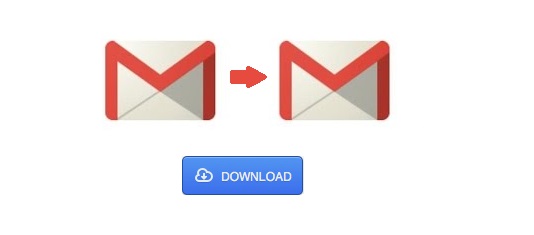Gmail to Gmail Migration – Perfect Tricks
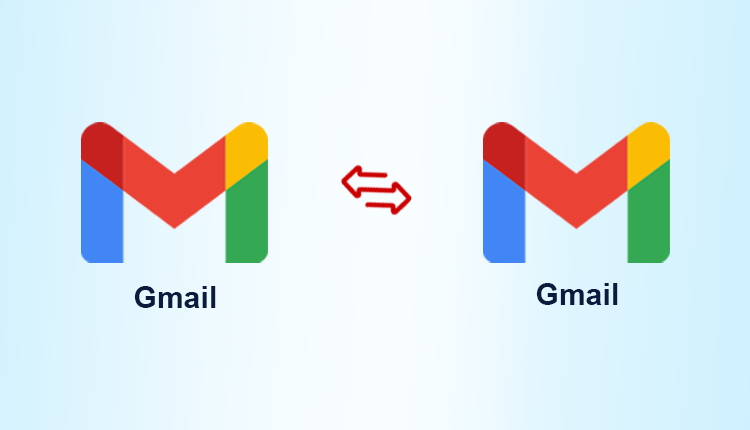
Any user may sometimes need to change his Gmail ID maybe to suit his business interests. But when the same user adds a new account, how does he transfer the emails from the old account to the new Gmail account? But there is a solution for Gmail to Gmail Migration wherein the user can move all the messages, get only old messages or forward only the new messages to the new Gmail account.
Manual Method for Gmail to Gmail Migration
This method is useful in getting all the messages from the old one Gmail account to another Gmail account. The point to be noted is that this method is used to move only the messages and not folders or labels from the other account.
Step 1: Change the Settings in the Old Gmail Account
The first step in this is to ensure that all the email programs that have been configured to download emails from the old one Gmail account using POP are set to not check the mails automatically. Then the user has to copy all the received and sent mails from the old account to the new one by having the new Gmail account fetch messages.
- Log in to the old Gmail account
- Click on the Settings icon in the toolbar
- Select Settings -> Forwarding and POP/IMAP tab
- Under the POP Download, enable POP for all mail regardless of the current POP download status.
- Note: The Archived mail will also be picked up by the new account automatically.
- Clear the old account’s inbox by going to When messages are accessed with POP -> Archive Gmail’s copy.
- Select Delete Gmail’s Copy to move the mail instead of copying it. The user can also select Keep Gmail’s copy in the Inbox (Unread) or Mark Gmail’s Copy as Read as per the requirements.
- Note: The old emails are available at the Trash for 30 days when you want to retain some of them.
- Save Changes is to be clicked and sign out from Gmail.
Step 2: Change Gmail Settings in New Account
- Now let us work with the new Gmail account.
- Log in to the new Gmail account.
- Click on the Settings icon.
- Select Settings -> Accounts and Import tab
- Go to the Check Mail from Other Accounts -> Add a Mail Account
- In the Email Address field, type in the email address of the old Gmail account from which you need to import the emails.
- Click Next.
- See to it that the Import Emails from my other Account (POP3) is selected and click Next
- Fill in the details:
1. UserName: Old Gmail account ID
2. Password: Old Gmail ID password
3. POP Server: pop.gmail.com
4. Port: 995
- Check on these boxes-
1. Leave a copy of the retrieved messages on the server
2. Always Use a Secure Connection (SSL) when Retrieving Mail.
3. Label incoming messages
- Click Add Account
When you get the ‘Server denied POP3 access’ message:-
- When the user uses 2-step verification- A new application password has to be entered.
- If the user is using a work account- In the POP Server section enter mail.domain.com and Port as 110
- If the user is using Google MX Records- POP Server is pop.gmail.com and Port is 995
- If the user is still denied permission to sign in- The ‘access to less secure apps’ should be turned on. ‘Security code’ or ‘distorted text’ should be turned off.
Demerits of Manual Process For Gmail to Gmail Migration
The manual method has its own drawbacks wherein duplicates of the email messages may be received if the transfer procedure is not properly executed. Also, the messages may be lost when in migration resulting in the loss of data. The manual method is a lengthy procedure and it is tough for a non-technical person to get the command jargon right when executing the steps.
Commercial Tool for the Purpose
The best way to resolve the problem of Gmail to Gmail Migration is by using a reliable third-party tool such as the Google Drive Migrator. All the emails in bulk can be transferred to the new Google account. Also the emails can be sorted and transferred as per the user requirements.
Summation
This blog dealt with the transfer of email account messages from an old Gmail account to another Gmail account. Also the use of professional tool is recommended for user convenience in order to perform Gmail to Gmail Migration.