How to Convert a Message to EML in Outlook? – Simple DIY Guide
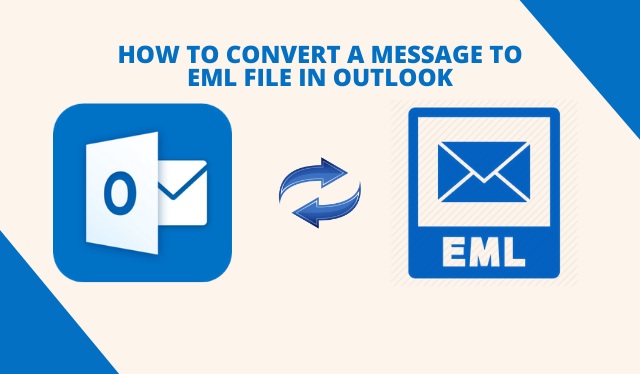
Plot: Find out the solutions on how to convert a message to EML in Outlook with the help of this easy quick guide. You will be given two methods here to solve the query which are both useful and can be of great help. Let’s go and learn the workarounds.
Outlook being a desktop based application provided by Microsoft Office is a great application that offers users various features to keep making the communication better. There are two types of files created in Outlook to store the data i.e. PST and OST.
But there is another file that is created by Outlook by dragging and dropping a message which is the .msg file. Some users may want to convert this file to EML format to import it on another email client that supports EML format. Let’s checkout how to do so.
How to Convert a Message to EML in Outlook in an Effective and Easy Way?
You can use the MSG to EML Converter which will convert your data file to required file format without making any changes in the formatting. It keeps the folder hierarchy maintained, the data integrity intact and offers conversion in bulk. There are various functions of this software that you make the conversion task an easy and quick one.
Below listed are the features and benefits of the software that help in converting data without any data loss, selectively, and maintaining the structure. Let’s check these out:
- Convert bulk messages to EML in Outlook using the tool
- Export the attachments along with the email messages
- Option to add multiple files or folder containing MSG files
- No requirement of installing MS Outlook for converting data
- Naming Convention feature is offered to save the end result
- There are no restrictions on the file size you want to convert
- The software is compatible with Windows OS 10, 8.1, 8, 7
Now, we will understand how this software works and what makes it a user-friendly tool.
Note: If you have messages saved in a PST file, you can download the PST Converter which will export multiple files to EML format safely.
Working Steps of the Software to Convert a Message to EML in Outlook
Following are the instructions for making the tool work:
1. Launch the software and choose the file you want to convert from the left panel.

2. Click on the Export button or choose Export Selected option.

3. Now, select EML as the export format and go to the Advance Settings option to apply filters.

4. Hit the Browse button to set a destination location for the end result and press Export.

These are the four simple steps that allow users to convert the required message file to EML format. There are no technicalities that a user may not be able to understand and the entire process, when applied, is as simple as it seems in these steps. If you want, you can convert messages to EML in Outlook in batch mode by choosing the folder that contains the data files.
We have brought another method for you to save the files. Although, that is a two-steps procedure. Let’s learn that solution.
How to Perform Conversion Using the Manual Method?
The manual approach is quite simple and easy to grasp. It can be performed in two simple steps i.e. first is saving the file as .txt file and then converting this file to .eml.
You can find the working steps in the coming segment:
1. First of all, you have to launch Outlook application on your desktop.
2. Open the message you want to convert.
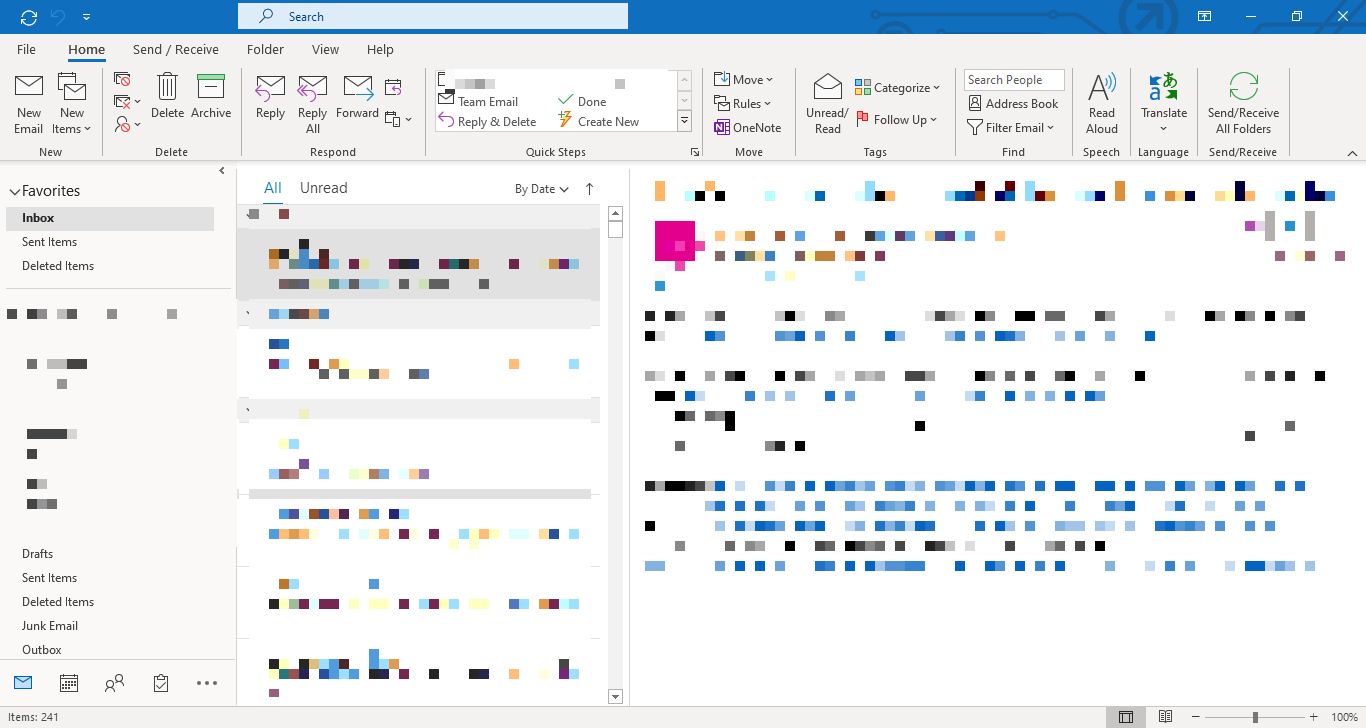
3. Click on the File tab and choose Save As option.
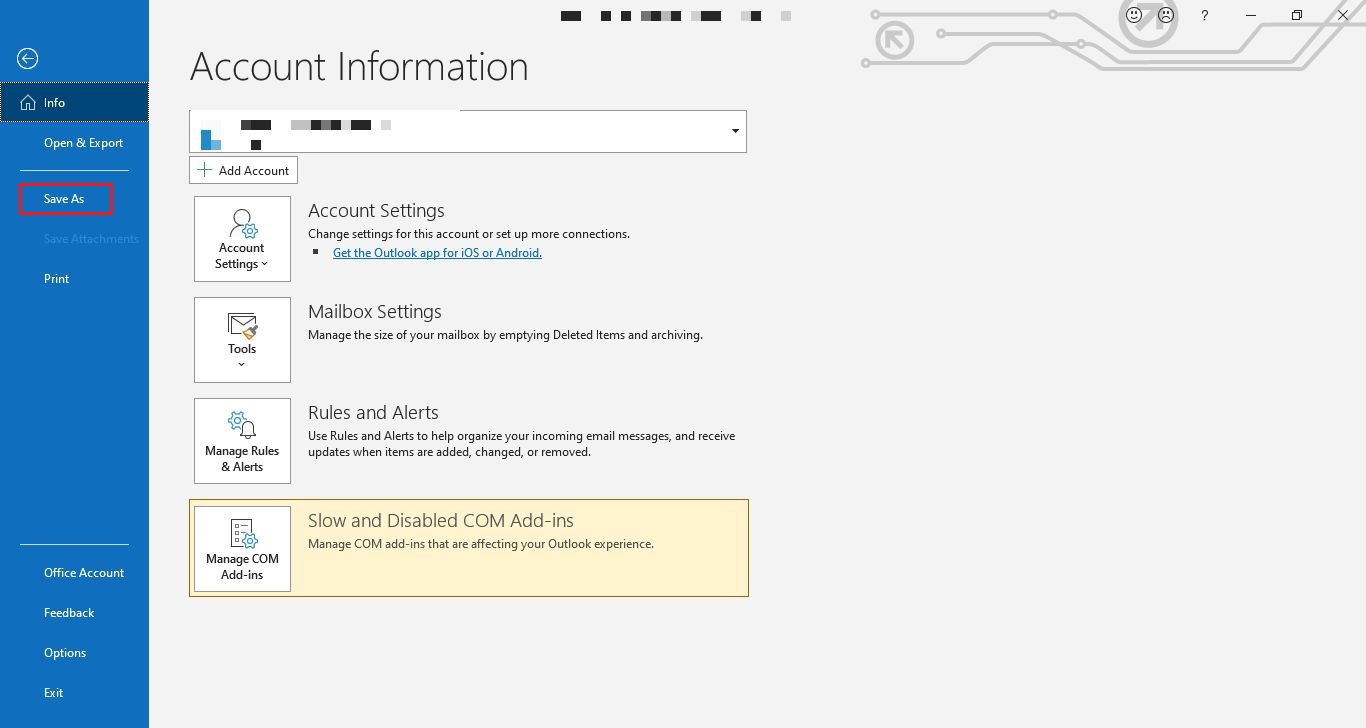
4. Select the location of the file and click on the Text Only option in the Save as type field.
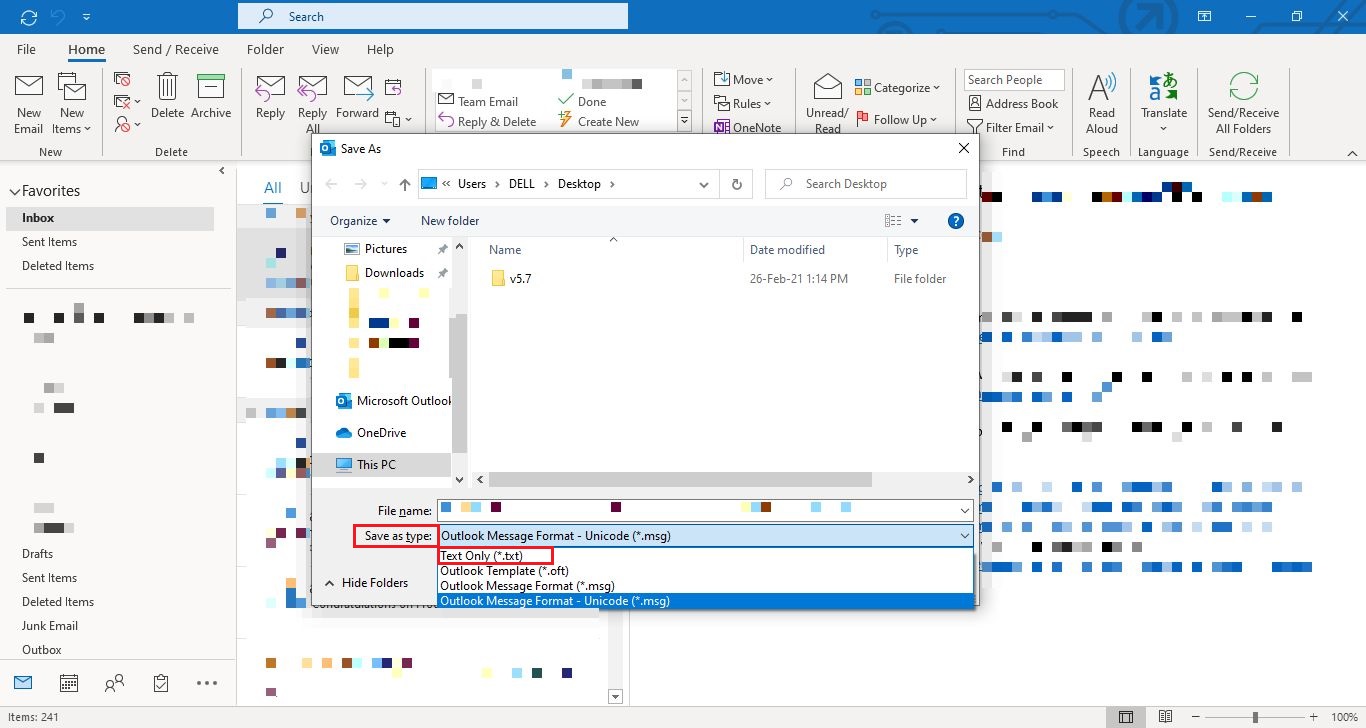
5. Hit Save to move forward.
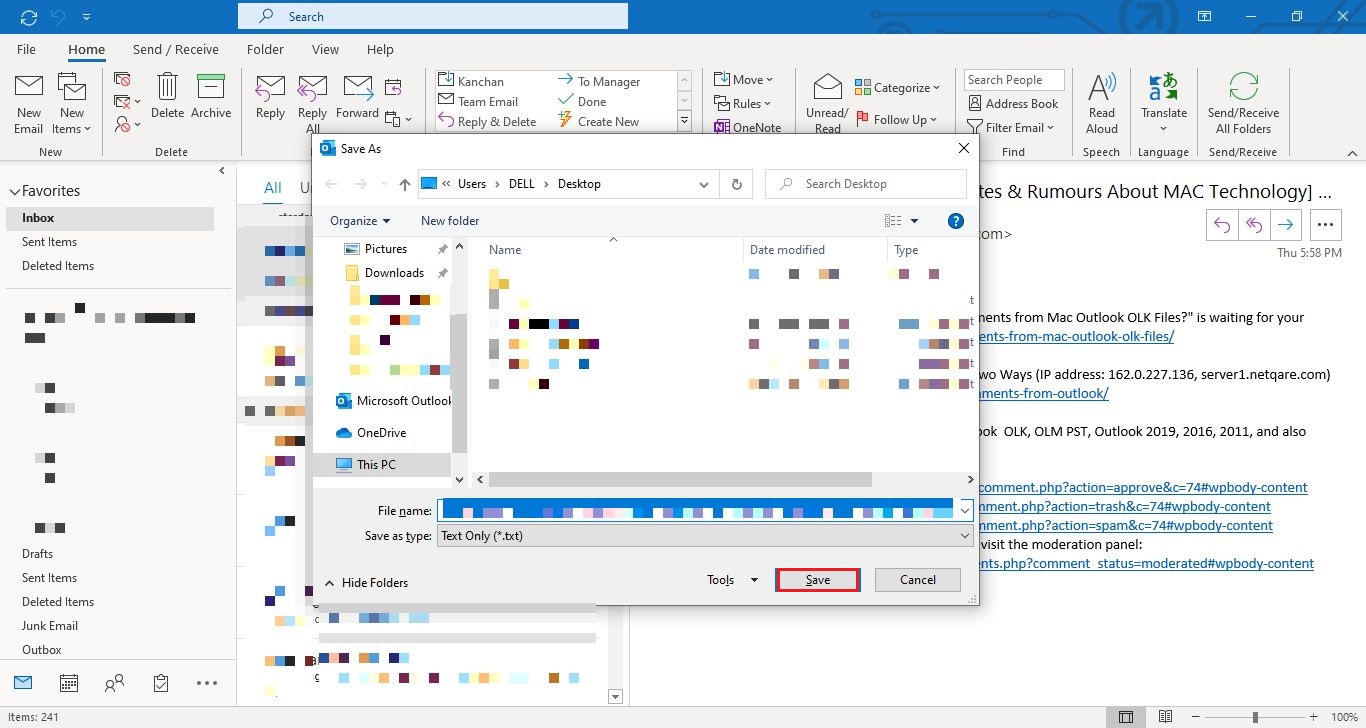
6. Lastly, change the file extension from .txt to .eml.
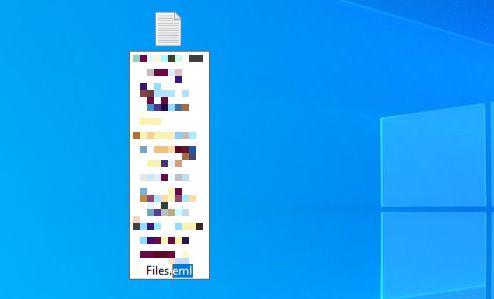
7. Hit Yes when prompted with a warning.
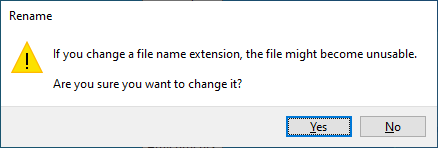
Once, all of this is done, you can open your file from the chosen location in the email client that supports EML file.
Brief Notes
Various users want to know how to convert a message to EML in Outlook and have not found the perfect solution yet. There are a few solutions that you can undertake but we have brought here the easiest ones to make the procedure convenient for you. The manual method that is discussed can convert one single file at a time.
If you want to convert messages to EML in Outlook in bulk, you can go for the software as it has the option to add multiple files or a folder containing the files. There is no need to worry about the folder hierarchy as well since the tool keeps it maintained.