How to Download All Photos from Google Drive to Computer
How to Download All Photos from Google Drive to Computer
“How to move photos from google drive to desktop”, did you ever get this question in mind? Or have you ever thought of a solution that would help you with Google Drive photo backup?
If yes, you have landed to the right page. In this blog, we will be discussing about how to download all photos from Google Drive to computer.
Overview
G-Drive is the known service of the Google that offers a cloud storage to store files online, it also that enables user to access them from anywhere. It provides free cloud storage option, user can save their data up to 15 GB which is quiet useful for storing images, videos and documents. Google drive allows it’s users to create, manage, save and share the files, which makes it more powerful service. It lets the user to store data such as videos, music, photos, documents, etc. When talking about pictures, one can save their all pictures in cloud storage with the help of G Drive.
Google drive enables users to manually extract their images on your computer. User can download maximum 2 GB file, if the size of file is greater than 2 GB then, user will receive an error message with the list of files which are not in the zip file.
In following scenario user wants to move photos from Google Drive to desktop, and need a procedure to perform this task:
Kim Holloway:
“Please suggest me a reliable solution to perform Google Drive photo backup as soon as possible. The reason why I am looking for a solution is because I have saved many old and precious pictures of mine on G-Drive and I want all my images back in my hard drive. But the problem I am facing is that I do not have sufficient knowledge about the correct procedure to transfer/ copy pictures from Google Drive to computer. Any suggestions guys?”
From above given scenario the conclusion we can draw is, sometimes naive user find it difficult to move or export photos from Google Drive.
How to Download All Photos from Google Drive to Computer
Manual procedure to copy photos from Google Drive to computer or user can also take help of commercial tool that can surely help user to batch download pictures from Google Drive without wasting much time.
Manual Way to Move Photos from Google Drive to Desktop
With manual procedure, one can extract single or multiple images. For downloading single image, user can follow the below given method:
- Log in to G-Drive
- Go to My Drive or a Location where user have saved the all images
- For exporting a single image, user just needs to right-click on the pictures and Select Download
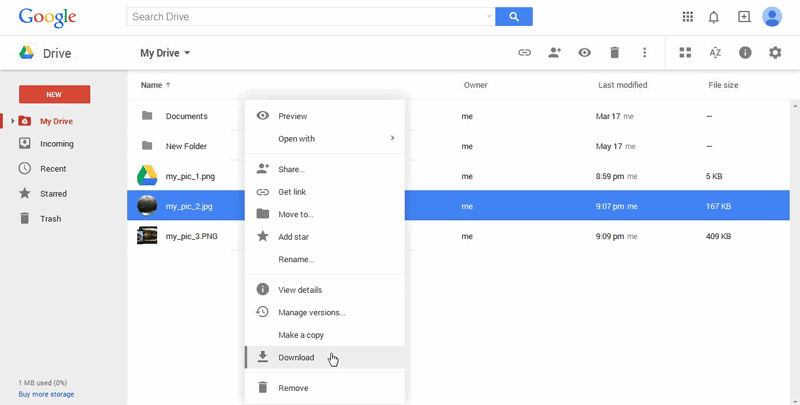
In Google Drive, download multiple files at once by following the below mentioned method. However there is a small difference for exporting a single image and multiple images:
- To select multiple images, one needs to keep the Ctrl key pressed and click on the pictures that user wants to transfer/ copy
- After selecting the images, they will be highlighted with blue color
- Now user can click right on any of the selected image and click Download
- The all pictures will be zipped in the folder and then saved/ extracted to the system
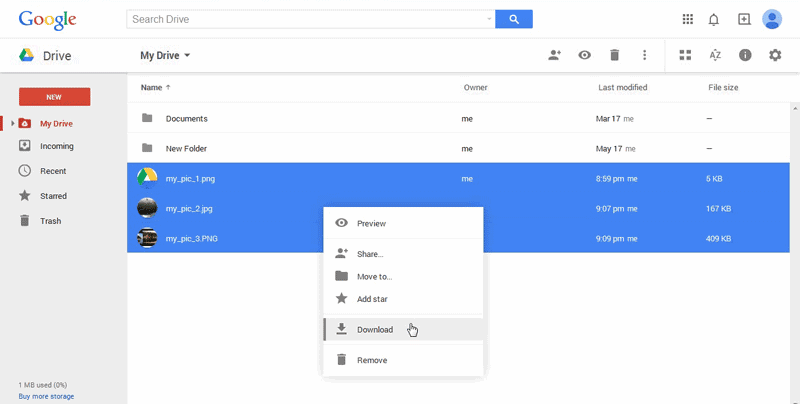
Limitations Of Manual Procedure
- It becomes very time taking procedure, if the user wants to download images in bulk.
- User can save maximum 2 GB of images in a .zip file, if it exceeds it’s limits it will show a message with the list of files not zipped in the folder.
Conclusion
In order to save the storage space of the system, Google Drive gives an option to save images on remote. When needed user can easily access their photos from remote to their desktop, as there exists different method to batch download pictures from Google Drive. For limited image data transfer user can take help of manual method, however, the user wants to mass download pictures to their local drive, in that case a user can use third party tools that can easily move photos from Google Drive to desktop.
As, moving Google drive images to desktop through automated way would provide more flexibility as compared to manual method. When user is working with huge data, they don’t have time to manually copy/ transfer each file, so in this case a trusted tool would be the best solution.
Users can go for a tool that doesn’t has 2GB size limitation unlike the manual way.
Nowadays, there are various tools that provide an amazing option that will free up server space after downloading, so the user can perform Google Drive image backup and then he can delete those extracted files to free up the storage space of his G-Drive.