How to Download IMAP Emails in Outlook? – Non-Tech Solution
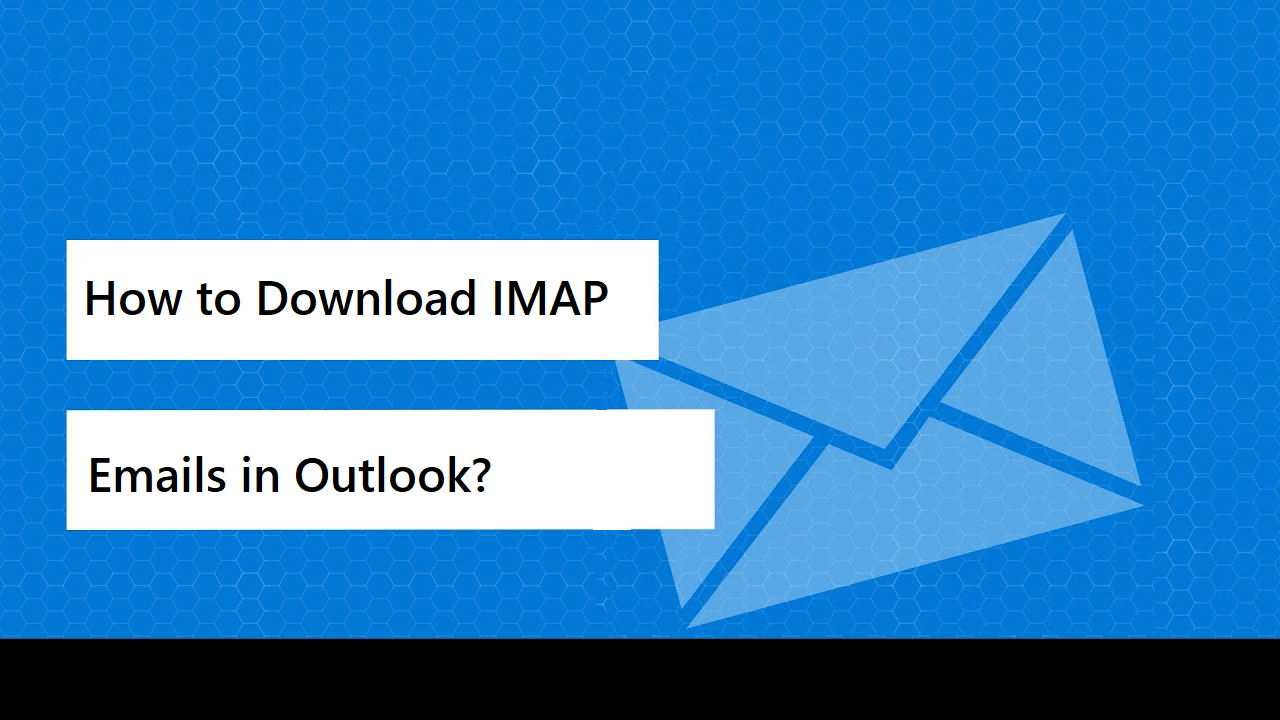
Summary: Here, you will learn how to download IMAP emails in Outlook and which solution makes it a simple process. Find out the reasons for downloading the emails and choose the method that can easily export all our data.
It is commonly asked by the users how the can export their emails and are looking for a solution to do the same for their IMAP emails. If you want to know the techniques for the same on your local device, then you can use the method explained here.
You can perform the process to download IMAP emails in Outlook by using the IMAP Email Backup Tool on your Mac OS machine.
But for what reasons?
Given below are a few of those:
- Downloading emails help you in making your data available at all times.
- You can keep the emails as your backup in the required format on your local storage.
- In case you accidentally delete your emails and then need them a while later, recovering them can be a difficult task. Downloading emails avoids the risk of permanent data-loss.
Let’s check out how to perform this task.
How to Download IMAP Emails in Outlook Using the Software?
The software as mentioned above has the ability to export the data from your IMAP service account easily in your required file format i.e. PST. You do not have to worry about the data as it is kept intact without any signs of data-loss.
There are only a few steps that you can use to go through this operation. You can make use of the features of the software. The features are explained in the section after the steps of the process.
Let’s start the process to download IMAP emails in Outlook.
What is the Step-Guide of the Tool to Export Emails?
1. Firstly, launch the tool to choose the domain you have your account on. Enter the sign in details for your account and hit the Login button.

2. Go to the Select Export Type section and choose the PST format. Then, click on the Advance Settings button to apply the filters.

3. From the PST Settings, click on the Split PST Option and choose the sizes in MB & GB. Set the dates in the Date-Filter feature to learn how to download IMAP emails in Outlook selectively.

4. After that, mark the Maintain Folder Hierarchy & Delete after Download options to make use of these features for keeping the data intact and regain space in the server.

5. Click on the Change button to select a destination path for your end results.

6. Lastly, press the Start Backup button to finish up the process.

Once the process is completed, you can view all the data in your stored location. After this, we will be explaining the manual process to export the data files to Outlook.
Manual Method to Download IMAP Emails in Outlook
For the manual method to work, you first have to configure your account with Outlook and then synchronize and download the data from your web-based server. Then you can download your data and wait for it to completely be transferred which could take up to a few minutes or hours.
Once that is done, you can follow the given steps:
1. Go to your Outlook application and launch it. Click on the File menu at the above panel.
2. Select the Open & Export option to learn how to download IMAP emails in Outlook and click on the Import/Export button.
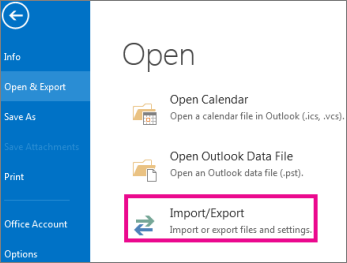
3. After the Import/Export wizard opens up, select the Export to a file option and move forward by clicking on the Next button.
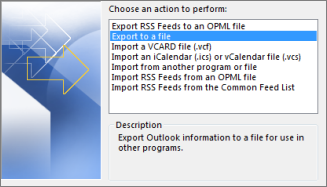
4. Then, click on the Outlook Data file (.pst) option and hit Next.
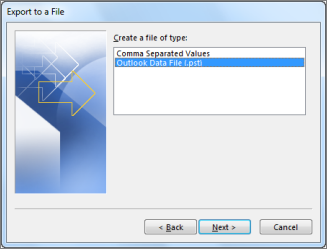
5. In the next step, choose the files you want to export from the given folders.
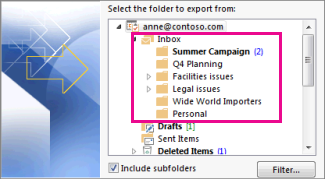
6. Now, select the destination path by clicking on the Browse button and hit Finish.
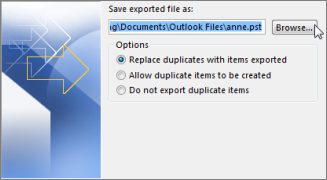
Although, this method to download IMAP emails in Outlook will export one mailbox at a time and doesn’t guarantee protection of data, thus, leading to loss of important files.
Other than that, it also makes the process tedious and might take a lot of time to migrate the data files. Moreover, the operation becomes lengthy process since it doesn’t allow transferring the data in bulk.
To avoid such limitations, you should choose the software for a successful and selective transfer process. But what makes the software a better choice?
Why to Choose the Tool to Learn How to Download IMAP Emails in Outlook?
- Export the emails in different file formats such as PST, PDF, MSG, EML, MBOX, etc.
- Date-Filter allows you to select a time-zone from which the data can be exported.
- Delete after Download option to regain server space by deleting the data from the mailbox.
- Incremental Backup feature for transferring newly received emails only after first task.
- Naming Convention option to save files by Subject + Date, From + Subject + Date, etc.
- Maintain Folder Hierarchy option to keep the folder structure the same.
Wrapping Up
Learn how to download IMAP emails in Outlook without losing any data with the help of the software. If you want to choose the manual method, you can go or it but it doesn’t provide a bulk migrate process.
There are certain limitations as mentioned above which may cause trouble to users. It may also corrupt the data files due to which, experts recommend the software.