How to Extract Emails From Damaged PST File – Two Simple Ways
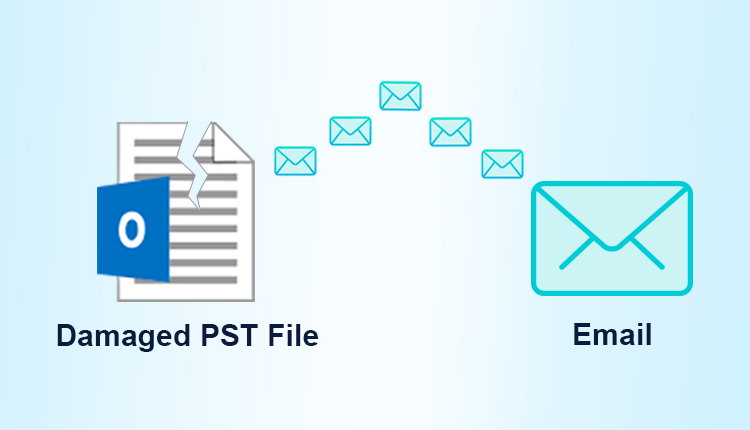
If you are looking for a solution on how to extract emails from damaged PST files, then here you are on the right page. Here in this blog, we are going to discuss the two best techniques to download emails from damaged PST files.
Now, before going towards the solution part let’s have a brief introduction of PST and the reason for PST damage.
What is PST File?
Well, the PST file or Personal Storage Table is a file format that is used by Outlook to store all data items such as emails, calendars, contacts, tasks, notes, and journals. Basically, it is created when users configure their Outlook account using the POP3 protocol.
Moreover, the PST file is very prone to be damaged and when we talk about the reasons then there are lots many. And in the upcoming section, we are going to discuss some of the important ones.
Reason Behind Damaged PST File
Every application has a certain method for exit and this creates the very first reason for damage PST is the wrong termination of the Outlook application.
- If you forcefully terminate your system while running the Outlook application, then you will face a PST damage scenario.
- If your PST file is oversized, then you will notice a PST damages issue.
Now. the question is that if your PST is damaged and you are not able to open your Outlook, then how will you open or extract email from the damaged PST file.
But the in the upcoming section we are going to discuss the method to repair damaged PST files that will help you in order to extract emails from corrupted PST files. So let’s go to the solution part.
How to Extract Emails From Damaged PST File
Well, there is no method that provides you the opinion to open emails if your Outlook PST file is damaged. And to do this first you have to repair the damaged PST file. Now, the good news is that Outlook has its own Inbox Repair Tool that is also known as ScanPST.exe.
But the problem is you have to find the location of the ScanPST.exe because the location of SacnPSt.exe varies according to the Outlook version. Now, to make this task easy here in this section we are going to discuss all the locations of ScanPST.exe.
Location of Outlook Inbox Repair Tool
Location For Outlook 2007
C:\Program Files\Microsoft Office\Office12
Location For Outlook 2010
C:\Program Files\Microsoft Office\Office14
Location For Outlook Outlook 2010 64 bit
C:\Program Files (86)\Microsoft Office\Office14
Location For Outlook 2013
C:\Program Files\Microsoft Office 15\root\office15
Location For Outlook 2016 & 2019
C:\Program Files\Microsoft Office\Office16
Now, once you have reached the destination location in order to find the location of the Outlook inbox repair tool doubles clicks on the exe file to execute the scanpst.
After that click browses to add the PST file.
Now, click on the Start button to start the scanning process.
Once the scanning is completed you will be able to see the corrupted file or folder.
Now, click on the Repair button to start the repairing process.
That’s what you have to do to repair the damaged Outlook data file. But one thing, we all know is that this inbuilt inbox repair tool is only capable to repair minor corruption the tool is not able to repair severe corruption of PST.
Now, to overcome this problem we will explain to you the best solution in the next section, so keep reading the blog.
How to Repair Damaged Outlook PST File
If your Outlook PST is not repaired by using the Outlook inbox repair tool, then there is a chance that your file is highly damaged. So, in this case, you can try PST Repair Tool. Not just repairing this tool also restoring the deleted items. In fact, the tool is capable to repair Outlook PST, OST as well as BAK files.
Now, after knowing about the tool lets see the steps:
First, Download and Install the tool
Click on the Add PST File to add the PST file
After the choose the Scan option such as Quick Scan and Advance Scan
Once the scanning is over you will be able to see all your repaired files and other items
Now, select the export option such as PST
After that click on the Export button to complete the task.
Conclusion
So if you are looking for a solution to extract emails from damaged PST file, then this blog is very helpful for you. Here we have discussed the two best solutions to fix the damaged PST file. So that you can easily extract emails from damaged PST file.