How to Remove Image Watermark from PDF? Get the Watermark Erased
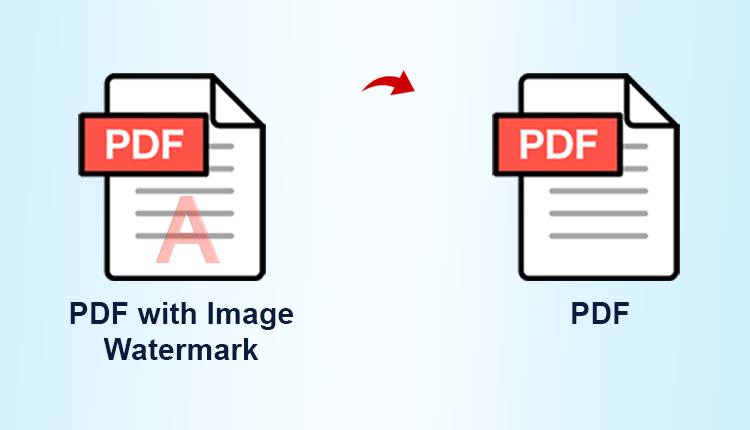
Summary: Find out how to remove image watermark from PDF by making use of these easy solutions. Since there are a lot of solutions and tools out there that you can utilise, we have take out the most common and effective ones. Let’s get right into the blog!
Since a watermark is used to show who the owner is of the intended object, or in this case, the PDF file. This technique has been used since a long time which is still widely used by photographers, organizations, painters, etc. This is why, some of the PDF files that are sent to users on emails have watermarks on them.
But, what makes users want to erase watermark from PDF and tend to look for solutions? Well, these watermark logos are usually by the name of the person or the organization. Sometimes, users can’t use the watermarked PDF files in scenarios like presentations, business meetings, etc.
Here, we will be explaining the perfect methods for users to understand how they can easily remove the watermarks and keep their PDF file free. Find the solutions as described below and choose which one is suitable for you.
What Tricks Answer How to Remove Image Watermark from PDF?
Following listed solutions can help you perform the required task:
As you can see, the first method is termed as an intelligent solution due to the features that it offers and the working steps being easy-to-understand. The second method makes use of the Adobe Acrobat Reader that is especially designed to make modifications in PDF files. Let’s get started.
What is the Intelligent Solution and How Does it Work?
The intelligent method here is the PDF Watermark Remover Software which can easily remove any image or text watermark from the files. There is also a possibility to remove the watermark from user-level password protected PDF files and you can erase watermark from PDF in batch. During this task, there are no changes made to the original structure of PDF file.
Now, we will move towards the working guide of this software:
1. Download and install the software and click on the Add File(s) option to input the files.

2. Browse for the files you want to add and click on the Open button after selecting the required files.

3. Choose the options between Save or Print, we are going for Save option.

4. Set a desired destination for the end result by choosing the Change button and click on the Make New Folder option.

5. Hit the Remove option to solve how to remove image watermark from PDF.

The tool works on Windows OS versions 10, 8, 7 (32 and 64 bit) and Windows Server 2008, 2012 R2, and 2016. Here, you can also remove the logos or images from the password-protected PDF files as well by adding them on the software. You just have to enter the password for each file and perform the same set of instructions.
Now, take a look at how the Adobe Acrobat reader works for the same query since the main purpose of Adobe is to modify the PDF files. Find the steps in the next segment.
In What Way Does Adobe Acrobat Answer How to Remove Image Watermark from PDF?
The following listed steps are how you can use Adobe Acrobat to perform the removal task for you:
1. Run the Adobe Acrobat Reader on your desktop.
2. Go to the Tools tab and click on the Edit PDF option there.
3. Choose the Watermark option and select the Remove button.
4. Click on the Add Files option to insert the files you want to remove watermark from.
5. After that, press the Output option and choose the Naming Convention.
6. Lastly, you have to click on OK to complete the operation.
Remember, the above mentioned steps are only for the users who have the Adobe Acrobat Pro version. If not, you can either install it or go for the software that has been explained before in the blog.
Why Use the Software to Erase Watermark from PDF?
There are various reasons and features that you can consider while choosing between the two solutions:
- The software provides a one-time purchase facility whereas Adobe Acrobat has a monthly plan.
- It can remove Sample, Draft, Copyright, and other types of text watermarks as well.
- You can erase various image watermarks such as Logos, Stamps, Signature, etc.
- Also provides an option to remove multiple watermarks from the files.
- Possible to remove watermark from restricted files without asking for permission password.
Some Concluding Points
PDF format is the most used file format for sending or receiving email attachments some of which have the logo or image of the sender. There are users who want a plain PDF file with no logo, stamps, or any watermark on these files. This is why they look on how to remove image watermark from PDF and also why we are here with this blog to answer their queries.
As both the methods are explained here, you can take a look at the working of both and understand which one is the better match for your requirements.