MBOX Migration Tool for Windows & Mac Both
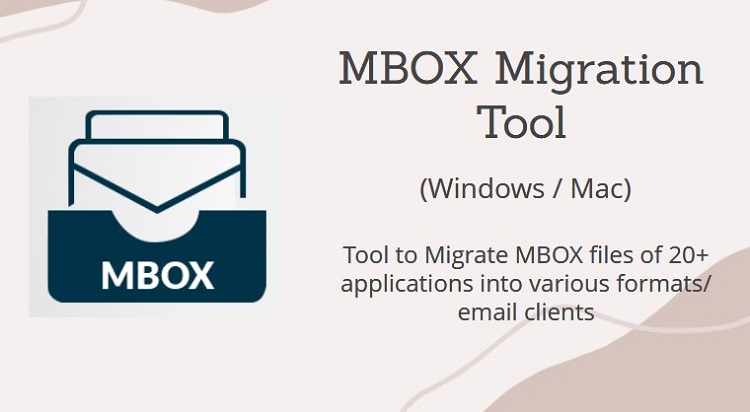
Here, you will know everything related to MBOX Migration tool from overview to queries. This software is available for both Windows & Mac Operating system. So, choose as per your system OS.
Let us go into detail.
What is MBOX Migration Tool?
MBOX Converter, also known as MBOX migrator, is a trusted software recommended by experts to convert your MBOX files. It offers several email formats to migrate your MBOX data. This tool comes in two variants:
- Windows – Export formats: PST, EML, MSG, HTML, NSF, PDF.
- Mac – Export formats: PST, EML, MSG, HTML, PDF, EMLX, CSV, TXT, MHT.
The MBOX Migration tool is a professional automated solution to export data from 20+ email applications MBOX files. As long as it’s an MBOX file, then regardless of its origin, the software will certainly process it and grant you the resultant file(s). It supports .mbox, .mbx, .mbs and MBOX without extension (eg. Thunderbird MBOX) files.
This MBOX exporter software provides multiple features such as the ability to migrate data from several MBOX files at once. It also grants a detailed preview of the added MBOX files in 8 different view modes. This migration tool is definitely the best in terms of preserving data integrity. The integrated checkbox feature allows the selection of email messages. Thus providing users with the ability to convert only the required emails. So, it has both the selective and bulk conversion system.
Download Now
(Win) Purchase Now
(Win)
The MBOX migration tool also comes in a demo version which is available to download free of cost. This trial version allows exporting 25 emails per folder from MBOX file. Although there is a limit to conversion, one can easily view MBOX files and their contents and test the working of the tool without limits.
Download Now
(Mac) Purchase Now
(Mac)
MBOX Migration Tool Video
Below are the videos describing the inner working of the MBOX migrater tool.
Windows –
Mac –
MBOX Migration Tool Features
Below are the major features of the MBOX migrator wizard:
- Convert several MBOX files in bulk
- Multiple scan modes to add and select MBOX file(s)
- Option to fetch data from Thunderbird database automatically
- Preview email messages, attachments, and attributes in 8 view modes
- Export data from the MBOX file
- Multiple formats for data conversion
- The windows-oriented tool supports Win 7, 8, 8.1, 10, 11(64-bit only), Win server 2008, 2012 r2, 2016, 2019
- The mac-oriented tool supports Mac OS X 10.8 and all the above versions
MBOX Migrator Screenshots & Working
Since MBOX migration tool has 2 variants, we will provide screenshots and brief working for both these variants separately.
Windows:
- Run MBOX exporter software on the Windows system.
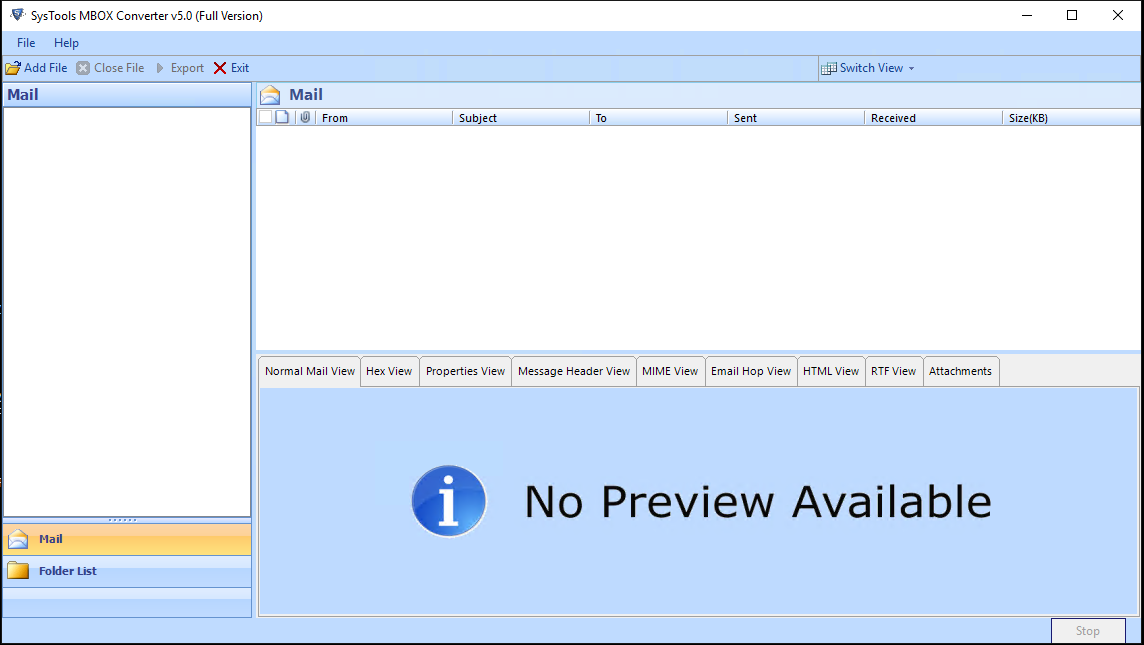
- Click the “Add File” button present on the software’s ribbon bar.
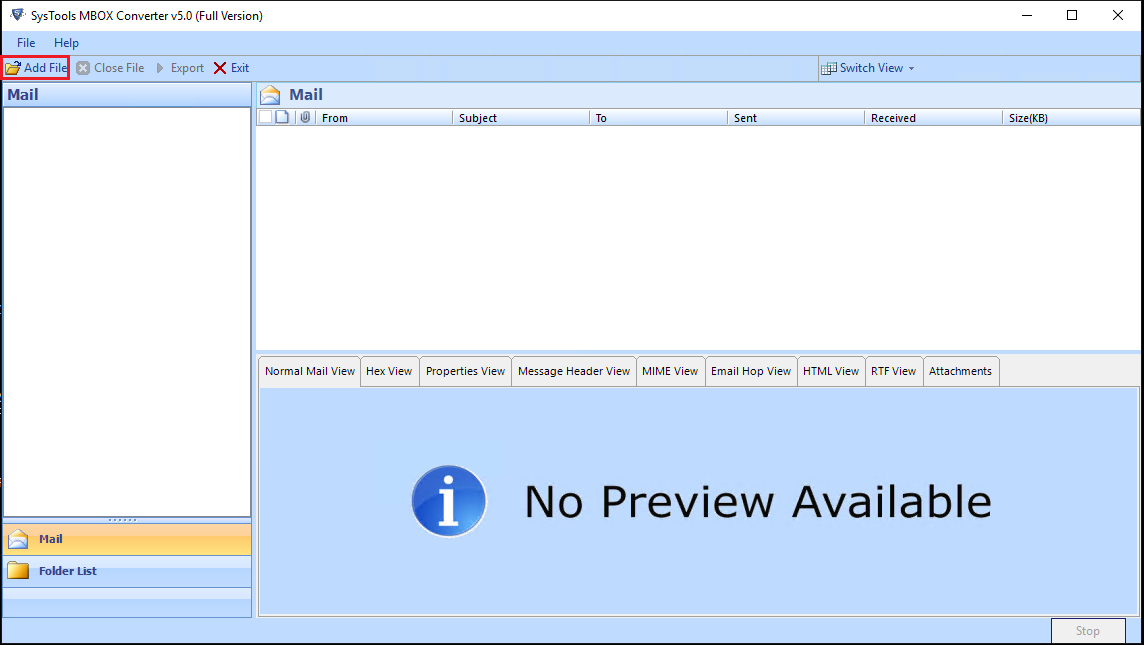
- Select the “MBOX File” option and click the Next button.
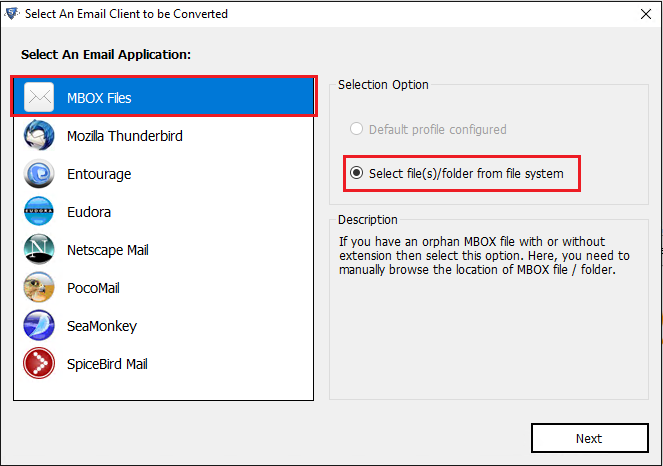
- Click on the 3-dots button (…), and select the MBOX file(s) that you want to convert.
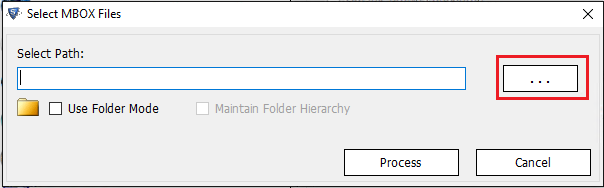
- Hit the Process button.
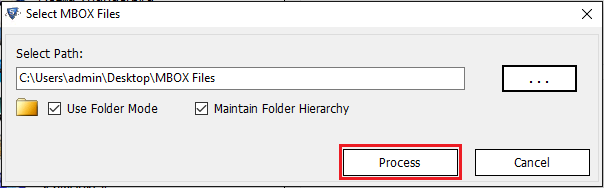
- The tool will scan the MBOX content and preview all the emails and attachments. Click the Export button on top.
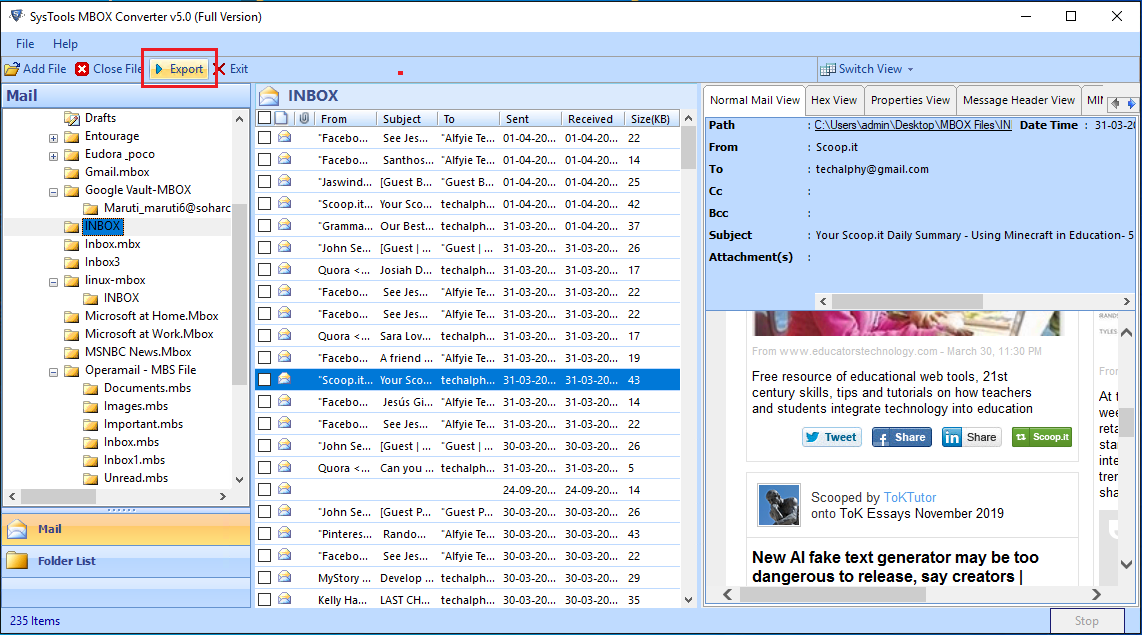
- Select the format that you want to migrate MBOX file into and apply the additional settings.
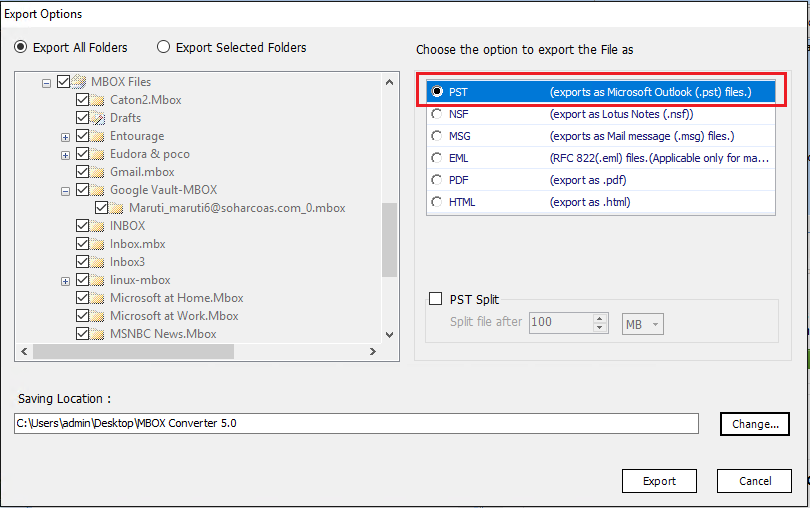
- Change the destination to the location where you want to keep the converted files and click the Export button.
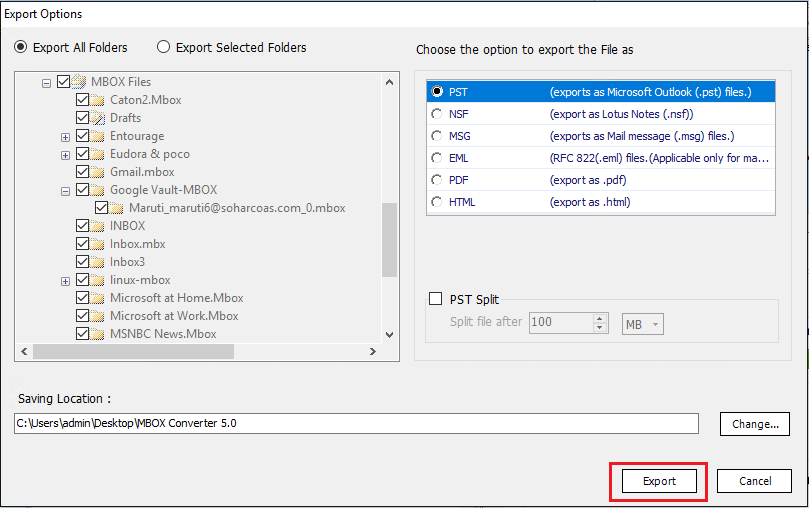
- The software will start the MBOX migration process. Wait for it to complete.
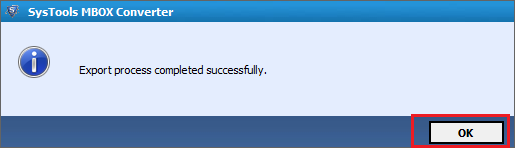
- That’s it. You will get your converted files at the set location.
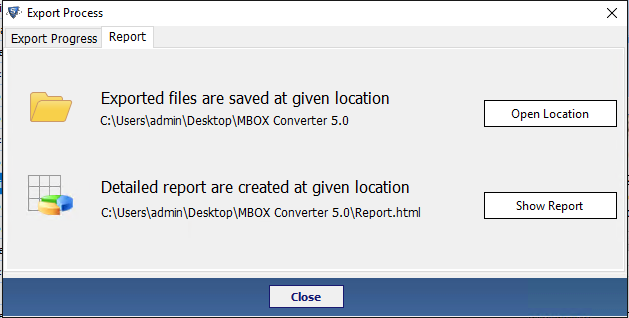
Mac:
- Run the MBOX migration tool on the Mac system.
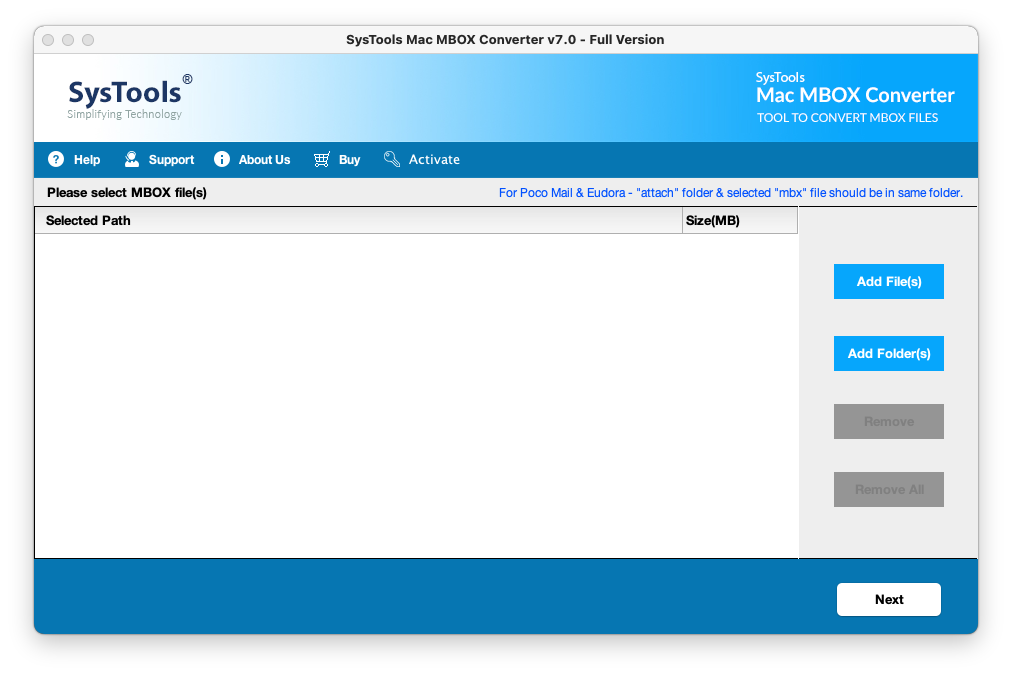
- Click on Add File to add MBOX file(s) or click on Add Folder to add a folder containing multiple MBOX files.
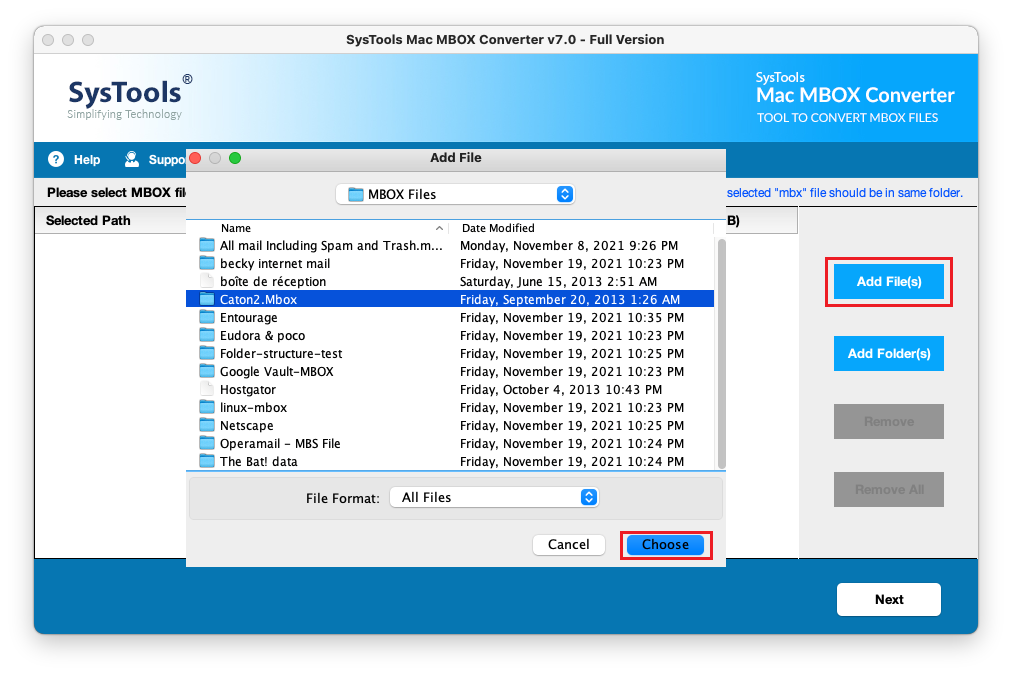
- Click the Next button once the files are added.
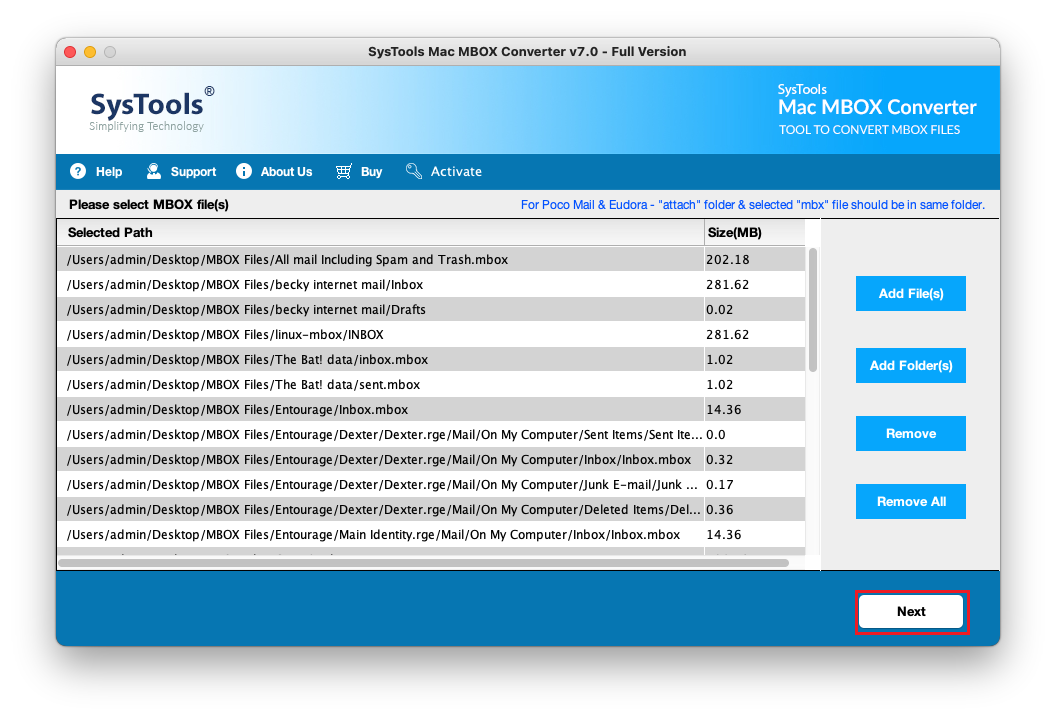
- Select the format that you want to migrate files into and apply advanced settings.
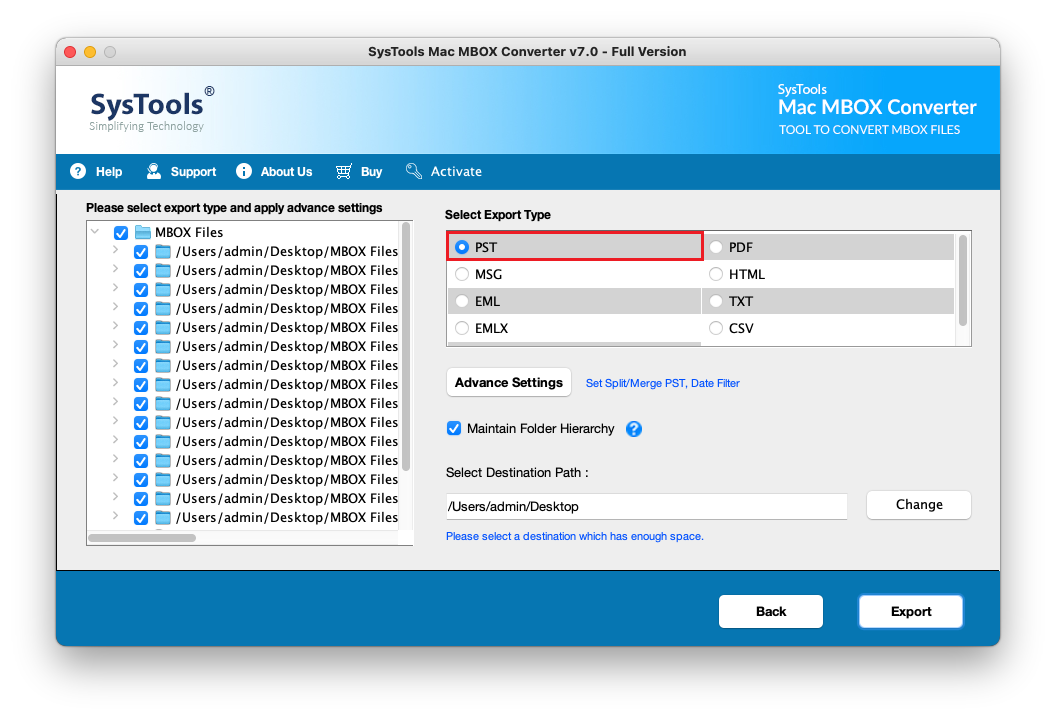
- Change the destination to where you want to save the converted files.
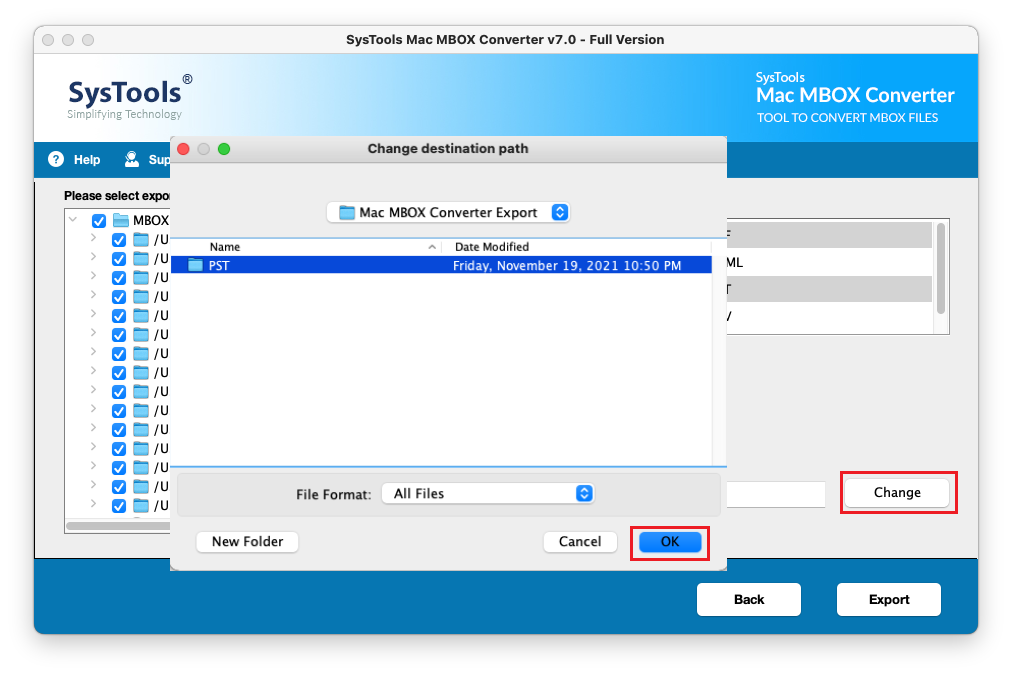
- Click on the Export button to start converting MBOX files to the required format.
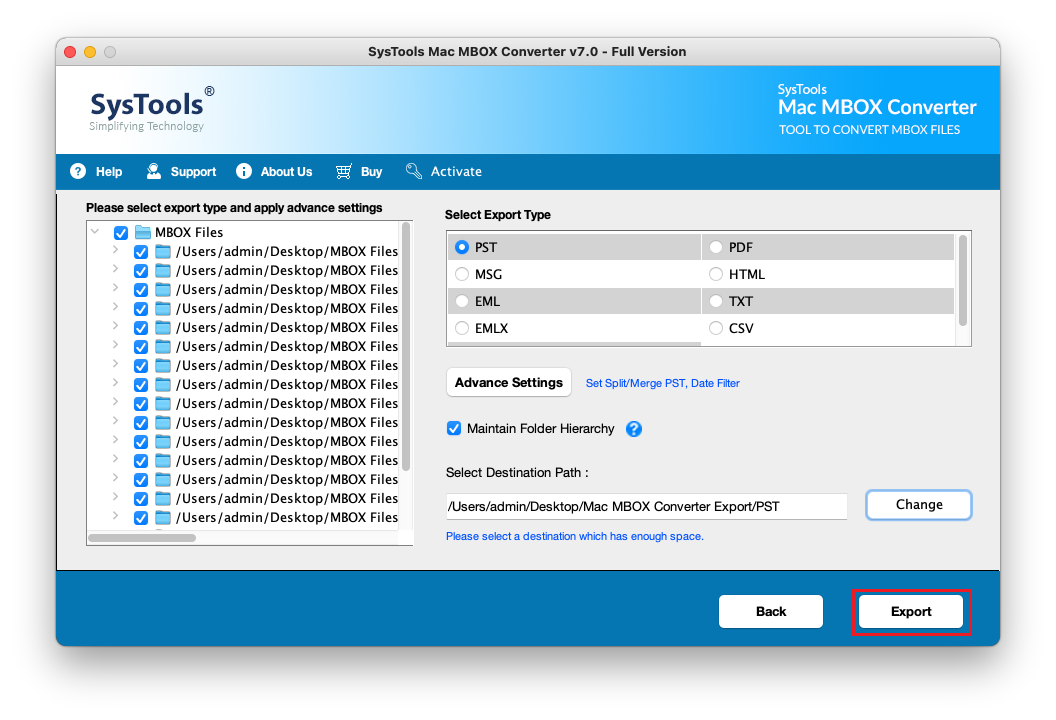
MBOX Migration Tool Specifications
For Windows:
Software Accessible: On-premise
Offers Free Trial: Yes
Operating system: Win 7 / 8 / 8.1 / 10 (32-Bit & 64-Bit), Windows 11 (64-Bit) & Windows Server 2008 / 2012 R2, 2016, 2019
Hard Disk space: At least 100 MB of free space
RAM: 2 GB minimum
Processor: Intel Pentium 1GHz minimum
Any requirements?
- Microsoft .Net Framework 4.5 or above
- Requires Lotus Notes to be installed ONLY when converting to NSF file.
For Mac:
Software Accessible: On-premise
Offers Free Trial: Yes
Operating system: MacOS X 10.8 (Mountain Lion), MacOS X 10.9(Mavericks), MacOS X 10.10 (Yosemite), MacOS X 10.11 (El Capitan), MacOS X 10.12 (Sierra), MacOS X 10.13 (High Sierra), MacOS X 10.14 (Mojave), MacOS X 10.15 (Catalina), MAC OS X 11.0 (Big Sur), MAC OS x 12.0 (Monterey)
Hard Disk space: At least 100 MB of free space
RAM: 4 GB or above
Processor: Intel or Apple Silicon (Apple M1)
Any requirements?
- Requires Java JDK and JRE 8 installation
FAQs
Q. Does the software support no-extension MBOX files of Mozilla Thunderbird?
A. Yes, the MBOX migration tool supports Thunderbird MBOX file. It even provides the option to directly fetch data from its database.
Q. Does the tool support orphan MBOX files?
A. Yes, the MBOX exporter software supports orphan MBOX files.
Q. Does the software require MS Outlook to be installed for the conversion?
A. No, the tool performs MBOX to PST conversion without the need for MS Outlook.