Migrate Outlook for Mac to Windows Outlook – Quick Solution
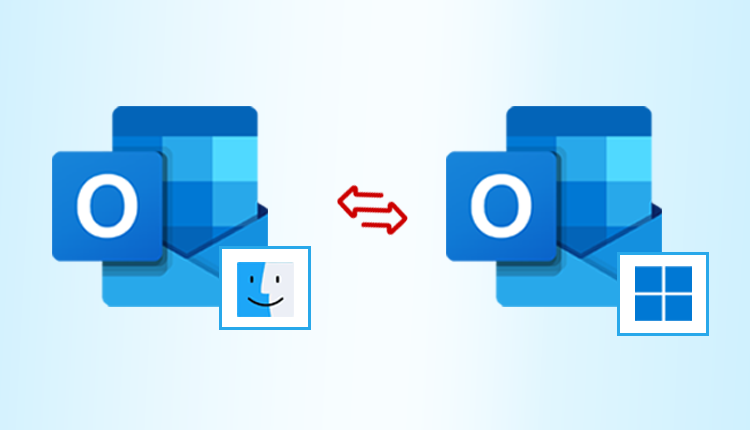
Microsoft Outlook is available in two versions for Windows and Mac. Because of the platform differences, each might be regarded as a separate application. But here we are discuss migrate outlook for mac to windows.
You will not be able to read emails from Mac Outlook in Windows Outlook. This is because Outlook does not support the Mac Outlook file format.
This article will explain how to import OLM to Outlook 2016, 2013, 2010, and 2007 to overcome this issue. To understand how to export Mac Outlook data to Windows Outlook, keep reading. This is also true for Outlook 2019’s subsequent editions.
Method for Exporting Outlook from Mac to Windows
To convert Mac Outlook to Windows Outlook 2016 and earlier versions, there is only one manual approach. Here, we’ll go over the entire procedure. We’ll also show you a clever option in case you want to try something new.
Method 1: Migrate Outlook for Mac to Windows Outlook
There are four components to the manual procedure. Here, readers will discover how to complete all four portions.
Segment A: Configure Gmail Account in Mac Outlook
Users must have access to a Gmail account with IMAP settings activated to complete this section.
- Open MAC Outlook and configure your Gmail Account.
- After that, Copy the data that you move to Outlook windows.
- Now, paste it Gmail account that you configure in Mac Outlook.
- Then, The Gmail Account configure into Windows Outlook.
- And finally, you Migrated Mac Outlook data to Windows Outlook.
Manually exporting Mac Outlook to Windows Outlook drawbacks
There are a few drawbacks of migrate outlook for mac to windows using this method. As you can see, this approach is rather lengthy and needs continual user attention.
To complete these procedures, users must also be technically proficient. This strategy will not work for those who do not have a Gmail account.
Because of these constraints, people are looking for a more direct and convenient solution.
Method 2: Direct Mail id Configure
You can log in to Outlook for Windows on your Mac Outlook key with the size configuration.
Limitation
But in this case, your Mac outlook Id is pop configured so this solution is not enough for you.
And you can also face server problems as well as data loss.
Method 3: Direct Migrate Outlook for Mac to Windows Outlook
By moving to a smart method, users may simply get beyond these limits.
They can utilize the OLM to PST Converter, which allows them to export Mac Outlook to Windows Outlook directly.
This software can convert emails, contacts, calendars, journals, and notes from OLM files to Windows Outlook PST files.
This utility can also move all of the attachments that come with the emails. This tool can handle all OLM files and convert them to Windows Outlook, thus file size isn’t an issue.
Overall, for customers who wish to migrate Outlook for mac to Windows Outlook 2019, 2016, 2013, 2010, and 2007, this is a really useful tool.
Step-by-step Solution
- Download and run the software on your Mac system.
- Upload your Mac Outlook OLM file in the software using Add file option.
- After that, you can get a complete preview of your data in the software.
- Now, click on the Export option and select the PST option from the drop-down menu.
- Then, choose the destination location and hit the Export button.
- Finally, Converted OLM to PST.

The final step
- Open your Windows Outlook.
- Go to the File option menu and the Import/Export option.
- Import your Converted PST file.
- Finally, Migrate Mac Outlook to Windows Outlook
Conclusion
The essay makes it apparent that Migrate Outlook for Mac to Windows Outlook is a difficult task.
Nonetheless, we’ve tried to explain how to Export Mac Outlook Mail to Windows Outlook. Users have the option of using the manual technique or the direct way stated.
The software not only assists users in avoiding the problems associated with manual techniques but also accomplishes migration on their behalf.