Open PST File in Mozilla Thunderbird – Free way
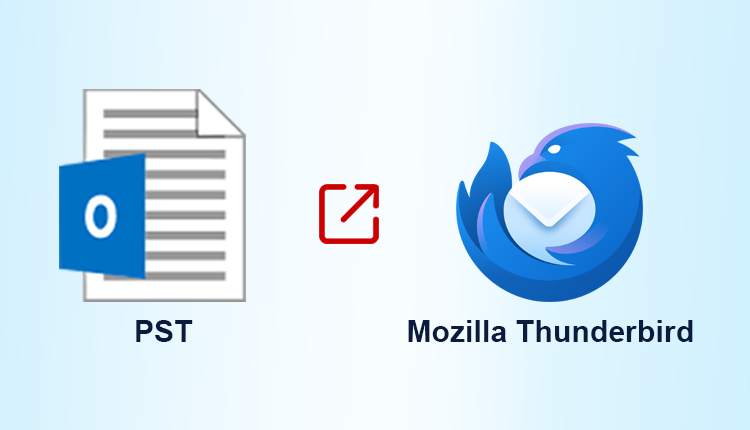
MozilAre you finding a way regarding to Open PST file in Mozilla Thunderbird manually? If your answer is yes then here is the best blog you and it’s easily solve your problem orphan PST file in Mozilla Thunderbird.
As we all know, Microsoft Outlook is the most flexible and extensively used email client on the planet. To handle emails, calendars, meetings, and events, many small and big businesses use Outlook in conjunction with Microsoft Exchange Server and Office 365. Outlook comes at a cost, despite its many features and functionalities.
Above all, this is likely one of the main reasons why people switch from Outlook to a more dependable and cost-effective application. Thunderbird, an open-source and free email-client application, plays a critical role in attracting users’ attention.
Thunderbird is an open-source desktop-based email client application that runs on Windows, Mac OS X, Linux, and Ubuntu. Mozilla Thunderbird is an email client that was designed and maintained by the Mozilla Foundation.
It allows users to manage emails, RSS feeds, Newsgroups, and other mailbox capabilities. So, it saves data in the “.mbox” file format, which is supported by various email client software such as Apple Mail, The Bat, and others.
Open PST file in Mozilla Thunderbird Migration Reasons
Thunderbird, as previously stated, is an open-source email client that can be installed on a variety of systems. Moreover, Mozilla Thunderbird is a dependable and successful tool for users to migrate due to a number of other controlling elements.
Supported by multiple platforms: Thunderbird is compatible with practically all operating systems, including Windows, macOS, UNIX, Linux, and Ubuntu. For Linux and UNIX users, it is the most popular email client.
Spam Filtering: When compared to Outlook and other email client software, Spam Filtering is far superior.
Data Security: Thunderbird has some of the most advanced security measures available.
Single-button Archive: A one-button archive feature stores the chosen emails in an archive file with a single click.
pCloud storage facility: Thunderbird users may easily upload huge files to pCloud utilizing the pCloud storage capability.
Exclusive plugins: Thunderbird allows users to add a variety of useful plugins for many purposes.
Manual Methods for Exporting PST to Thunderbird
Migrating Outlook emails to Thunderbird is more difficult than it appears. Thunderbird does not have the ability to import Outlook PST files directly. As a result, the only way to Open PST file in Mozilla Thunderbird is to convert the PST file format to MBOX.
PST to MBOX conversion may be done manually or automatically using a variety of methods. We’ve compiled a list of some of the most common manual methods for exporting Outlook emails to Thunderbird.
Open PST File in Mozilla Thunderbird
If you have open Outlook PST file in Mozilla Thunderbird installed on the same computer, you may quickly import Outlook messages into Thunderbird. Simply follow the instructions outlined below.
- Make Outlook your default email-sending and-receiving application. Default Programs >> Default Programs >> Default Programs >> Default Programs >> Default Programs >> Default Programs >> Default programs should be set.
- Go to the Programs tab and choose Outlook, then click Set this software as default. Then, to save the changes, click OK.
- Open Thunderbird and select the option to Display the Thunderbird Menu.
- Select Tools >> Import from the menu bar.
- Click next after selecting Mail or the Import Everything option.
- Click next after selecting Outlook as the file type.
- To complete the import procedure, click the Finish button in the final window.
All emails from the Outlook email client will be import into the Thunderbird interface.
To Outlook PST to MBOX, use Google Takeout
This method necessitates setting up a Gmail account in Outlook and then exporting emails from Outlook to Gmail. Google Takeout is then use to open PST file in Mozilla Thunderbird. The following is a step-by-step guide on implementing the method:
- Go to Settings >> Forwarding and POP/IMAP and choose the radio option “Enable IMAP” in your Gmail account.
- Open Outlook and select File >> Add Account from the File menu.
- Hit Enter after entering your Gmail account’s login information.
- Within the newly setup Gmail ID, create a new folder and move the necessary Outlook emails to there.
- Open Google Takeout after logging into your Gmail account using Chrome or any efficient browser.
- Deselect all choices on the Select data to include tab and simply tick the Mail option. Also, under the All Mail data included category, be sure to tick the Include all message in Mail option.
- Select the Delivery method, Export type, File type & size, and Create an archive from the Customize archive format tab.
- After Google creates your archive, you may download the ZIP file containing the Outlook contents in MBOX format. To save the ZIP file to your local system, click Download.
- Unzip the downloaded ZIP file to an appropriate location. The MBOX file will contain all of your emails, including spam and garbage.
- Finally, use the Thunderbird email client to import the downloaded MBOX file.
Firstly, if you’re having trouble with these time-consuming native approaches, consider utilizing an automated third-party application to import PST files into Thunderbird.
Secondly, open PST file to Mozilla Thunderbird is a useful software that allows users to migrate the complete contents of a PST file to Thunderbird and other MBOX email clients.
Professional Way to Open PST file in Mozilla Thunderbird
It is advised to utilize the Outlook conversion tool to export PST to MBOX file format for a seamless and trouble-free method to open PST file in Mozilla Thunderbird. It’s stand-alone software that allows users to migrate all of their PST emails to a Thunderbird-compatible format using PST Migrator Tool without losing any data. This utility has a simple interface that allows a non-technical user to complete the file converting procedure without experiencing any technical difficulties.
- Launch the app and browse the PST file.
- Import PST to Thunderbird without Outlook through MBOX (Windows).
- From the drop-down menu, choose MBOX as the file format.
- After clicking on Advance Settings, apply the Date Filter.
- Finally, click the Export option.

What if you’re on a Mac? Don’t worry, we’ll also supply a Mac option also.
The following are some of the Tool’s Highlight Features:
- Allows you to convert an Outlook data file to MBOX format quickly.
- ANSI and Unicode PST file formats can be export.
- There is no limit on the size of PST file that can be import into a Thunderbird profile.
- To keep the folder structure, select the Maintain folder hierarchy option.
- All MBOX-based email clients may read the resulting MBOX file.
- Maintains the various email features, such as hyperlinks, efficiently.
Suggestion from the Team
Many people want to know the best way to Open PST file in Mozilla Thunderbird application. Above all, Aside from the several manual methods discussed in this post. Furthermore, It is advisable to use the straightforward and practical way provided by the Outlook Conversion feature. So, this is a one-stop solution for converting and adding PST files to Thunderbird with ease.