Outlook 2016 Deleting Messages from POP3 Account despite Having ‘Leave on Server’ Settings Enabled
Workaround to Prevent Outlook 2016 from Deleting Messages from POP3 Account In ‘Leave on Server‘ Enabled Mode
In computing, the Post Office Protocol is an application layer Internet standard protocol used by local e-mail clients to retrieve e-mail from a remote server over TCP/IP connection. E-mail is received and hold for users by Internet server in a client/server protocol or Post Office Protocol.
Post Office Protocol 3 (commonly known as POP3) account provides a facility in which the copy of messages is saved on the server. Such facility is named as Leave on Server, which keeps the copy of mail on the server.
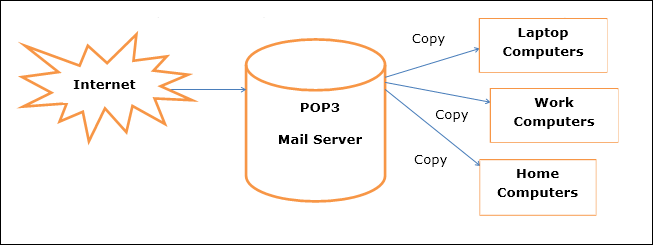
Figure Demonstrating Overview of Working of POP3 Mail Server
Since the Leave a copy of messages on the server check box is selected in Outlook on your computer, a command is sent from Outlook to the POP3 mail server instructing it to not to delete the messages that you just downloaded.
Procedure to Configure POP3 in Microsoft Office 2016
- Open Microsoft Outlook 2016
- Click the File tab, then the Add Account button
- Now in window appearing choose the Manual setup or additional server types option and then click Next.
- On the displaying window, select POP or IMAP, then click Next
- Add Account windows appear in which you’ll enter your account settings and in account type you’ll select POP3 option
- Click on More settings in which select Outgoing Server tab then check my outgoing server (SMTP) requires authentication and make sure Use same settings as my incoming mail server is selected.
- Click OK>>Next and then Finish
Problem
In Microsoft Outlook 2016, the problem arises that when first connection is established the messages are retrieved from the server into PST file of Outlook, but when the second connection establishes then the earlier messages, that were retrieved from first connection, are deleted from the server
Symptoms
Microsoft Outlook 2016 has been configured to download your email messages on the server by using POP3. While you are working with it, you experience that after some time when Outlook downloads your email; all the email messages of the server are deleted from inbox.
Cause
If you have the option of Remove from Server option disabled, then you may experience the issue of email messages being deleted from the server.
Solution
To overcome the above-mentioned issue, perform the following steps:
- Open Microsoft Outlook 2016.
- In File menu, select Account Settings and then click on Account Setting.
- Take the cursor on your account and click on it to highlight the account.
- Select on Change option and a Change Account window will appear.
- In that click on More Settings >> Advanced
- Enable the Remove from server after and mention the days.
- Click OK.
Note:To apply above solution for fixing the issue make sure that your Office 2016 Click-to-Run installation is at version 16.0.6568.2036 or later. If not then update your Office 2016 by performing following procedure:
- Start Microsoft Office Application.
- Click File, and the click Office account or Account.
- View the version that is listed under Office Updates.
- If the version is not at 16.0.6568.2036 or later then click on Update Now
Conclusion
We concluded that such issue is generated because the Remove from server option was not enabled. With the help of the above easy steps, you can overcome the problem.