Outlook PST Cannot be Found – Solved
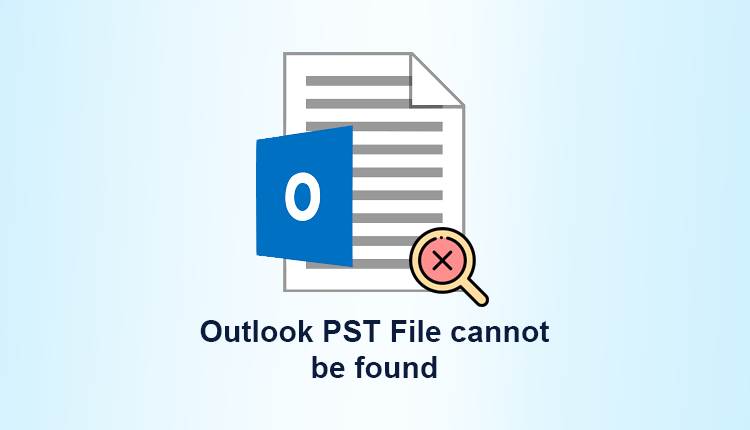
Have you noticed that your Outlook PST file has vanished? It constantly says “The file Outlook pst cannot be found” when you try to find your pst file in your Outlook account.
Keep reading if you’re not sure how to fix the Outlook pst file not found the problem. Because it goes into great detail about the missing Outlook.pst file.
How to fix Outlook PST Cannot be found
Now that we’ve covered the basics, let’s speak about how to fix the Outlook PST not found issue. In this instance, the following are some viable solutions.
Outlook Data Issues Can Be Solved Using Outlook Settings
- On your computer, open the Outlook software.
- Select Account Settings from the drop-down menu on the File tab.
- Select the E-mail option, and then choose a problematic email account. And select the change folder after that.
- To create a temporary Outlook data file, select New Outlook data file.
- Assign a suitable name to this newly formed Outlook data file.
- Click OK after selecting the Inbox folder.
- Select Change Folder from the drop-down box in Account Settings.
- Finally, click OK after selecting the proper Outlook folder for archiving email messages.
- Delete the temporary Outlook PST file from the data files folder.
- Finally, exit the Account Settings dialogue box and go to the Outlook ribbon’s Send/Receive option.
Professional solutions to fix Outlook PST cannot be found
If the above methods fail to resolve the user’s issue, the last option is to utilize a third-party tool like SysTools Outlook Data File Repair Tool. This software is designed using an algorithm that allows it to produce useful results in a short period. It can fix the problem code Microsoft Outlook archive.pst cannot be located or opened without altering the contents of the file.
Step-by-step solution
- Download and run the software in your system.
- After that, click on add file option and upload your PST file.
- Then, you can get a complete preview of your PST file data with an attachment.
- Now, click on the Export button and select the PST file option in the drop-down menu.
- Finally, click on the Export button to start the process.

Benefits of using our Tool
- Facilitated option to repair password encrypted PST files in one go
- Option to Search Multiple PST Files & Repair Multiple PST Files
- PST Repair Software Restore lost or deleted data items from the Outlook PST file
- Repair corrupted Outlook PST files in UNICODE or ANSI Format
- Compatible with Windows 11 (64-bit), 10, 8.1, 8, and all previous versions
- Outlook PST File Repair Tool is compatible with all versions of Microsoft Outlook.
Why does the notice “Outlook PST cannot be found” appear to users?
Any damage to the PST fi course, render Outlook useless and the contents of the mailbox inaccessible. It makes it impossible for Outlook users to run the software or access their mailbox data. If the PST file is unavailable (if it is located on a momentarily unreachable network server) or corrupted/damaged, a dialogue box with the error message “The file outlook pst cannot be found” or “The file xxxx.pst cannot be accessed” appears when you start Outlook.
When you click ‘OK’ on this dialogue box, a ‘Create/Open Personal Folders File’ pop-up window appears. When the client doesn’t have a default profile set, this is required.
The Sources of the Error
For several causes, the error “Outlook PST cannot be found” may appear. File corruption is one of the causes, which is a very rare event. As a result, the user is unable to view PST files. Some of the additional elements that contribute to this inaccuracy, on the other hand, include:
- Files were not stored properly at the time of creation.
- A virus had contaminated the PST file.
- The Microsoft Outlook software quickly and unexpectedly shuts off.
- When dealing with large gigantic files, as well as PST files that have been corrupted.
- Users are sending and receiving files in the wrong order.
Another common circumstance is that the PST file is on a server that is no longer accessible. As a result, the retrieval procedure fails when you try to open the PST file. The user, on the other hand, may access PST without issue once the server connection has been established.
Regrettably, the previous safety procedures will not be sufficient to completely avoid this problem. The user is typically unaware of the source of the problem, and corrupted or unavailable PST files cannot be fixed.
An alternative solution for addressing the “PST file does not exist” problem must be utilized in some instances.
Conclusion
While working in Outlook 2007, 2010, 2013, and 2018, users regularly encounter the error code “Microsoft Outlook archive.pst cannot be identified” or “Outlook PST cannot be found.” The article discusses how to solve the Outlook PST file that cannot be opened the issue and get it to work again using both a manual and an automated tool.