How to Recover Deleted Attachments from Outlook
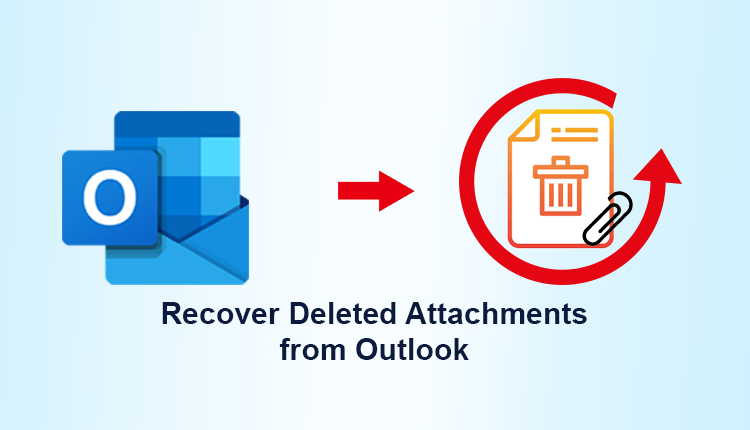
It’s all too easy to delete a group of emails only to discover later that you mistakenly deleted one that you needed to save. You could discover it immediately away and be able to undo your actions quickly. You might not notice it’s gone for a few days, if not weeks. This article discusses how to recover deleted attachments from outlook, as well as why the system is so restricted.
Attachments may be anything, including a photograph, a video clip, a document, or an audio file, and they are crucial. This is why Outlook keeps them in a folder in case users need to retrieve lost Outlook attachments.
There are a few choices, but to get a better sense, look at this user query:
User Query
I accidentally deleted certain PDF files relating to a business project from my Outlook email. I haven’t been able to figure out how to recover deleted attachments from outlook, and I’m in dire need of them. Is there any way for me to reclaim those files? Is there anything to be found?
Let’s take a look at how users like the one above might be able to reclaim their attachments.
Method 1: Automated Way to Recover Deleted Attachments from Outlook
If users have misplaced their attachments and are unsure how to retrieve them, they may be certain that we have the right solution for them. This solution is Outlook PST Repair Software, which can restore data from PST files that have been deleted.
Deleted files in a number of file types, including PST, EML, PDF, MSG, and HTML, can be recovered in bulk. All of the data that has been deleted has been marked in red, making it easier for users to determine which files need to be retrieved.
The tool recover deleted attachments from Outlook 2019, 2016, 2013, and previous versions.
Step-by-step Method
- Download and Run the software in your OS.
- Click on Add File option and add your PST file in the software panel.
- After that, the software repairs your PST file data and gets a complete Preview.
- Now click on Export Button and Select the PST file option from the Drop-Down menu.
- Then, choose the destination location to save conversion.
- Finally, click on Export to start the whole conversion.

Method 2: Use Outlook Temporary File
The OLK folder can be use to restore lost or deleted email attachments. Follow the instructions below in order to recover deleted attachments from Outlook.
- By default, the OLK folder is hidden in the system. To make it visible, go to the Windows Start button. Then put ‘Folder Options’ into the search field.
- When you hit Enter, a File Explorer Options wizard will appear on the screen. After that, go to the View tab and select Hidden Files and Folders from the drop-down menu.
- Finally, select the Show hidden files, folders, and drives radio option. Then, after clicking Apply, close the window.
- Go to the default location indicated below to open the OLK directory.
“C:\Users\$user\AppData\Local\Microsoft\Windows\TemporaryinternetFiles\ Content.Outlook\8OVAD”
- You’ll find the deleted email attachment in this folder. Choose the file you want to import and copy it to the correct location on your computer.
Solution 3: Recover Deleted Attachments from Outlook Using Registry Editor
To restore Outlook email attachments that have been deleted or lost, follow the steps below:
- To begin the operation, click the Start button and type Run into the text box.
- In the Run dialogue box, type Regedit and press Enter.
- A window displays on the screen; in this window, locate the appropriate register.
- Next, open to My Computer and copy your Outlook edition’s path.
- After copying the path, open ‘OutlookSecureTempFolder’ in file explorer.
- This is where you’ll look for an email attachment that has been misplace or deleted. Then store these files in a system location.
Conclusion
Users can recover deleted attachments from outlook using one of three methods. The direct technique, which is a tool, can aid in the procedure’s simplification and speeding up. You can try both of the solutions given below if you prefer manual procedures.
Your attachments have been permanently remove if none of the two manual procedures work. To retrieve your erased data, you’ll have to go the straight route.