How to Remove Password from PST File – Different Techniques
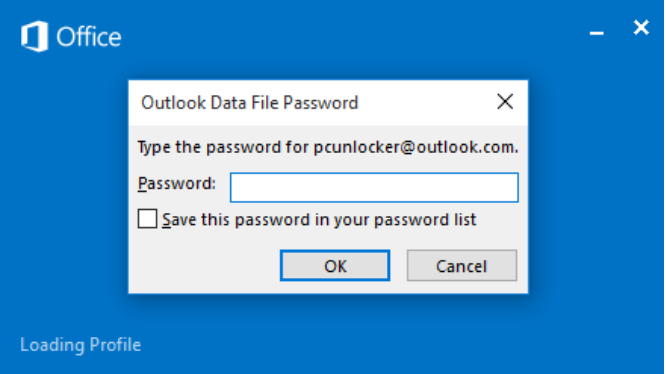
“Recently I have changed my password of PST file. Because I found that one of my colleagues knows the password of my PST file. But at that time I created a very difficult password and my very big apology is that I have not noted that password anywhere. So, now any reliable solution is available to for how to remove password from PST file easily”
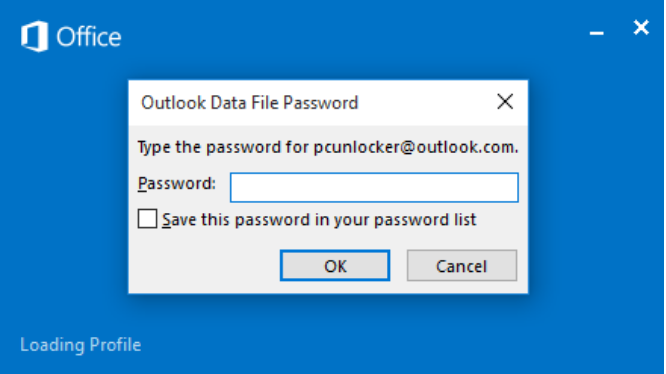
In today’s world, we all noticed that password plays an important role in every type of application available in the market. But, now also many of the applications does not provide password protection feature to protect PST file. But, one of the most popular applications Outlook provides this feature. That’s why Outlook is having end number of the user database.
Outlook is an application that is very secure to save your data password-protected but sometimes it happens that the user forgot the password of the PST file. This is a very common problem. So, don’t worry! Here in this blog, we are going to describe the different techniques to remove the password.
How to Remove Password from PST File – Manual Method
Here we are going to discuss the two different manual methods to remove the password protection from the PST file. So, follow the steps mentioned below:
Method 1. Remove Password from PST file using the Outlook Application
- First, open Outlook and click on the File tab.
- Then, click on the account settings option.

- After that, choose the Data file and select the PST file to remove the password from which you want. And press on Settings.

- Now, click on the change password option to change the password of your PST file.

- Last, you found the screen to set the new password to the PST file. Just fill in the information and click on OK.

But, here this manual method has one limitation it only works when you know your old password.
Method 2. How to Remove Password from PST file using pst19upg.exe Method
- First, create the PST file copy and close the Outlook.
- Open the ScanPST.exe and repair your PST file when it is done. Move your PST file to pst19upg.exe.
- Then, press Windows + R both and enter the code CMD, and enter the location of pst19upg.exe.
- Now, Enter “pst19upg.exe –x PstCopy.pst”. Then, the new file is created PstCopy.psx.
- In the end, rename your original PST file. And fill pst19upg.exe –I PstCopy.pst” in the CMD and click on Enter.
This method is only applicable in old versions of Microsoft Outlook. If you are having new version then you have to go for the automated solution. Explained in the next paragraph.
Find How to Remove Password from PST file using Automated Solution
Now, we have something really good application for you with the excellent features of the Best PST password Remover Tool. This tool is secure and tried and tested by the experts to remove passwords from PST files easily. This tool also works with the latest versions of Microsoft Outlook. And you do not need an old password to remove the password of your PST file.
Working of Tool – Simple Steps Available
Step 1. Install and run the tool.

Step 2. Find the password protect PST files.

Step 3. Watch the file status of locked PST.

Step 4. Last, generate an unlocked PST file live report.

Wrapping-up
In the above sections, we have mentioned all the possible techniques for how to remove password from PST file easily. We have mentioned two types of manual methods which are having some limitations. But to overcome these limitations we have also mentioned the best available automated solution to remove the PST file password easily.