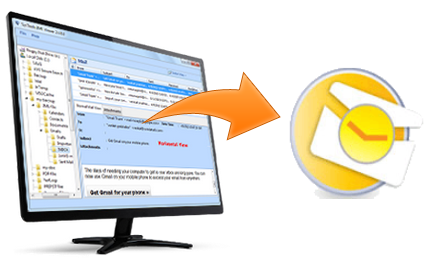Restoring Outlook Data from PST File – Complete Guide
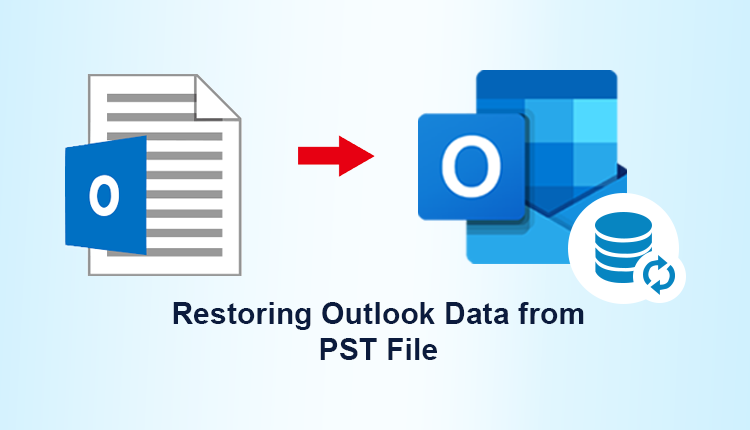
The PST (Outlook Personal Information Store) file is used to store emails, address book and other data of Outlook. When in any scenario you need the backup PST file or need information from a different PST file, that can be easily restored through the Outlook program itself. The procedure for restoring Outlook Data from PST File is very simple using which Outlook contacts and emails can be restored.
User Queries
Hi there. We are a team in an organization and working on the editing part of some important emails. But we were so engrossed in it that we forgot to save the emails and closed the Outlook mail window without realizing our folly. Now we have realized that all the editing changes that we have painfully made are all gone. We are desperately in need of help to recover the edited version of our emails. Can you please help us with our query for restoring Outlook Data from PST File so that we can resume the interrupted work at the earliest?
Note: In case you are keen on PST file recovery, search for the .pst file using the file recovery program.
Manual Method for Restoring Outlook Data from PST File for Emails, Data and Contacts
The method of restoring the files varies slightly as per the versions of Outlook from 2000 to 2016. Take care to see that the differences are noted and are acted on as per the instructions.
For Outlook 2016 and 2013:
Open File -> Open & Export -> Import/Export menu
For Outlook 2000-2007:
Open File -> Import and Export
1. Next, you have to choose Import from another program or file and click the Next button.
2. Check on the option Outlook Data File (.pst) or Personal Folder File (PST) whichever is given depending on the Outlook version you are using.
3. Click Next and then a browser window opens when you choose Browse.
4. In the browser window, find and select the PST file that you want to import data from.
Note:
- By default, the browser window may set-up the text field as the backup.pst file present in the User\Document\Outlook Files\folder. But you can use the Browse button and change the search.
- The Replace duplicates with the items imported option means that everything is imported and will be replaced by the same items.
- The Allow duplicates to be created option create items even when the same item already exists. So with this option, all the email and contacts will be imported regardless of whether it is present or not in the current PST file and hence this option is more desirable.
- The Do not import duplicates will put an end to the issue of duplicates altogether.
- Choose one of the above-mentioned options and click Next.
- Click Finish button to complete the import process.
The Method to Add a New PST Data File to Outlook
If you want to add additional PST files to be used along with the default one, then Outlook allows you that feature. The default data file can be changed in the same way.
The method to do the same is as follows:
- Go to File -> Account and Social Network Settings -> Account Settings
- You get an Account Settings screen, go to Data Files tab.
- If you want to add a new PST file, choose the Add button.
- When you want to set the new PST file as default, click the Set as Default button.
Limitations of Manual Method of Outlook Recovery
The manual method needs some degree of technical expertise for the process execution and any slight mistake can cause the issue to aggravate with the possibility of loss of data in the severest of cases.
The Automated Method of Restoring Outlook Data from PST File
Outlook Recovery is a perfect third-party tool for restoring the deleted emails, contacts or calendars from the Outlook mailbox. Outlook Recovery software supports to repair damaged PST files and recover email items from it. The deleted items can be saved in RTF, HTML or PDF format. The automated tool is easy to use and convenient for all users wherein the data remains safe and secure.
Conclusion
This article has dealt with both the manual and automated methods of Restoring Outlook Data from PST File for the emails, contacts and data in Microsoft Outlook including the advantages and disadvantages of each of the method.