How to Save Outlook Email as MSG?
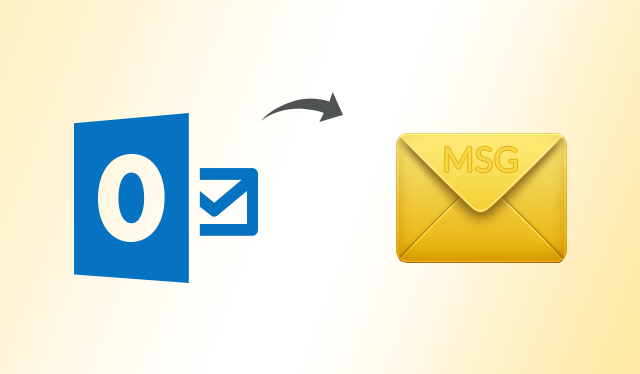
Are you searching for a reliable solution to save Outlook email as MSG? Then, without any worries, this is exactly the right place you are looking for. Yes, we have come up with a manual approach to convert Outlook PST file to MSG format without any data loss.
Nowadays, a large number of users are concerned about their most important mail data. They want their complete data should be stored in a secure, safe and well-organized manner. As everyone knows, Microsoft Outlook is the most popular email client that can be used by large number of users and enterprises all over the world. It saves the entire mailbox data including emails, tasks, journals, contacts, calendars, etc. in PST file format i.e. Personal Storage Table. If two or more users want a single message in one file then, it is saved in MSG file type in MS Outlook. Therefore, in the following section, we are going to discuss a feasible solution to let users understand how to save Outlook emails as MSG format.
Reason to Save Multiple Outlook Emails as MSG
Most of the time, users need to save Outlook Email as MSG file to make the execution process simple and easy. Some of the common factors are described in the following section:
- As the size of all PST files have a predefined limit, so it will increase the chances of data corruption if that PST file has lots of data stored within it.
- If there is a need to save all emails from Outlook as MSG then, a backup copy can be created of that particular file but it is not a good solution.
- If users have to send more than one email message to someone else but a user has multiple emails stored in PST format then, it becomes very difficult for end users to search and send selected emails.
Save Outlook Email as MSG using Manual Method
The manual procedure to export Outlook messages to MSG files is mentioned with some easy steps. Here are the instructions to save Outlook email as .msg file:
- Firstly, you have to create a new folder on your local system.
- Then, launch the MS Outlook application.
- Navigate to the Inbox Folder where each email message is stored.
- Now, select the emails one by one and move them to a newly created folder with drag and drop method.
- If you have multiple emails, then you just have to repeat the above steps until you end up migrating all the email messages to save Outlook email as MSG.
Remember: The manual solution has some constraints such as it consumes more time if you want to save a very large number of Outlook email messages.
Hassle-Free Solution to Save Multiple Outlook Emails as MSG
The above-stated method is undoubtedly the simplest method to save PST file into MSG format but if a user has a plenty of messages to be converted then this entire process does not prove to be a reliable one. Thus, to save the time and efforts, there is an automated solution i.e. Outlook PST Viewer Pro Plus Software which can save Outlook email as MSG file format. Every user can avail this application to add multiple PST files without wasting any time. It is one of the best solutions that provides split PST option for better manageability.
Time to Conclude
After analyzing various problems faced by end users while performing the direct manual approach. Therefore, in this blog, we have discussed an alternate solution that can be used to save Outlook Email as MSG file in bulk. With this application, users can easily open and view all email messages in PST along with attributes. It also capable to recover corrupt or damaged PST file without any fear of data loss.