Verified Solutions to Split PST File into Smaller Parts – By Date, Year, Size
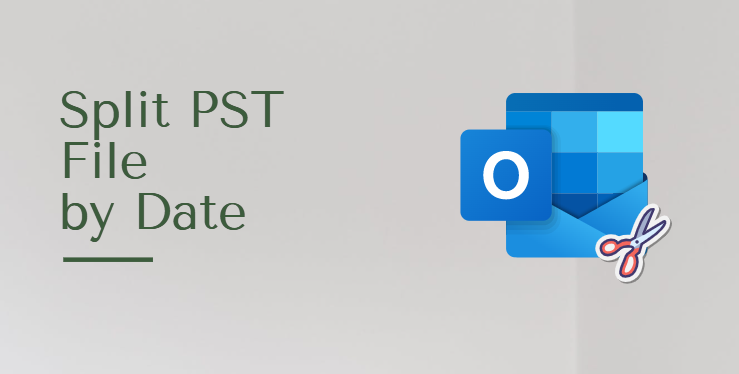
“By using Outlook Mail it seems to be an order-less manner like I am getting emails from advertisement section and my job-related emails are getting mixed with it. So can anybody tell me how to split PST file by date without any head-burn?”
“Hi, I am an Outlook 2013 user and now I am facing an oversized PST file corruption issue. I am irritated with this problem so if anyone knows how to split large PST file. Please do share.”
“Hi Friends, my Outlook Mailbox is mixed with normal Mail and with important Mail. If anybody knows how to separate my important emails from the entire Mail please share.”
For every version, the acceptable Outlook data file size is different like Outlook 2002 is 2 GB and its higher versions have increased storage space. The problem is with the high range users i.e., if the users are getting a large amount of data, then at some point, the data size will be nearer to the maximum limit. This ultimately leads to data corruption and to reduce this mechanism it is best to split the large .pst file by date. So the below section is discussing how to split PST file in Outlook by date, year, size or folder.
Manual Method to Split PST File into Multiple Smaller Parts
The manual method requires MS Outlook installation to work. Here, we are assuming that the PST file is already incorporated inside the Outlook application.
- In Outlook, run the Archive dialog with the following, whichever is available:
- File | Info | Clean up old items
- File | Cleanup Tools | Archive…
- Select the option – Archive this folder and all subfolders
- Select the account or a specific folder, as per your requirements.
- After that, choose the date by which you want to break your PST file in the “Archive items older than” option.
- If the date is set to 1 Jan 2022, all the emails up to this date will be archived in a different PST file, thus effectively splitting this PST file.
- Click on Browse to specify the name, and the location of your new PST file on your computer.
- Finally, click the OK button.
- At last, your Outlook mailbox is split by date into two files.
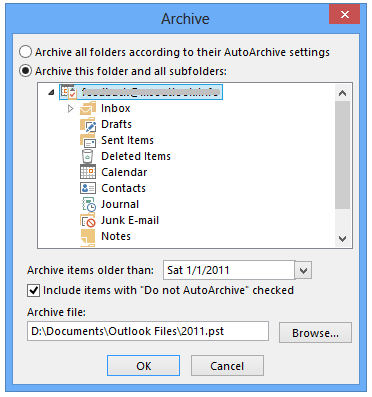
A Better Way to Split Large PST file by Date, Year, Size, Folders & Category
To avoid issues regarding oversized .pst file we just need to split it into smaller chunks. The efficient manner is to divide/split PST files by date. To do this the appropriate way is to use the PST Splitter Software by which the users will be able to split the files by different dates.
This tool helps to split Outlook PST files into several parts. One part will include the “of and prior” Mails of a specified date and the other with the “after” the post section of the specified date.
Key Features:
- Helps to split large .pst files into smaller files by their date, size, year, and folder
- Also capable to divide files by category like Emails, contacts, calendars, Tasks, etc.
- There is no PST file size limitation
- Supports Outlook 2019 & all below versions
Note: The free trial version of the software will split the first 50 emails from your Mailbox. Also, dividing PST by folder will separate 10 emails in each folder.
Steps to Break Outlook Data File using the Software:
- Run the tool and add the PST file that you want to split into smaller parts.
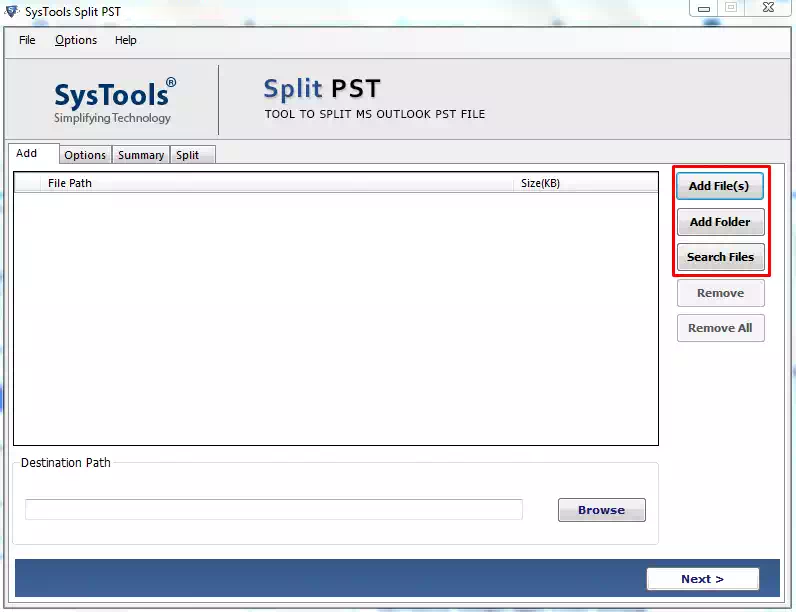
- Now, browse the destination location where the PST files will be stored after breaking them.
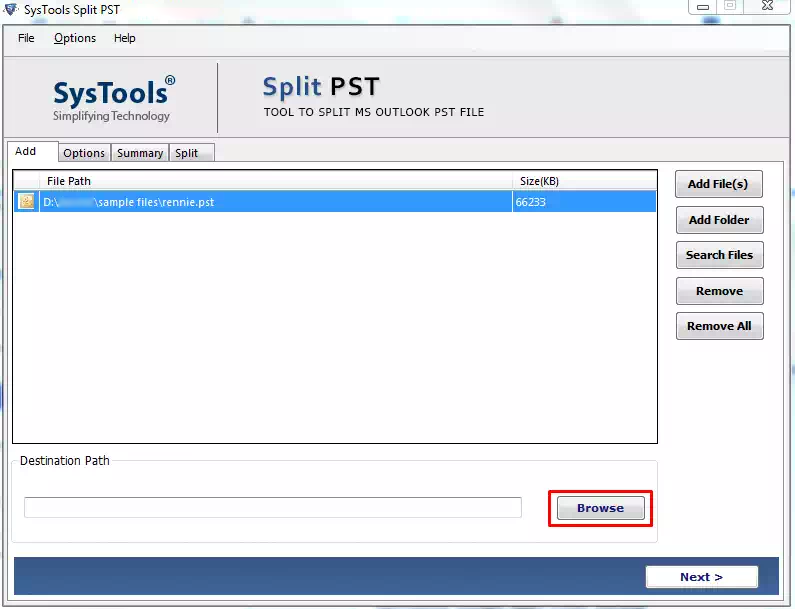
- After that, click the Next button to get to the next window.
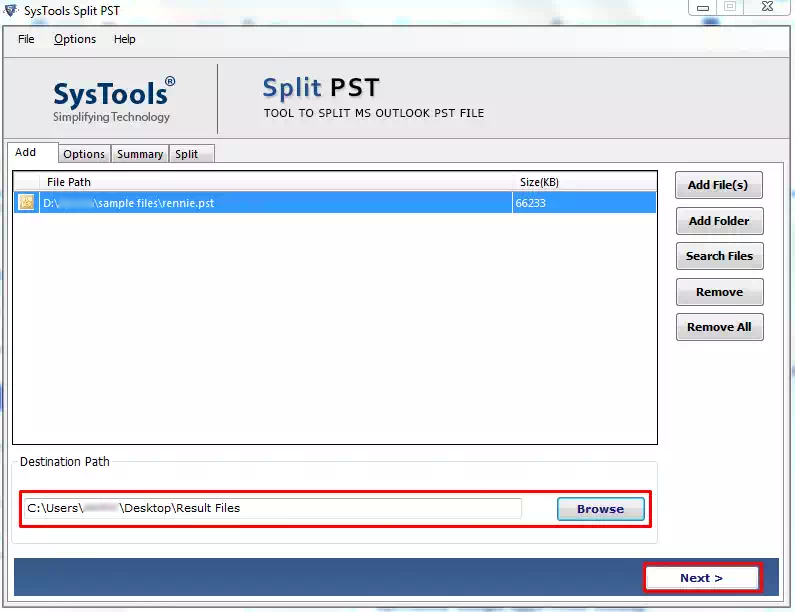
- Select the “Split by date” option and apply the split value as per your requirements.
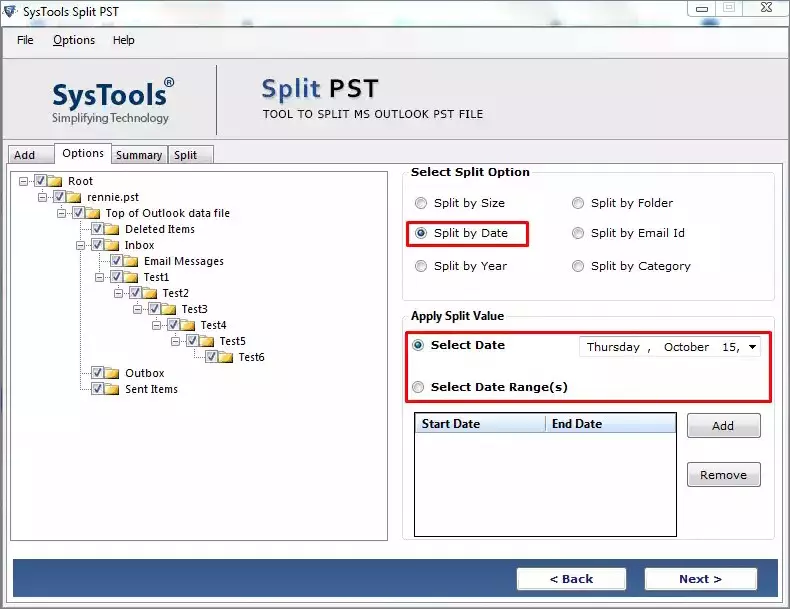
- The tool will provide the summary, then click Next to start the process.
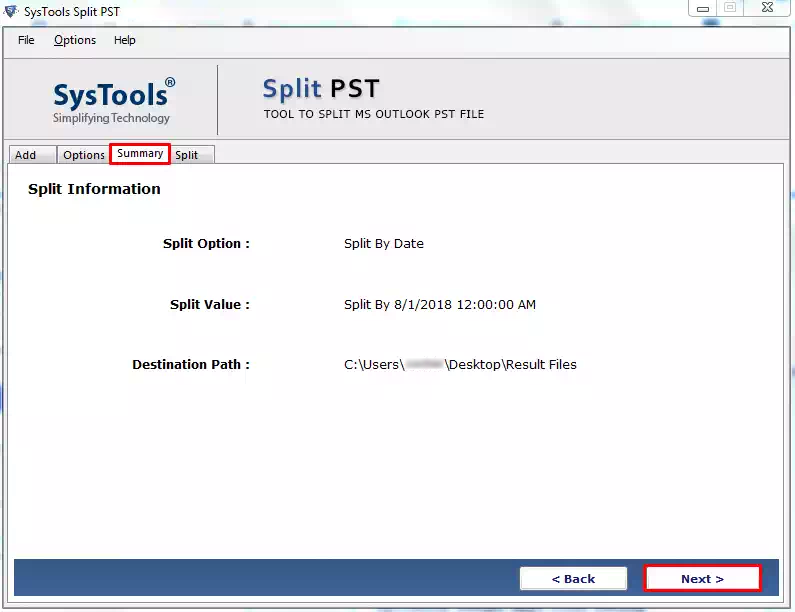
- You will be informed of the Current Status.
- Then after the successful completion, a notification window will appear as shown below.
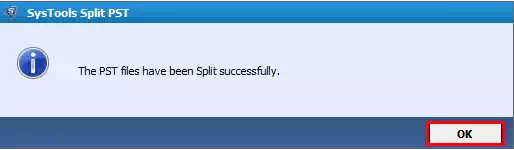
- This indicates that split over-sized PST file is completed.
Cost of the PST Splitter:
Reviews:
“I have tried and searched so many methods but some were offering good features but I didn’t get such a result as they mentioned. Also, there was data loss, this tool helps me to overcome all those issues & also helped me to split PST file by date…Thank you!”
“I was frustrated with my oversized PST file issue and SysTools Split PST gave me the best results. I must say that it just fit in & split my emails so smoothly.”
“We tried this tool and the key feature is that here they only mentioned how to split large PST file into smaller by date filter but it also does the splitting process by date, years, size & folders too. I must say that this was a brilliant idea to add an extra feature within a tool.”
Conclusion
The above content is written by keeping in the thought of such requirements of the users. Hope this content helped you split PST file by date. We have explained both the manual and automated methods to do so. The tool has additional features like it can split Outlook PST file into smaller part by providing dates, sizes, years, folders. Also, users are capable to save their split files directly according to their wishes. Therefore, you can choose the method as per your requirements.