Step by Step Google Apps (Google Workspace) to Office 365 Migration
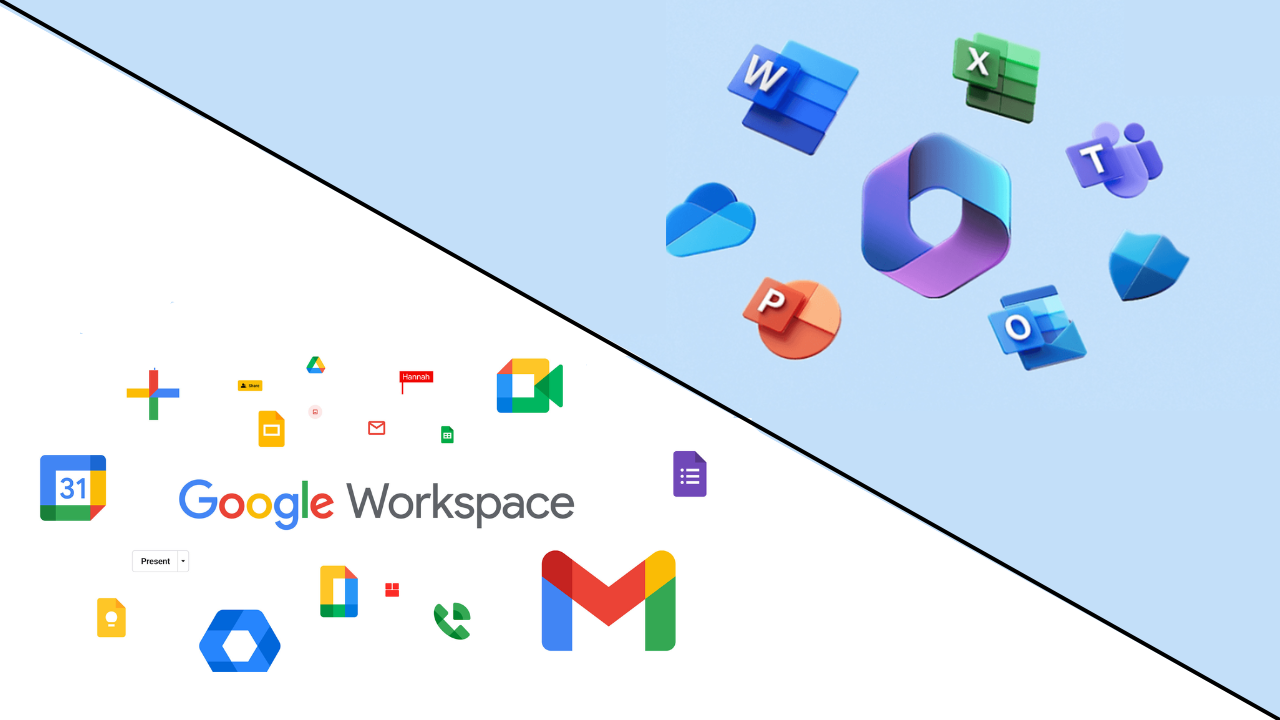
Shifting from Google Apps to Office 365 Migration is more common than ever. Many businesses are moving to Office 365 due to its integration with several productivity tools such as Word, Excel, and SharePoint. This supports the collaboration among team members who are working either remotely, or in offline mode. This is beneficial for environments that are heavily reliant on Microsoft tools and software. Office 365 provides users with several security features, such as threat protection and prevention of data loss. This is crucial for organizations that handle sensitive information.
If your business is scaling, then migrating to Office 365 also offers users improved scalability with different subscription plans. You can adjust these services as your team and business grows. It also provides offline access and integration with mobile apps that make it more convenient for companies with remote or hybrid workforces. Whether a user is looking for improved productivity or a more secure workspace, migrating from Google Apps to Office 365 would be the best choice for your business.
Table Of Content:
- Why Should Users Carry Out Google Apps to Office 365 Migration
- Google Apps to Office 365 Migration Automated Vs. Manual Methods
- Using an Automated Tool to Migrate
- Steps for Google Apps to Office 365 Migration Using Manual Method
- Another Manual Method For Google Apps to Office 365 Migration
- Using the Exchange Admin Center to Migrate Google Apps to Office 365
- Drawbacks of the Manual Migration Process
- Common Challenges That Users Face During Google Apps to Office 365 Migration
- Best Practices After Completion of Migration Process
- Conclusion
- Frequently Asked Questions
Why Should Users Carry Out Google Apps to Office 365 Migration
- Familiarity: Office 365 has an incomparable adoption rate in the industry. Most of the professionals grew up using the Office productivity tools from Microsoft, which is why it is familiar to a lot of them. This minimizes the time that is spent on communicating and coordinating and also helps reduce the efforts and costs involved in re-training and adoption efforts. This widespread adoption, also helps users ease file sharing with vendors outside the organization.
- Desktop-friendly: Office 365 is developed to work well on desktops, so if users in an organization mostly depend on it, then Office 365 is the best choice out there. Google Suite falls short when it is compared to the offline support that Office 365 provides. Particularly when we talk about OneDrive and Outlook Desktop.
- Collaboration among users: Although the collaboration solutions of both platforms are identical, Microsoft can manage a real enterprise working hub. It has no alternative in the market.
- Scalable: If an organization is growing, users require a SaaS platform that has proven scalability. Users can easily scale Office 365 to meet the needs of the organization. It also has Azure support for effortless scalability. This helps Office 365 grow with your organization.
Google Apps to Office 365 Migration Automated Vs. Manual Methods
You can migrate from Google Apps to Office either using manual methods or using automated tools. Both of these methods have their advantages. It is the organization’s size and the complexity of its data that drive the decision to choose between them.
Using an Automated Tool to Migrate
Migrating from Google Apps to Office 365 is a smooth process if you opt for the right tools. With a variety of tools available in the market for the users, you can choose the one that suits you best depending on the size, complexity, and needs of the organization, and its data. You can choose one of the best tools out there, which is the G Suite to Office 365 Migration Tool. It has some of the best features that any automated tool can provide to users. These are:
- You can move Google Mailbox items such as Emails, Contacts, Calendars, and other documents.
- Users can Migrate Google Docs to Office 365 with ease.
- You also get an option to carry out concurrent migration of multiple users.
- Users can use the date and category filters to transfer specific data to Office 365.
- You can prioritize the specific users’ data to be migrated first.
- Users have the option to migrate newly arrived data with the help of the delta migration feature.
- This tool generates a summary report of the data.
Steps to use this tool:
- Download and run the migration tool, and then choose the source as G-suite, and Office 365 as the destination.
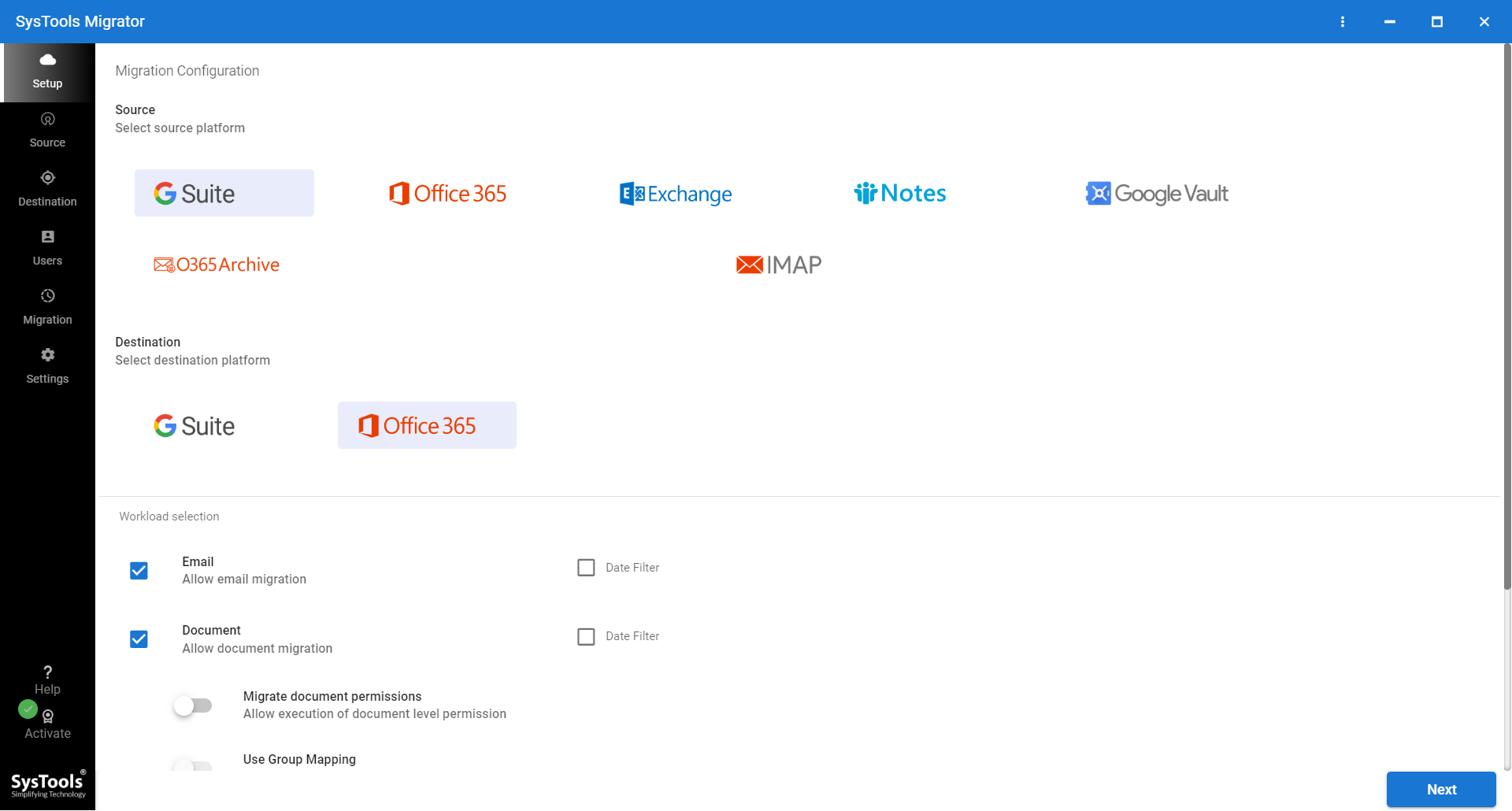
- Choose the category of data that you want to migrate. You can also apply the specific filters according to your needs.
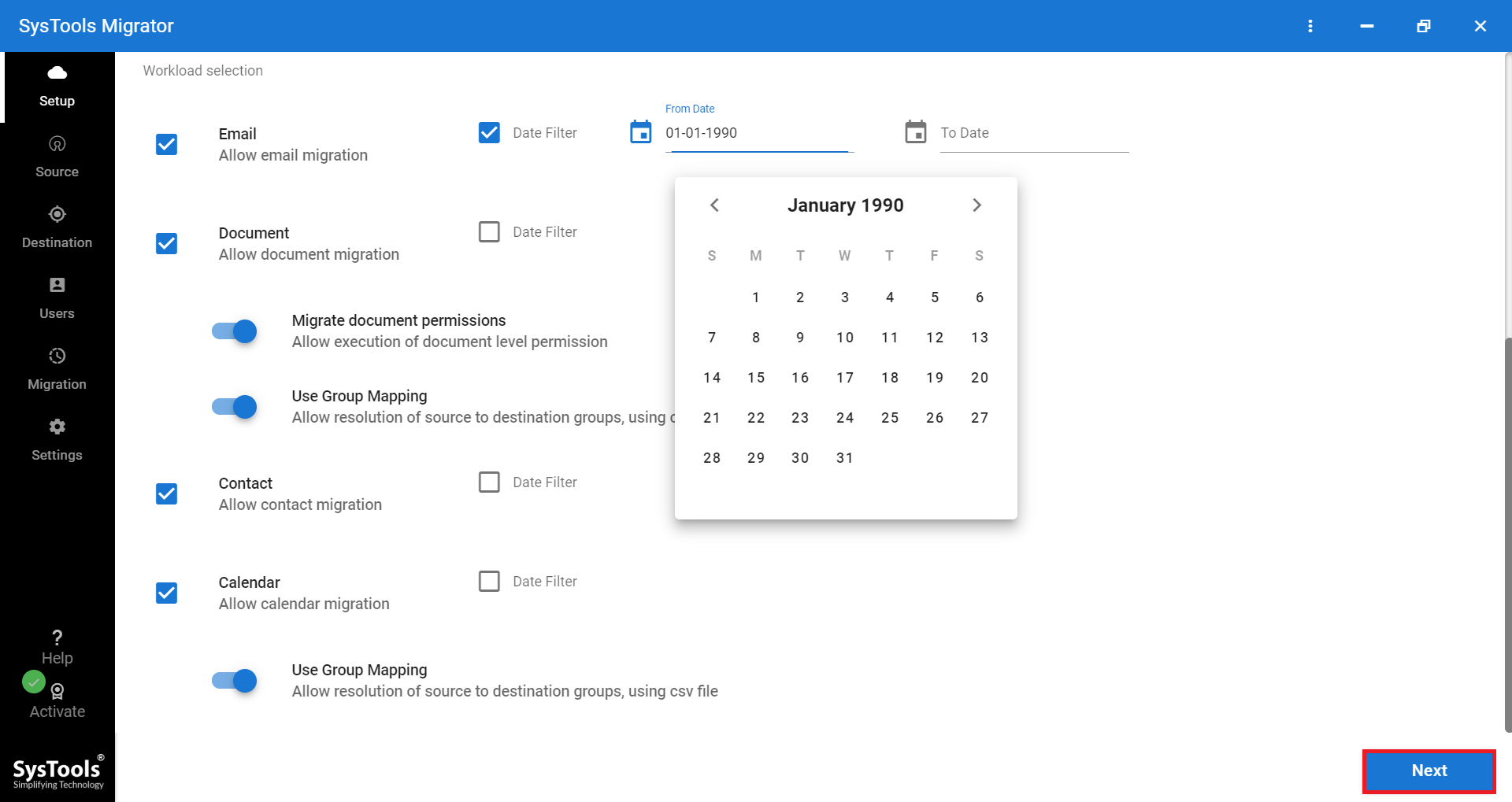
- You can now log into the Google Apps account and provide users with the email addresses, p12 files, and the service account, and then click on the next button.
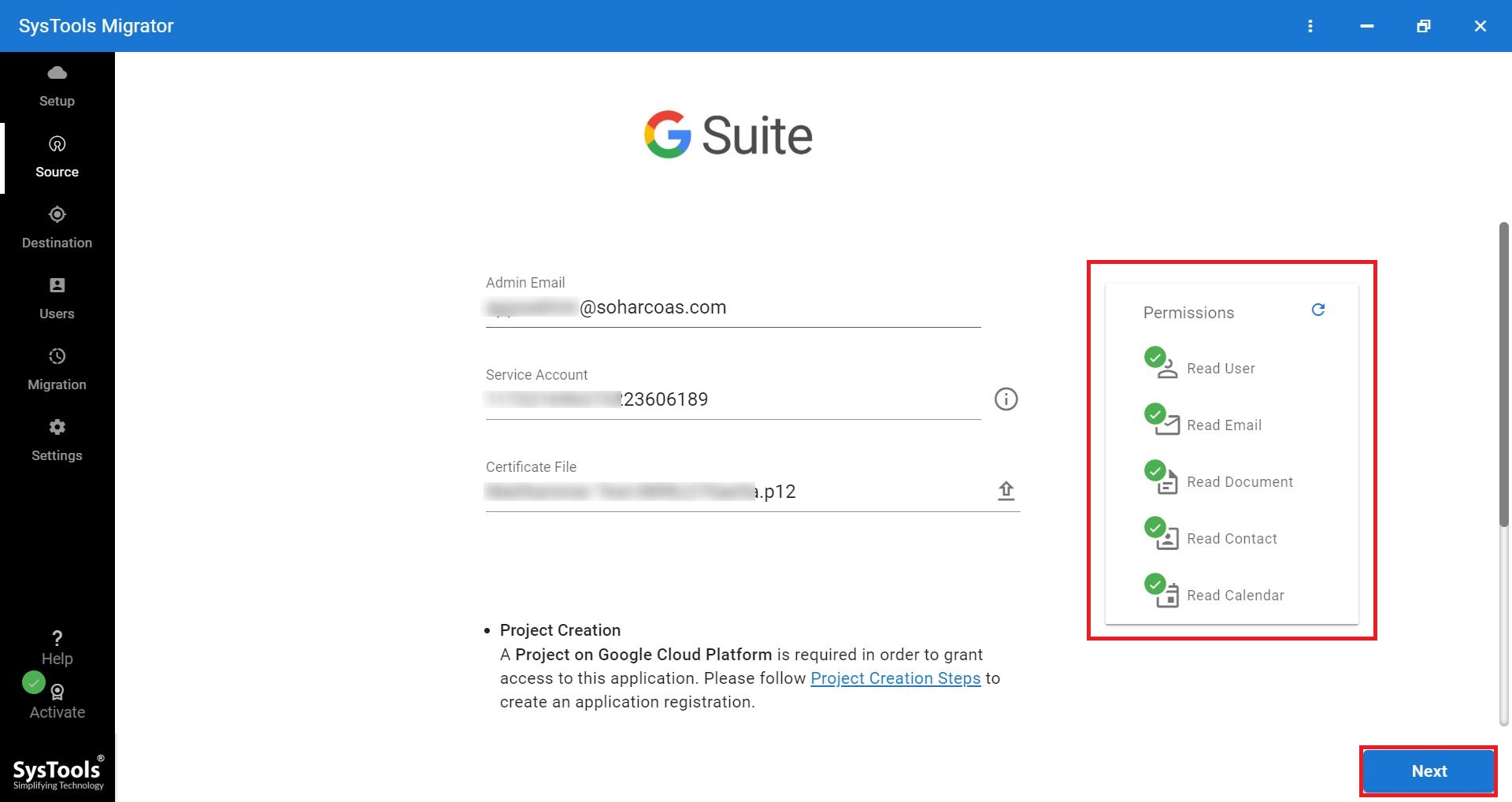
- Input Office 365 as the destination and input the admin email and the app ID. Now, click on the next button.
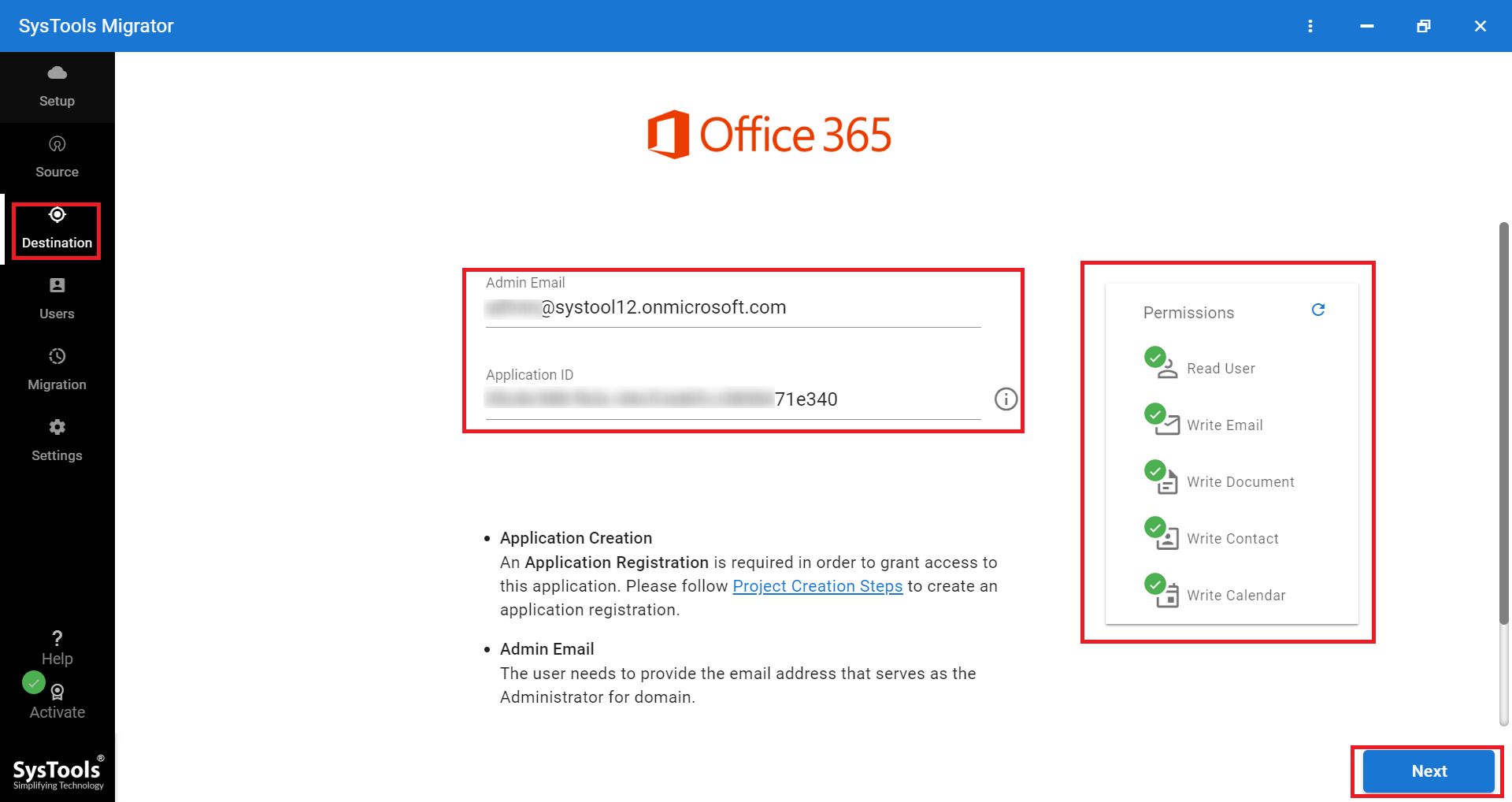
- You will also need to provide users with the list of users through a CSV file.
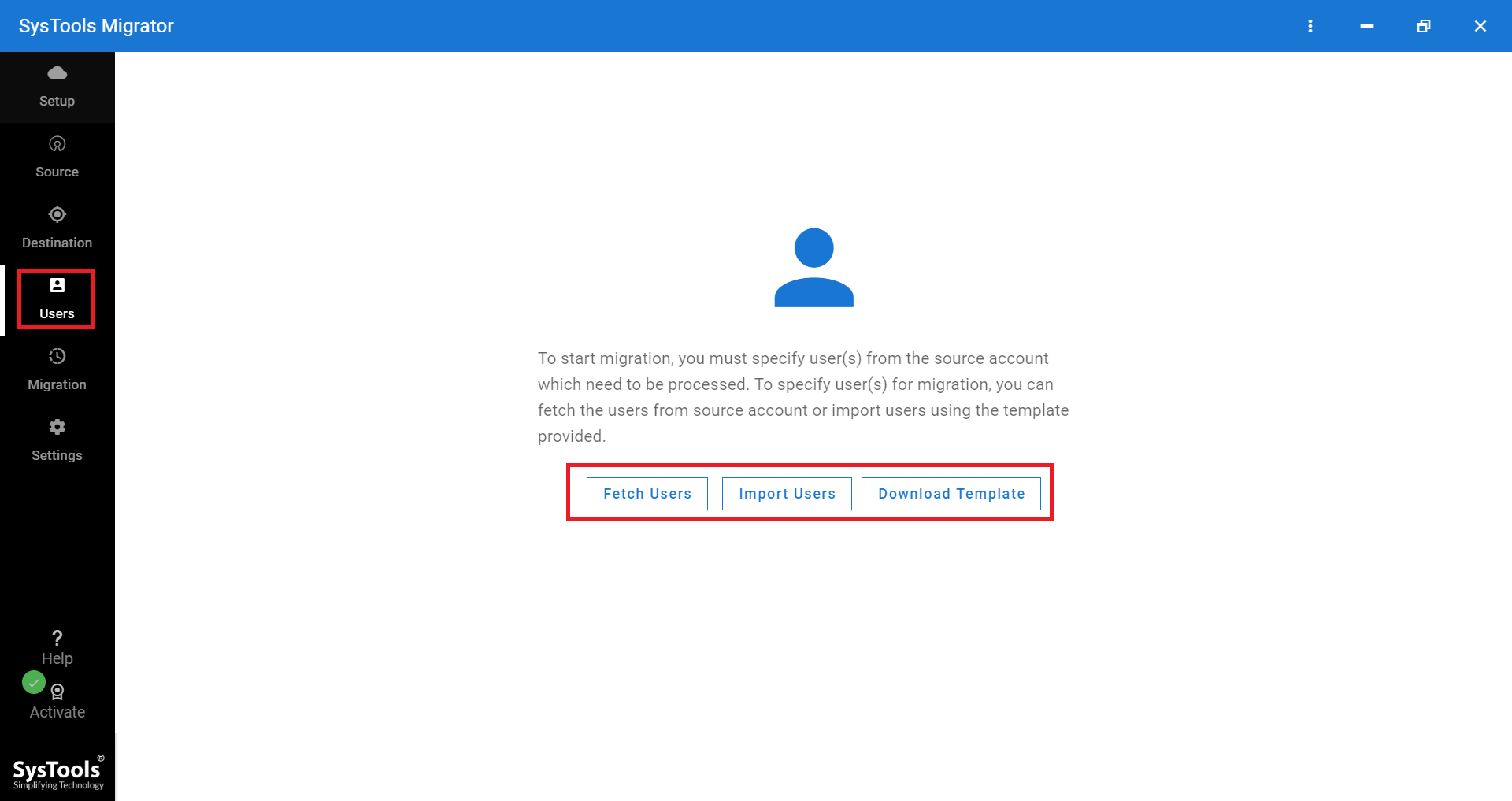
- You can now click on the start migration button to start the Google Apps to Office 365 migration process.
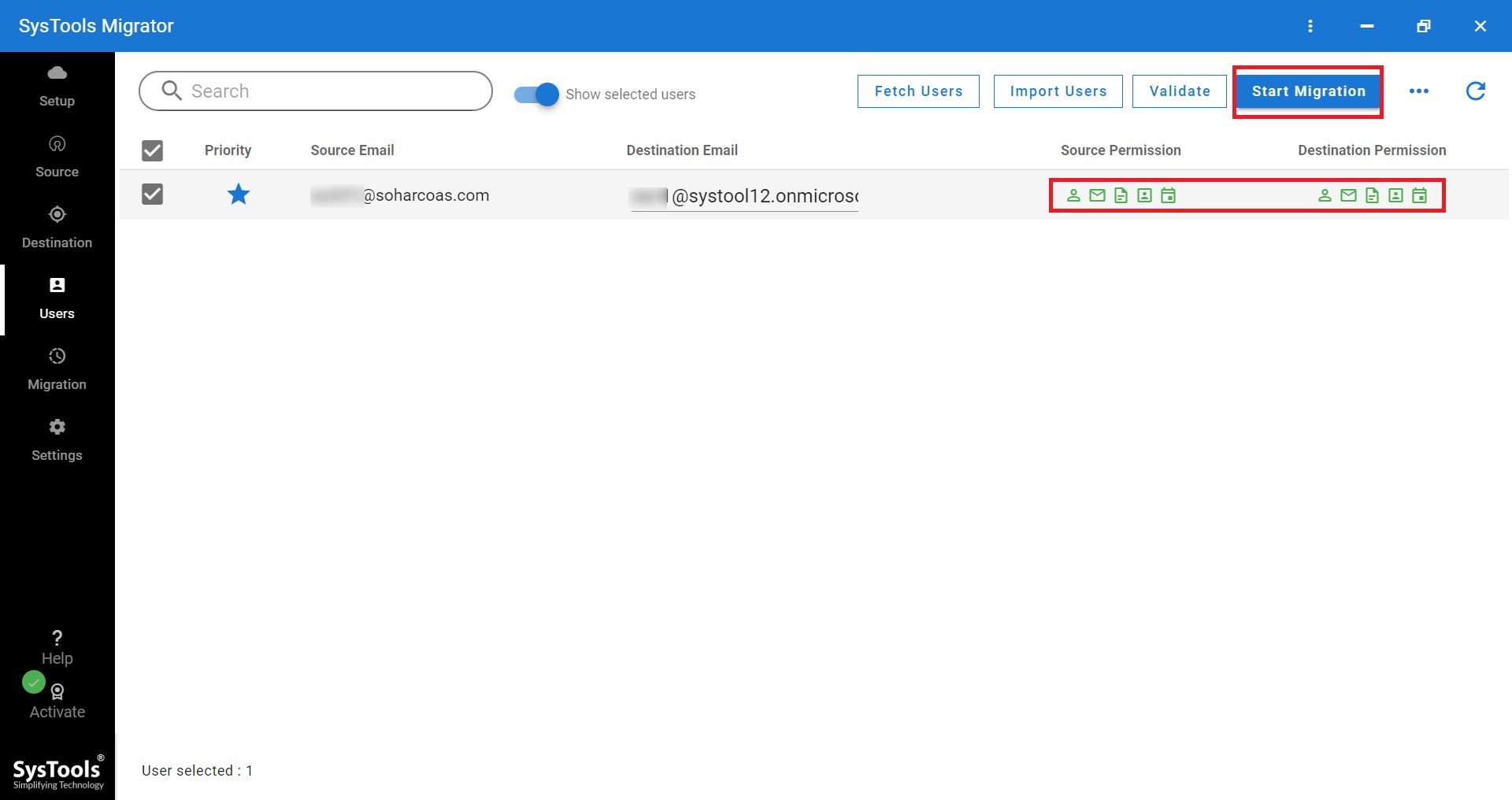
Steps for Google Apps to Office 365 Migration Using Manual Method
Now that you have understood the options to carry out the migration process, you can dive into the step-by-step process to move the Google Apps to Office 365. We are now going to understand how it works.
- First, connect to Google, sign into the Google account, and also install the Office 365 migration app that can be found in the workplace marketplace.
- Now, scan and assess the drives to find out if any issues may hinder the migration process.
- After the scan, you can add them to the migration list.
- You should ensure that the content is being copied to the right place. You can do so by reviewing and modifying the destination path as needed for every path.
- Map the groups and the users in Google Drive to the users in Office 365 to migrate the permissions as well as the metadata.
- After reviewing the setup, you can migrate your Google Drives and also monitor the progress.
Files from Google Sites and Google Maps are not supported, while the files from slides, docs, and sheets are migrated to Office 365.
Google Workspace also allows the owners of the data to control the ability for users to download, print, and copy files. This feature is enabled for every file. To ensure the migration process is successful, these settings must be enabled. If this is disabled, it may result in the following error when migrating a file that is owned by another user. You can enable this setting by following the steps given below:
- Go to the Share panel to the file.
- Click on the settings icon that is located at the top right corner.
- Choose the “Viewers and commenters can see the option to download, copy, and print” option.
Another Manual Method For Google Apps to Office 365 Migration
- Ensure that the domain you are using is your domain.
- You can add the users to an Office 365 account.
- Create the Google Apps mailbox lists that are going to be migrated.
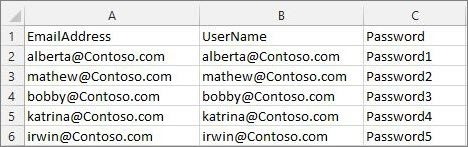
- Connect to Office 365 to the Google Apps account.
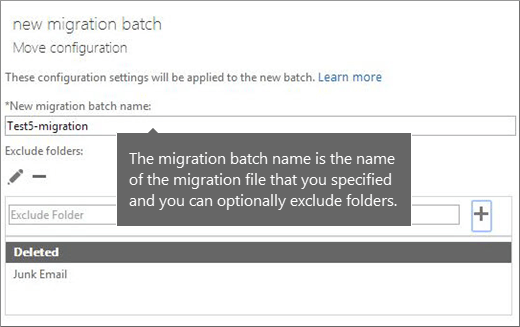
- Create a bulk migration, and then start the transfer of the mailbox.
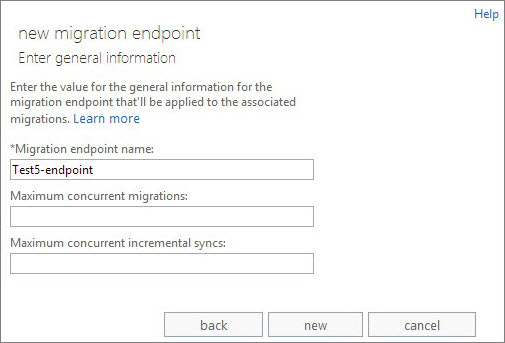
- Update the DNS records for Google Apps to Office 365 migration
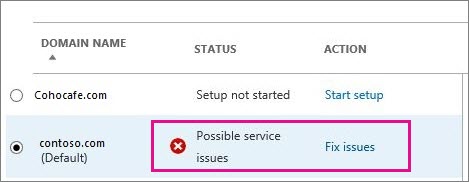
Using the Exchange Admin Center to Migrate Google Apps to Office 365
In case of a less expensive option or if one is in a smaller organization, then Microsoft’s Exchange Admin Center has an inbuilt migration tool. It is not as comprehensive as the automated tool mentioned in this article, but can still work perfectly in migrating simple data like emails, contacts, and calendars from Google Workspace to Office 365.
The factors that influence the selection of a migration tool are based on the complexity of the migration, the size of the organization, and the degree of control desired by you. The automated option mentioned above, on the other hand, offers better usability and scalability, while Microsoft’s inbuilt option is most suitable for simple migrations.
Drawbacks of the Manual Migration Process
Manual procedures have various disadvantages. Some of them include:
- Takes a lot of time.
- Difficult for unskilled individuals.
- High danger of data loss.
- Possibility of damage to files.
- No guarantee of a successful transfer.
Common Challenges That Users Face During Google Apps to Office 365 Migration
When moving from Google Apps to Office 365 there can be several drawbacks, especially for companies having significant amounts of information or defined end-user expectations. Here are some usual obstacles you may encounter in migrating from G Suite to Microsoft’s online office suite along with their respective solutions.
1. Loss of Data — Data loss is one of the biggest challenges that users face. During the transition from one platform to another such as from Google Apps to Office 365, there is a possibility of losing some emails, contacts, calendars, and files due to the transfer of large amounts of information. Before beginning with this, always make sure you have a complete backup of your Google Workspace. Moreover using migration tools such as the one mentioned in this article can help minimize the risks by ensuring the integrity of the data.
2. Incorrect Settings and Permissions — Carrying out the mapping of user permissions and settings from Google Apps to Office 365 can be a daunting task. Because Office 365 uses different ways of handling user roles, permissions, and file-sharing settings than Google Workspace does, this may lead to problems after migrating. To avoid these issues, carefully audit permissions and run test migrations ensuring users have appropriate access to files and folders.
3. Routing Problems of Emails — One common issue during migration is email routing; this is especially true if the MX records are not properly updated. If your DNS and MX settings are incorrect, then your emails may not reach Office 365 as intended. Therefore, make sure you update your DNS and MX records in the right way so that there are no email downtimes during migration processes.
4. Downtime — All migrations carry the possibility of business being offline at certain times when staff may not be able to access important services like email or file storage. Thus, third-party tools help in minimizing downtimes. This enables scheduling to be done properly since these migrations need to take place during times when utilization is lower.
Best Practices After Completion of Migration Process
Migrating from Google Apps to Office 365 is just a starting point. Your organization can only gain maximum benefits in Office 365 after the migration by following the best practices. Therefore, to make your new Office 365 environment more effective one should concentrate on the following aspects:
- Verify the Integrity of the Data — After the migration process, it is important to ensure that all data are well-checked. This means that all emails, contacts, calendars, and files have been migrated into Office 365 without any loss. Encourage every user to check their new office365 accounts and tell any missing files or differences they find on them. Check through reports from your migration tool if all batches have been transferred successfully.
- Training the Team Members — The biggest change when teams move from Google Workspace to Office 365 is the change in tools and interfaces they use every day. Although Office 365 is equipped with several features, it may be quite confusing to a new user who does not know Microsoft systems. Conducting training on how to use Outlook, OneDrive, SharePoint, Teams, or any other application of Office 365 can help users figure out their basics. Another way you can help them by providing them with online tutorials and guides would minimize this transition phase and eventually enhance productivity levels in the organization.
- Setting up Forwarding and Redirection of Emails — Ensure that you establish a system for redirecting emails sent from Google Apps accounts into Office 365 so as not to cause interruptions during this time. By doing this, all messages that were originally meant for old Google Apps accounts will find themselves landing in new Email boxes within Office 365. Furthermore, circulate an announcement on a company-wide basis notifying everyone of these changes in case users need to update the files.
- Monitoring the Usage and Optimization of Office 365 — By utilizing embedded analysis and observation features in Office 365, it is possible to monitor the engagement of your team with this software. For instance, Microsoft 365 Admin Center is among the utilities that give information regarding the employment frequency of different apps enabling organizations to determine whether some employees might require extra learning on how to use them. Furthermore, such a system checks that the full realization of available resources is done by an organization hence enhancing effectiveness.
- Enabling Advanced Security Features — For better protection of the end-user’s accounts after Office 365 migration, multi-layer verification (MFA) is recommended to be activated. Moreover, organizations can access advance threat protection to protect themselves from online security risks.
Conclusion
Moving from Google Apps to Office 365 is an important thing to do when you want your business to be more productive, and safe. Whether you prefer to migrate manually or use automatic tools, it is important to plan each step carefully. You will reduce the chances of losing data or experiencing downtime by knowing what to do.
After migration, your organization will enjoy the comprehensive Office 365 toolset, and increased security features. This will demand that the team receive proper training so that they can take full advantage of Office 365. This will ensure a smooth transition from Google Apps to a more powerful and versatile platform.
Frequently Asked Questions
Q1. Are emails and Google Drive files transferable together?
You can use several migrating tools to have email messages and Google Drive files sent to Office 365. For instance, some like BitTitan and CloudAlly.
Q2. Would my email folders remain unchanged when moving?
if you conduct the process properly, you can preserve email folder structures from Google Apps while migrating to Office 365. For instance by following guidelines about folder mapping supported by the migration tool.
Q3. Before migrating, should I back up my data?
Before you begin the migration process, we recommend that you back up your Google Apps data. Even though most migration tools are reliable, it’s good to have a safety net. This could be in the form of backups for any unforeseen occurrences during the transfer.
Q4. Is there a way to carry out migrations without utilizing third-party tools?
Yes, you can do this manually by using Microsoft’s native Migration Tool on Exchange Admin Center. Nevertheless, when doing larger migrations, third-party tools are more automated and hence less prone to mistakes