Transfer AOL Mail Folders to New Computer – Ultimate Guide
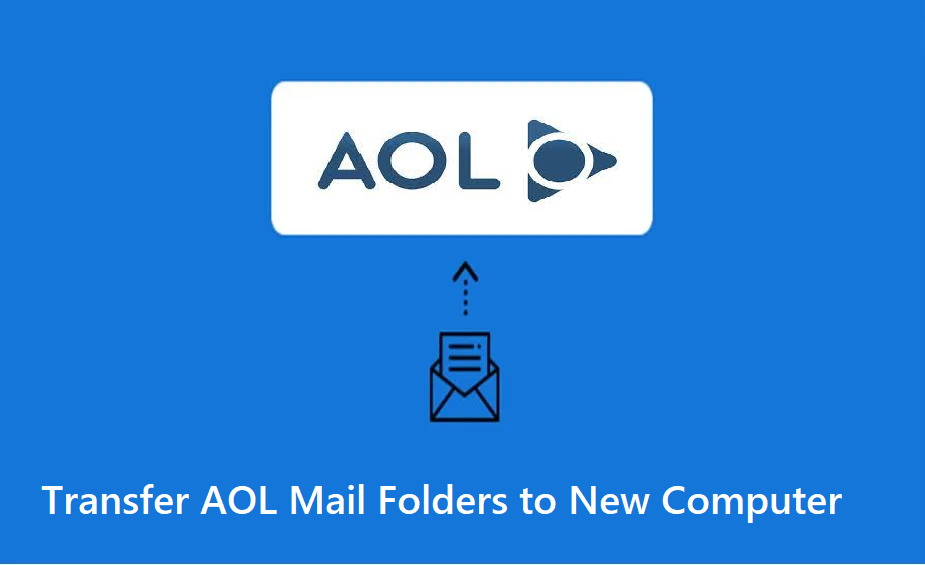
How is it possible to transfer AOL mail folders to new computer? It is actually not as difficult as it may sound.
With the help of this guide and the methods described in it, you can easily transfer your folders without any troubles.
First question that arises is – why is there a need to save the folders to a computer?
That is because AOL mail is a web-based email platform that and the data that has been synced with the cloud-based service is prone to data breaches and loss.
Users always feel the need to keep their data protected. Hence, users want to transfer AOL mail folders to new computer.
Doing so doesn’t only make sure that the data will be safe in case any misfortune had to happen. It also allows users to export the data to another email client that supports the formats emails are saved in.
Now, another question arises; how to export the mail folders?
User Query: I have an account on AOL mail and want to export my data from there to my new computer to create a backup. Is there any way that can help me perform the task easily?
Let’s find out!
Methods to Transfer AOL Mail Folders to New Computer
We have come up with three solutions that can be considered for transferring the emails.
All the three methods work well and can easily be used. However, the first two solutions are only suitable for those users who do not have a lot of emails and folders to export the data from.
If you have a ton of emails, you should go for the smart solution i.e. AOL Mail Backup Tool, as it is the only way out to transfer AOL mail folders to new computer.
Find out how each one of these works.
Method 1 – How to Export Emails Using Print Message Feature?
This method can be used for printing emails from your mailbox separately. It is not suggested for transferring emails in bulk. Follow the given steps:
1. Enter the credentials for your AOL account to login.
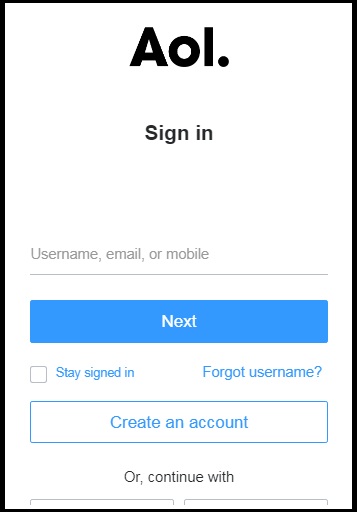
2. Open the message you want to export from the mailbox.
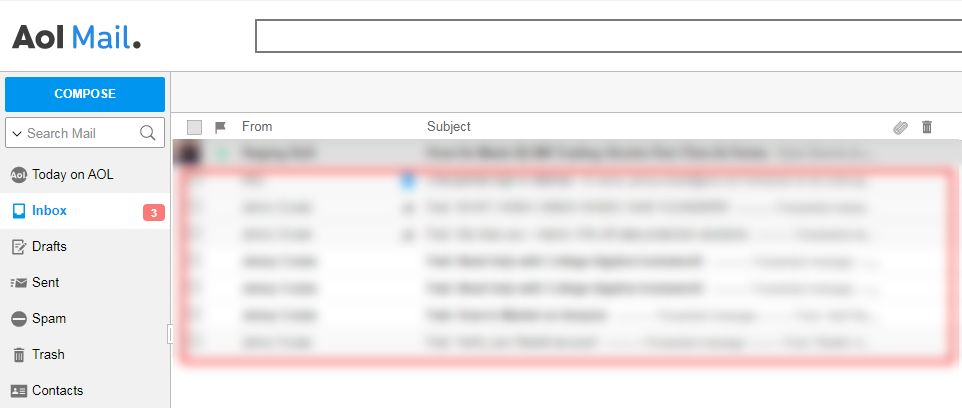
3. Press the More button to open the menu and choose Print Message from there.
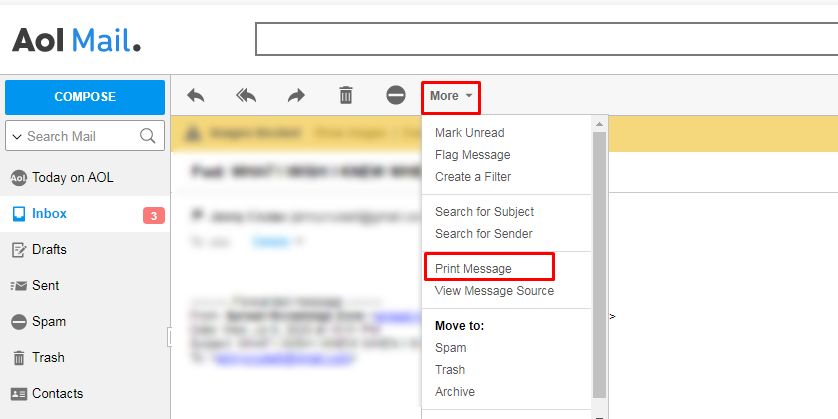
4. Now, to transfer AOL mail folders to new computer, you have to choose the Save as PDF option and hit Save.
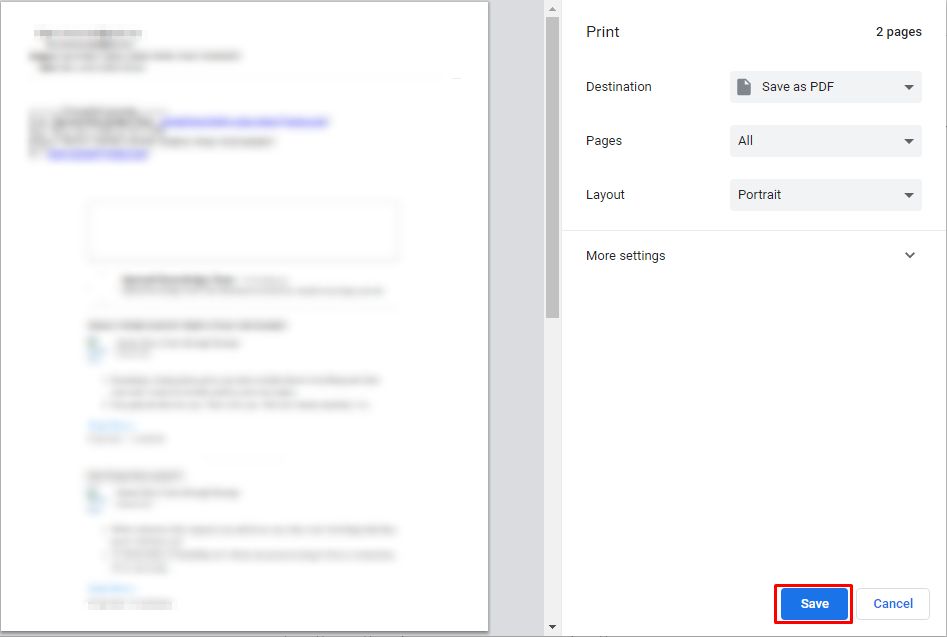
5. Select the destination location for the end results and press the Save button.
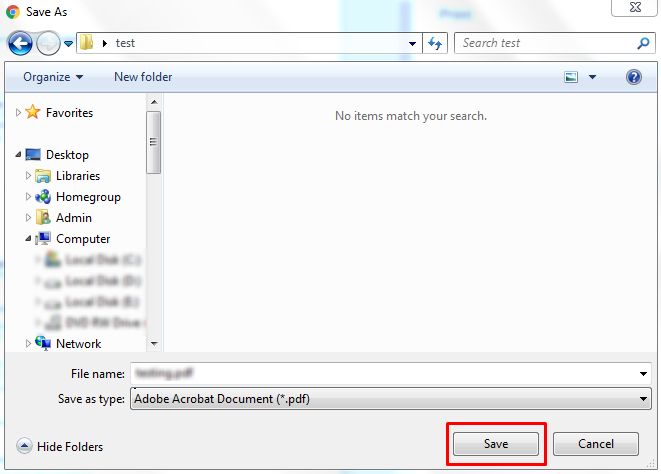
Warning: If you want to move all the emails using this procedure, it will take a lot of time and become a lengthy process. It is not the best solution since it doesn’t provide migration in bulk and users can use it for certain emails only.
Moving to the next method.
Method 2 – View Message Source to Transfer AOL Mail Folders to New Computer
By using this method, the data will need to be converted to EML format after transferring the emails. Given below are the steps:
1. Sign in to your AOL account to start the process.
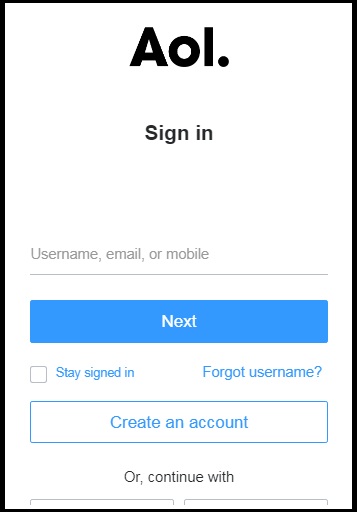
2. Go to the email you want to migrate and open it.
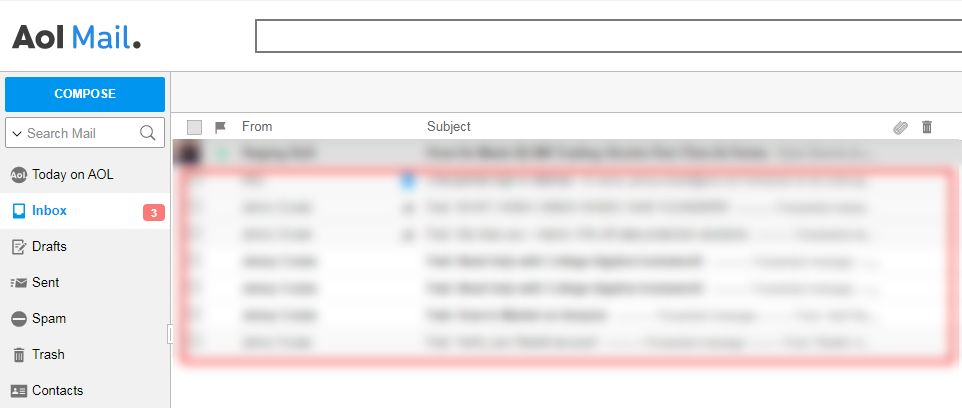
3. Choose the More option and select View Message Source option from the drop-down menu.
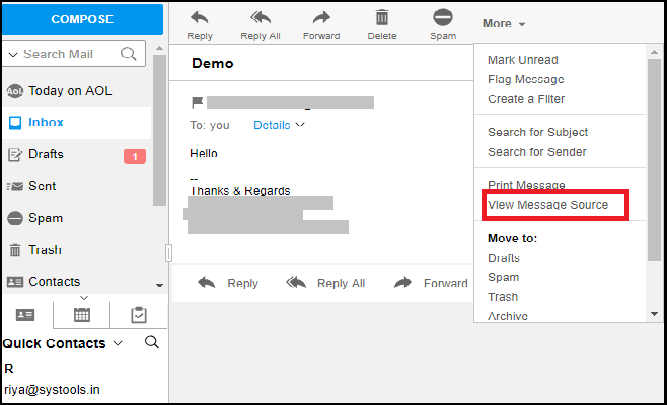
4. Press the CTRL + S keys to save the file.
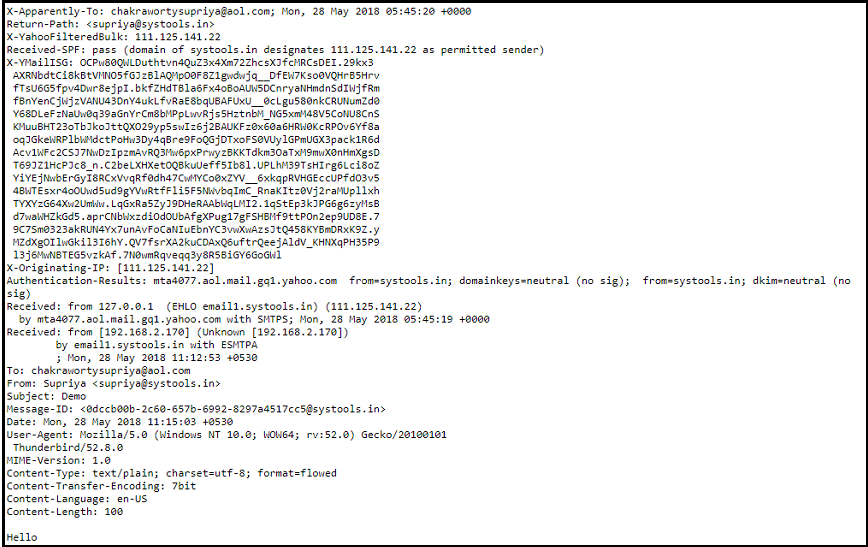
5. Now, go to the location of the emails, and change the extension from TXT to EML.
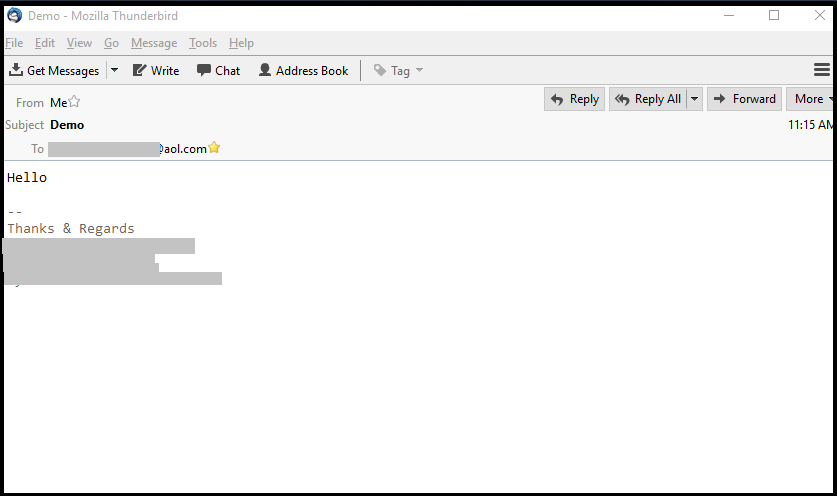
Note: This method to transfer AOL mail folders to new computer doesn’t allow bulk conversion. Users have to save the emails one-by-one and change their extensions separately.
There is one technique that can resolve the issue for you.
Method 3 – Smart & Quick Solution to Migrate Emails to Computer
The tool that we have mentioned in the beginning can be used to perform bulk migration for your emails. It provides various different functions that you can make use of for selective, bulk, and safe transfer of emails.
For Mac Users:
The steps of the tools are:
1. Launch the tool to start the process to transfer AOL mail folder to new computer and Login to your AOL mail account.

2. Go to the format section and choose the export type as per requirement. Enter the location for your results in the Browse field.

3. Delete the emails from your mailbox after exporting them by using the Delete after Download feature.

4. Set a time period in the Date-Filter by selecting the dates “from” and “to” in the Apply Filter section.

5. Get over with the procedure by pressing the Start button.

The tool also provides an Incremental Backup option to transfer AOL mail folder to new computer for newly arrived emails only. With the help of this feature, you can go through your mailbox again to search for any new email received during or after the first process.
When found, you can perform the Incremental Backup operation to transfer only the new emails and avoid the risk of duplicity.
Ending Words
AOL Mail services are used by many people worldwide. Even though the functions of AOL mail service keep the data safe from all the threats, users still want a backup.
This is why we have stated the ways to transfer AOL mail folder to new computer. You have the liberty to choose whichever solution you think can help you the best.