Lincoln Burrows
Forum Replies Created
-
AuthorPosts
-
March 1, 2016 at 8:46 am in reply to: How to Synchronize Outlook between Laptop and Desktop?? #1436 Score: 0
Thanks Dexter, Now i am able to access old Emails in laptop. But i am still unable to access mails from exchange server in my PC.
February 27, 2016 at 9:08 am in reply to: How to Synchronize Outlook between Laptop and Desktop?? #1368 Score: 0I have copied PST file into folder but i don’t know where should i paste it. Is there any specific folder in which i should paste it.
It is little bit confusing, can you please describe it in more simple way?February 27, 2016 at 8:52 am in reply to: Can’t start Microsoft Outlook. Can not open Outlook 2013. #1364 Score: 0Thanks Dexter for solution,
Now i can Open Outlook.
February 27, 2016 at 8:31 am in reply to: Recover Exchange User Mailbox from OST File #1360 Score: 0I am trying to open OST file in outlook but i am unable to login. I don’t have the password of any user. Now what should i do?
There are four types of file organization system in SQL Server database, you can choose one of them as per your convenience.
1. Heap file organization: when there is a huge number of data needs to load into the database at a time, then this method of file organization is best suited. Best suited for very small files as the fetching of records is faster.2. Hash file organization: The block address is known by hash function, accessing any record is very faster. It is suitable for online transaction systems like online banking, ticket booking system etc
3. Sequential organization:. When there are large volumes of data, this method is very fast and efficient. This method is helpful when most of the records have to be accessed like calculating the grade of a student, generating the salary slips etc. This method is good in case of report generation or statistical calculations.
4. Clustered organization: This file organization is not best suited for the large number of data because the ordering of records are not based on the primary key.
February 26, 2016 at 7:02 am in reply to: Recover Exchange User Mailbox from OST File #1194 Score: 0Thanks Dexter for your effort.
But i have something good as i searched a lot for user data and i found OST file of Exchange 2010 which were named according to date and time. Now i want to view all data stored in OST file, so can you suggest any solution for extraction of data from OST file.February 25, 2016 at 12:39 pm in reply to: Can’t start Microsoft Outlook. Can not open Outlook 2013. #1191 Score: 0Thanks for your reply Dexter.
I could not find any properties of Outlook Application. Can you please elaborate about this?
Hi
Well the procedure is not that complicated , i will tell you step by step :-
- Goto AOL.com and request for Sign up. Remember you are a new user hence click Get a free username.
- Now you will see a registration form which you need to fill exactly what they asked.
- Click on Submit and you will be redirected to another page where some security checks & your AOL email address & AOL username resides. Perform the checks and click OK.
- Now you are a registered AOL account holder. You can use AOL mails anytime just by Sign in action.
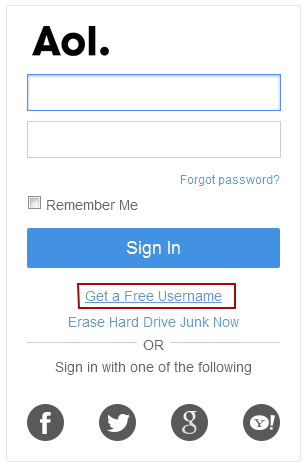

Regards
Lincoln BurrowsFebruary 24, 2016 at 4:28 am in reply to: Recover Exchange User Mailbox from OST File #1161 Score: 0Firstly Exchange server 2010 was installed, at that time Active Directory & Mailbox had been deleted two times. At upgrade time Exchange Server 2010 to 2013 Active directory had again deleted and since that time Active directory is deleted again during Exchange Server upgrade from 2013 to 2016.
February 22, 2016 at 1:31 pm in reply to: Recover Exchange User Mailbox from OST File #1150 Score: 0NO, I don’t have any backup of exchange server database. Is it possible to recover those user data? Because i haven’t got any good response from anyone related to this problem till now.
February 22, 2016 at 1:19 pm in reply to: How to change the database location in SQL Server? #1149 Score: 0You can also change the path of an existing database using transact-SQL
- First, detach database:
USE master; GO ALTER DATABASE DatabaseName SET SINGLE_USER WITH ROLLBACK IMMEDIATE; GO EXEC sp_detach_db @databasename = N'DatabaseName'; GO- Then copy the detach database file to a new location
- At last attach the database:
USE master; EXEC sp_attach_db @databasename = N'dbName', @filename1 = N'', --path do .mdf @filename2 = N''; --path to .ldf GOFebruary 15, 2016 at 1:42 pm in reply to: How to change the database location in SQL Server? #1106 Score: 0This won’t create the new path for you, this will change the default database to already exists path only
February 10, 2016 at 12:35 pm in reply to: How to Recover SQL Server Database from SUSPECT Mode #1104 Score: 0Some of the basic reasons for SQL Server Database to go into suspect mode are:
- SQL Server Database file or transaction log could have been corrupted
- Unexpected shutdown of SQL Server database
- Database could not be opened due to the lack of disk space
To recover SQL Server database from suspect mode
- At very first change the status of your database
- Then set the SQL Server database in emergency mode
- Check the database for any inconsistency
- Then execute the following query
- Now run the REPAIR_ALLOW_DATA_LOSS
- Change database mode to MULTI USERS
- Refresh your database server and connect to database






Note: take the backup of your database for safety
January 22, 2016 at 1:24 pm in reply to: How to convert SQL Server database to MS Access? #1062 Score: 0Simply follow the below steps to export SQL Server data to MS Access
- Go to the tables in MS Access database tab
- Select Import
- Make an odbc connection with SQL database
- And import tables.
January 16, 2016 at 12:55 pm in reply to: How do I open Microsoft SQL Server Management Studio? #1046 Score: 0To open SQL Server Management Studio
Click on the Start menu
Point to All Programs
Point to Microsoft SQL Server 2016
Then click SQL Server Management Studio
Thanks Stephen for this informative link this is exactly what I am looking for I just did it on my SQL Server 2008
Thanks Andrew for providing this script it works fine, but I also want to know can I rename the physical file. for example
MyDatabase.mdf
to
MyDatabaseNew.mdf
Is it possible to change the physical file nameDecember 30, 2015 at 5:25 am in reply to: Getting Error while Attaching the Database in SQL Server #1017 Score: 0You need to provide the modify privilege to the SQL Service accounts to the folder C:\ArrowSQL\Arr@Data and then attach the db, it will attach without privilege error!!
Now, if you are using windows 7. Open the SSMS like this – Right click -> Run as Administrator and then login in windows mode and try to attach the database files.December 21, 2015 at 12:40 pm in reply to: How to enable and disable trigger in SQL server #1007 Score: 0Thanks Andrew for the script, it works great, but I also want to know can I enable and disable SQL Server Trigger using SQL Server Management Studio (GUI).
December 15, 2015 at 12:37 pm in reply to: How to Create a Full Database Backup in SQL Server ? #999 Score: 0Creating backups using SQL Server Management Studio is pretty simple. Look at this blog for a description how to create a full database backup using SQL Server Management Studio and T-SQL: http://www.sqlserverlogexplorer.com/create-full-database-backup/
-
AuthorPosts