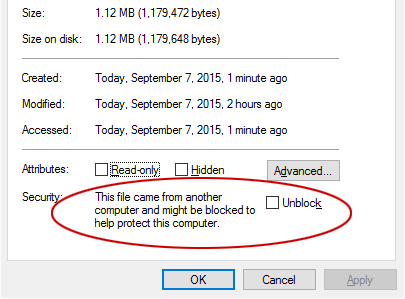How to Unblock files in Windows 10 – This file came from another computer
Henry Tikalo ~
Modified: September 7th, 2015 ~ ~ 1 Minute Reading
- This topic has 2 replies, 2 voices, and was last updated 9 years, 10 months ago by .
Viewing 3 posts - 1 through 3 (of 3 total)
Viewing 3 posts - 1 through 3 (of 3 total)
- You must be logged in to reply to this topic.