Import Eudora Mail to Outlook Regardless of Versions
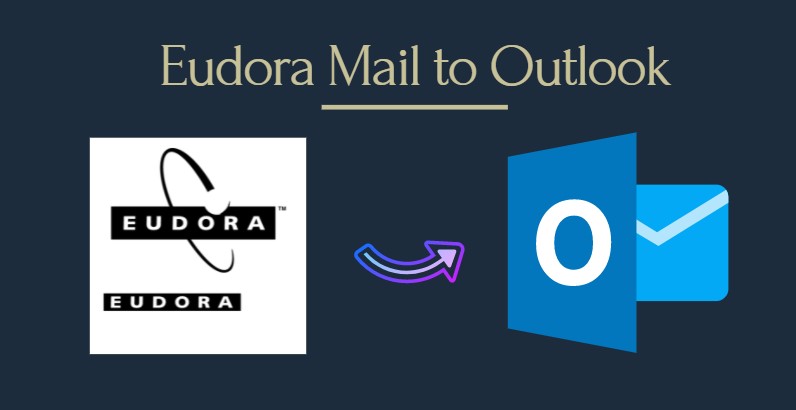
Eudora Mail is one of the most outdated email clients that was used on the classic Mac OS, Mac OS X, and Microsoft Windows operating systems. Users of Eudora are switching to another platform one of which is Outlook Mail. As you would have probably discovered that we can’t depend on Eudora or Outlook to migrate our email messages. Eudora has no export option and the import tool in Outlook 2013 & above doesn’t support Eudora. Outlook 2010 and older version provides the import options in their run time environment, but if you’ve tried it, you already know the results are awful.

Here is a solution for you where you could import Eudora Mail to Outlook easily. But first, let us understand the different Eudora versions first.
Eudora (Old & New) Mailbox Difference
Windows:
Older versions of Eudora (up to 7) store all the mailbox files as an MBX file. Attachments are stored in a separate Attach folder, so attachments are often lost when converting from these outdated versions of Eudora.
Default Location of the mailbox in old Eudora versions is %appdata%\Qualcomm\Eudora
Eudora 8, which is based on Thunderbird stores emails in MBOX files (no-extension files). It keeps both emails and attachments in the same file.
Default Location of the mailbox in new Eudora versions is %appdata%\Roaming\Thunderbird\Profiles\xxxxxxxx.default\
Mac:
Mac Eudora stores all the mailbox files as an MBX file. Attachments are stored in a separate Attach folder.
Default Location on Mac is: Home\Document\Eudora\Mail
How to Import Eudora Mail to Outlook 2019, 2016, 2013, 2010, 2007
MBOX Migration Software has multiple features that help you out with the conversion of Eudora to Outlook. It is available to both Windows and Mac users. With this tool, one can easily overcome the difficulties of keeping the attachments intact when processing Eudora mailbox files.
Download Now
(Win) Download Now
(Mac)
How to keep attachments intact when dealing with MBX file?
- Windows – The user simply needs to choose Eudora and the default profile configured option in the software panel. It will keep all your emails and attachments intact. This feature directly scans the Eudora database so it keeps the attachments intact. It works with every version of Eudora.
- Mac – Eudora to Outlook converter easily identifies the attachments during conversion if you place the MBX file and Attach folder in the same location. As long as they are inside the same folder, you can simply add the MBX file, and the software will automatically associate the Attach folder with the added MBX file.
When dealing with Eudora 8 and above that uses MBOX file, the software automatically keeps the emails and attachments intact without any hassle.
Features of the Tool
- The software allows users to export Eudora mail to Outlook PST, PDF, EML etc.
- It keeps the email attachments intact after the conversion process.
- Maintains the integrated structure of email after conversion. A faulty conversion process may change the structure of the folder but this software maintains the proper hierarchy.
- Convert multiple MBX/MBOX files at a time. The entire process is fast and easy which provides the user to convert their file very easily.
- Allow to backup Eudora emails in multiple formats.
- Retains the Message Properties such as information in headers, attachments, cc, bcc.
- Naming Convention: While saving email you can decide the naming convention to save your emails according to the Date, Subject, To, Cc, etc.
Pros & Cons of Eudora to Outlook Converter
Pros:
- The software migrates all the items from the Eudora Mail to Outlook such as emails, contacts, calendars, tasks to Outlook files.
- It allows multiple file conversions at a time.
- Message Properties such as information in headers, attachments, cc, bcc are retained.
- Available for both Windows & Mac
Cons:
- The software only provides the platform for Windows 7 & above.
- The mac oriented version only runs on Mac OS X 10.8 and above.
Steps to Import Eudora Mail to Outlook
Windows:
1. Run the software on the Windows system and click the Add File button.
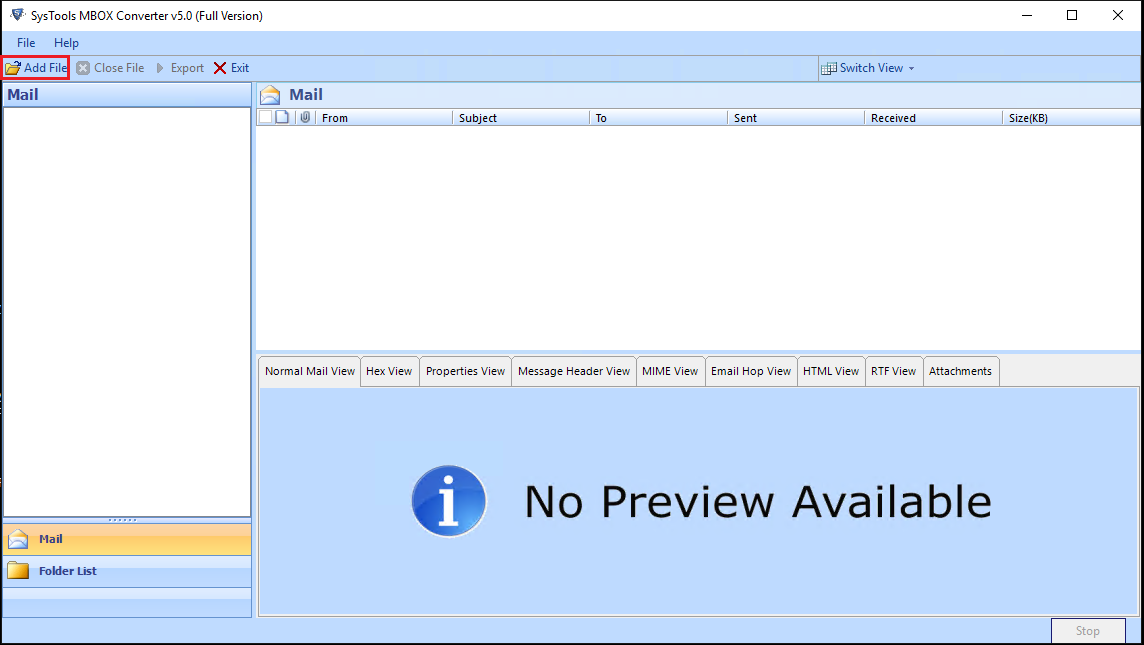
2. Choose the Eudora email application and select the Default profile configured location if you want to keep attachments intact.
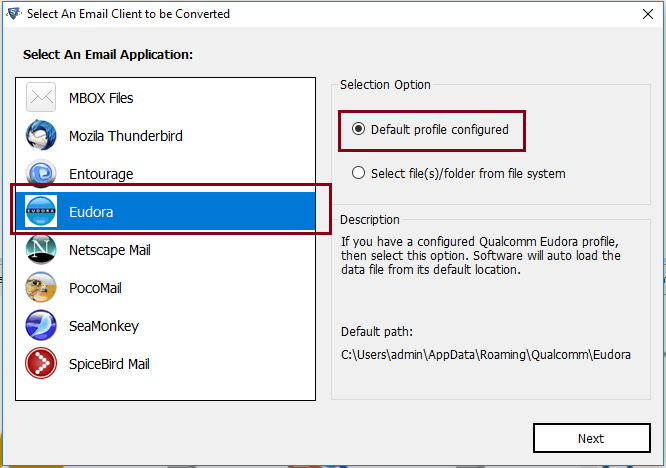
3. Select the identity/personality you want to export from Eudora to Outlook, the click the Process button.
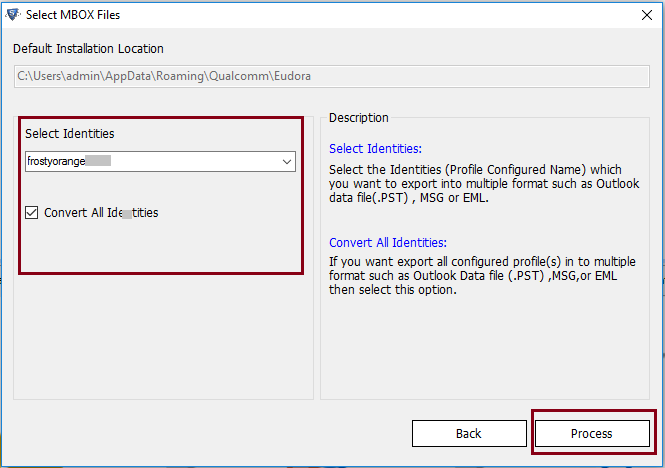
4. The software will preview the emails on the next screen. Simply press the “Export button” from the top menu to proceed forward.
5. Finally, click on PST and hit the Export button to start converting Eudora emails into PST format.
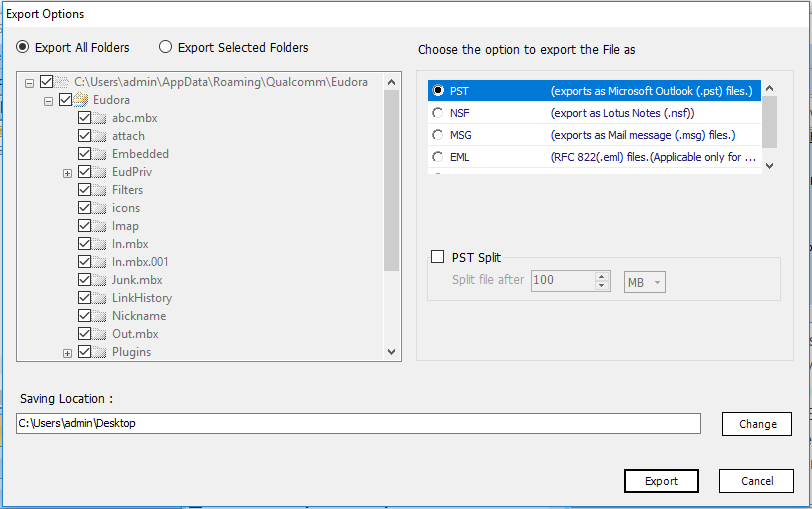
Mac: Make sure to keep MBX file and Attach folder in the same location.
- Run the converter on the Mac machine.
- Click on Add File and add the MBX file.
- Select PST and click the Export button.
- The conversion process is completed successfully.
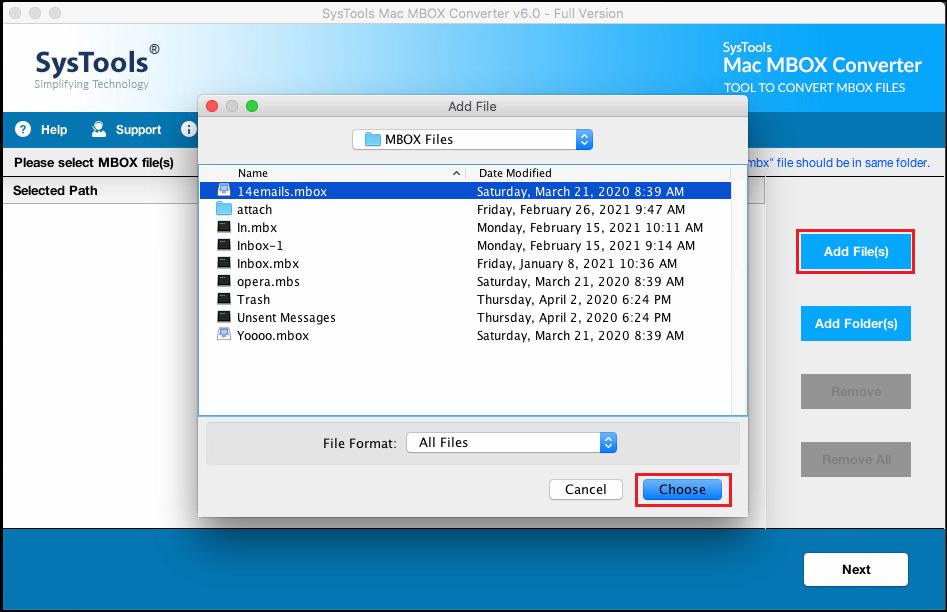
Final Verdict
It is not easy to transfer Eudora emails to Outlook while retaining every mailbox detail. But if you need a fast and reliable way to import Eudora mail to Outlook, you can totally rely on Eudora Converter to do the job for you. Get your license now and start migrating your email today to get a wonderful experience. The company has thousands of satisfied clients around the world.