Exchange 2010 Export Public Folder Contacts to PST File | Best Solution
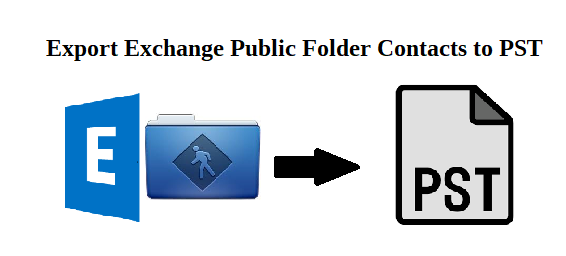
Exchange 2010 Export Public Folder Contacts to PST File | Best Solution
Are you trying to export EDB public folder contacts to the Outlook data file? But doesn’t find any professional solution that helps you to perform Exchange 2010 export public folder contacts to PST. If that is the reason, then this write-up provides the automated method which helps you to easily export contacts from Exchange public folder to PST file without any loss of data.
Microsoft Exchange public folders are very important for IT companies and organizations. The IT administrator creates a public folder and provides access to every user and employee in the company. So, that they can exchange information with each other inside or outside the organization through a common folder. It contains several data items such as: contacts, emails, calendars, notes, etc…
Along with other public folder items, the contacts also plays a vital role because it contains sensitive data such as: mobile number, names, client information, country, postal code, notes, and many more data. All this help employees to maintain communication and build network with their customers or client. To keep this data safe and secure from unauthorized users, corruption, virus attack, hardware/software failure, etc.. It is necessary to export contacts from Exchange Public Folder to the PST file.
You can use the professional solution i.e. EDB Conversion software, which helps user to perform the conversion of contacts from the public folder in batch to Outlook data file.
Use Automated Method For Exchange 2010 Export Public Folder Contacts to PST File
EDB Conversion software support public & private offline / dismounted Exchange database file. It provides the categories filter option which allows users to export the select data items such as: mail, calendars, contacts, notes, journals, tasks to the PST file. This allows user to easily export contacts from Exchange public folder to the Outlook data file with no data loss.
The utility provides Quick and Advance scan mode option which removes corruption from the EDB file. By default, the Exchange database file goes through quick scan which recover it from minor corruption and for highly corrupted .edb file user select the advance scan. This option also recovers permanently deleted Exchange mailboxes and items.
It doesn’t require users to have in-depth knowledge and technical skill to export the Exchange public folder contacts because the software provides a graphical user interface which makes the conversions of Exchange data easier and save time too. The tool is capable to export entire or selective Exchange database mailboxes (users, archive, legacy, shared, disconnected) and data items to different file formats: PST, EML, MBOX, HTML, EML, MSG.
When the Exchange public folder or private mailbox data is exported to the selected file format, the software auto-generate the export report in CSV format which contains the information of success and fail count.
Key Features Of Professional Software
- Export Exchange public folder & private mailboxes to Outlook PST
- Preview MS Exchange database mailbox items before conversion
- Preserve original folder hierarchy and keep metadata intact
- Download Exchange mailbox to PST and multiple file formats
- Option to remove email (SMIME/OpenPGP) encryption in batch from EDB mailboxes
- Export Exchange mailbox data from a certain time period by using the date filter option
- Support all Exchange Server, Windows OS, and Outlook versions
Step by Step Method For Exchange 2010 Export Public Folder Contacts to PST File
Step 1: Download the automated software in your system > Install > Launch it
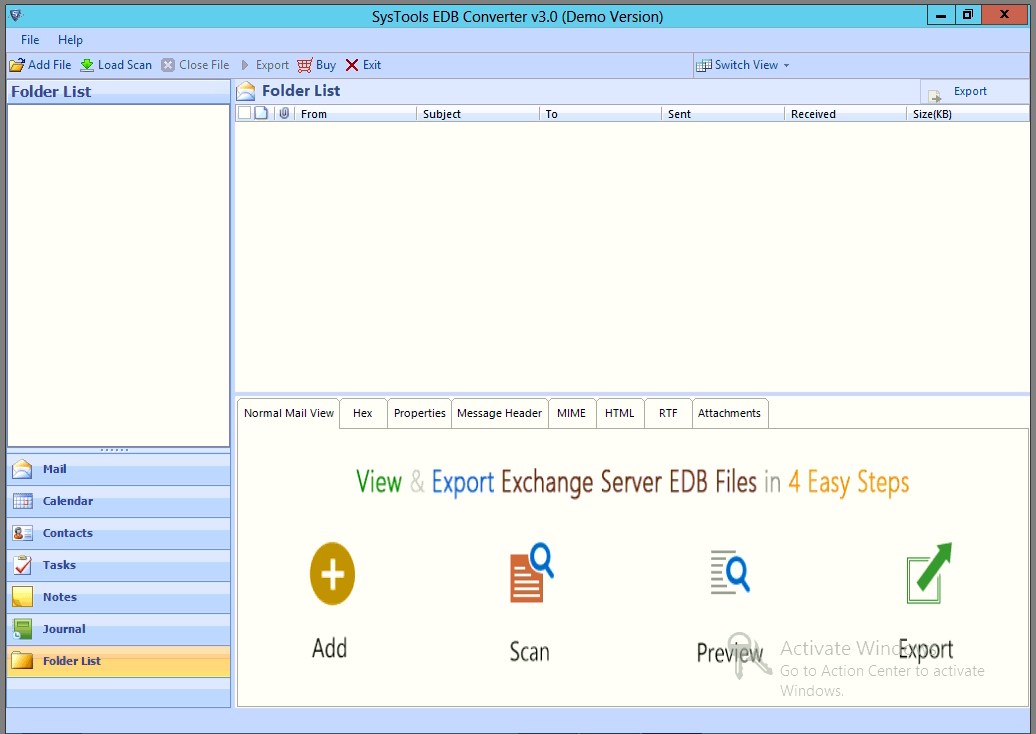
Step 2: Click on Add File > Load public folder offline/dismounted EDB file > Click on Add button
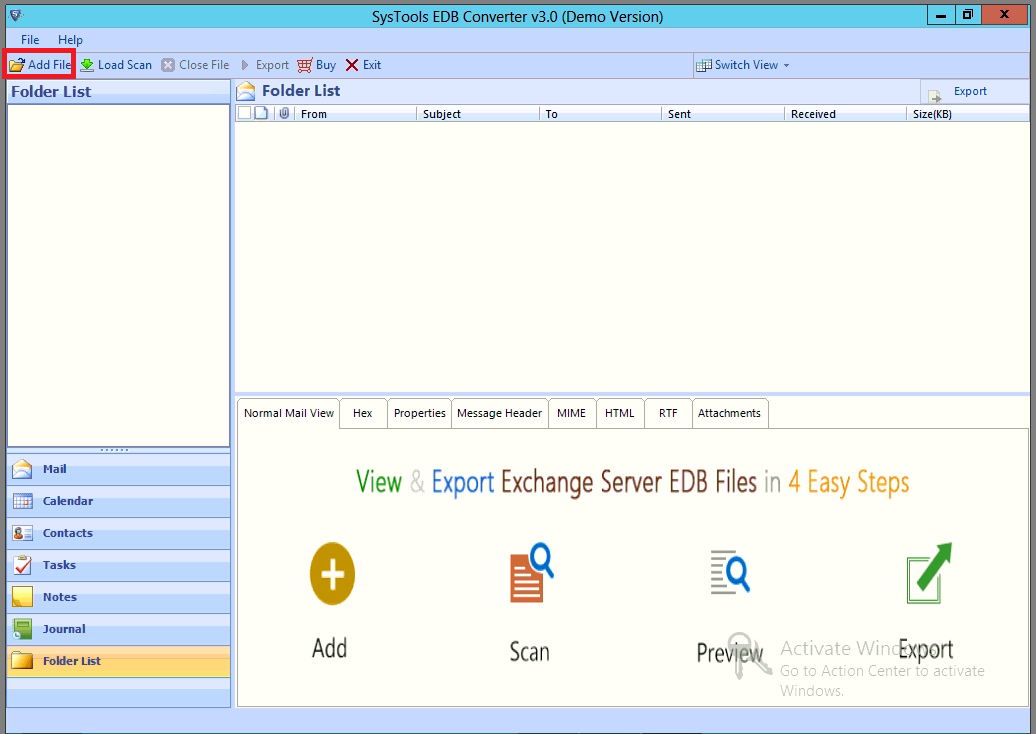
Step 3: Preview Exchange public folder data > Click on Export
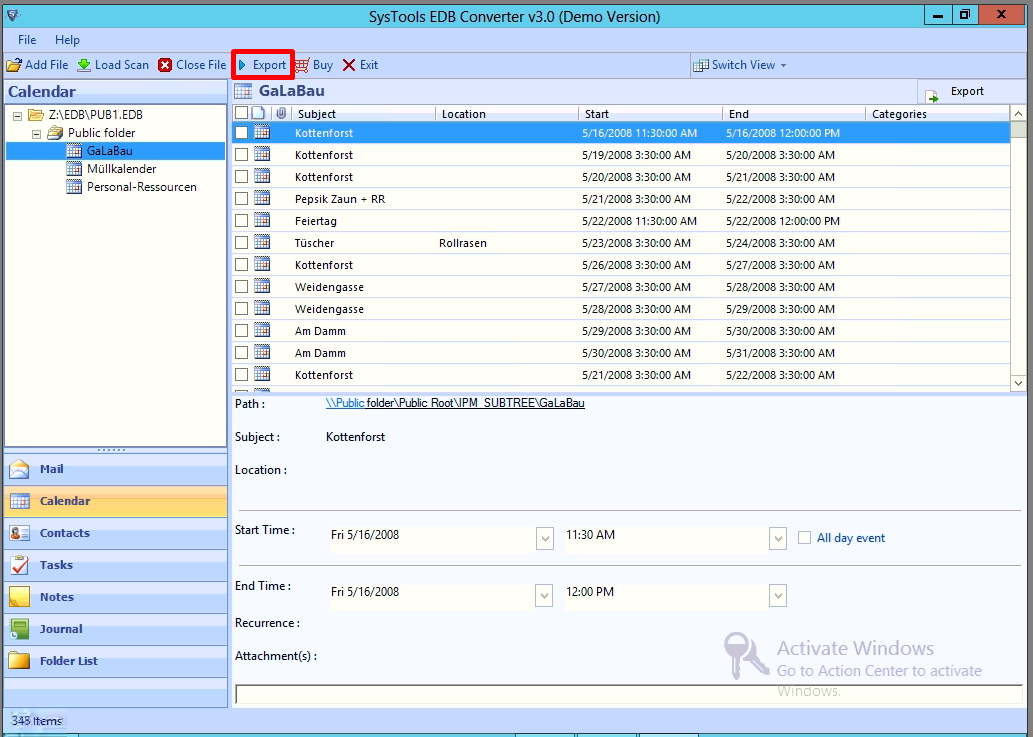
Step 4: Select the EDB public folder > Click on PST as export option > Select advance settings
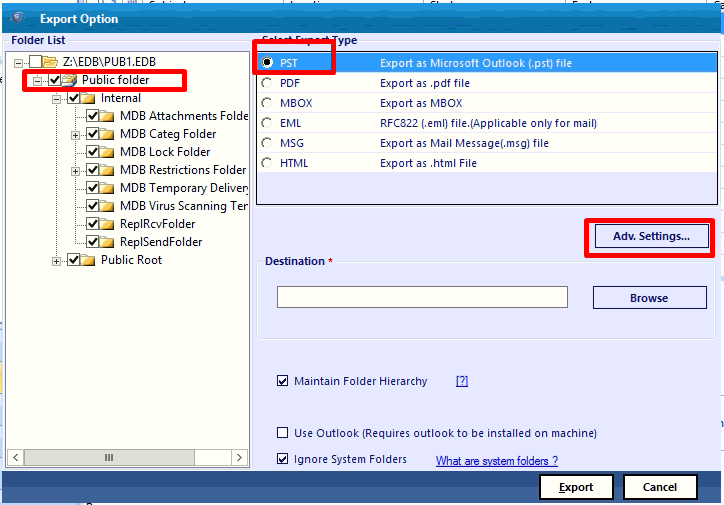
Step 5: Select contacts from categories filter option > Click on the Save button
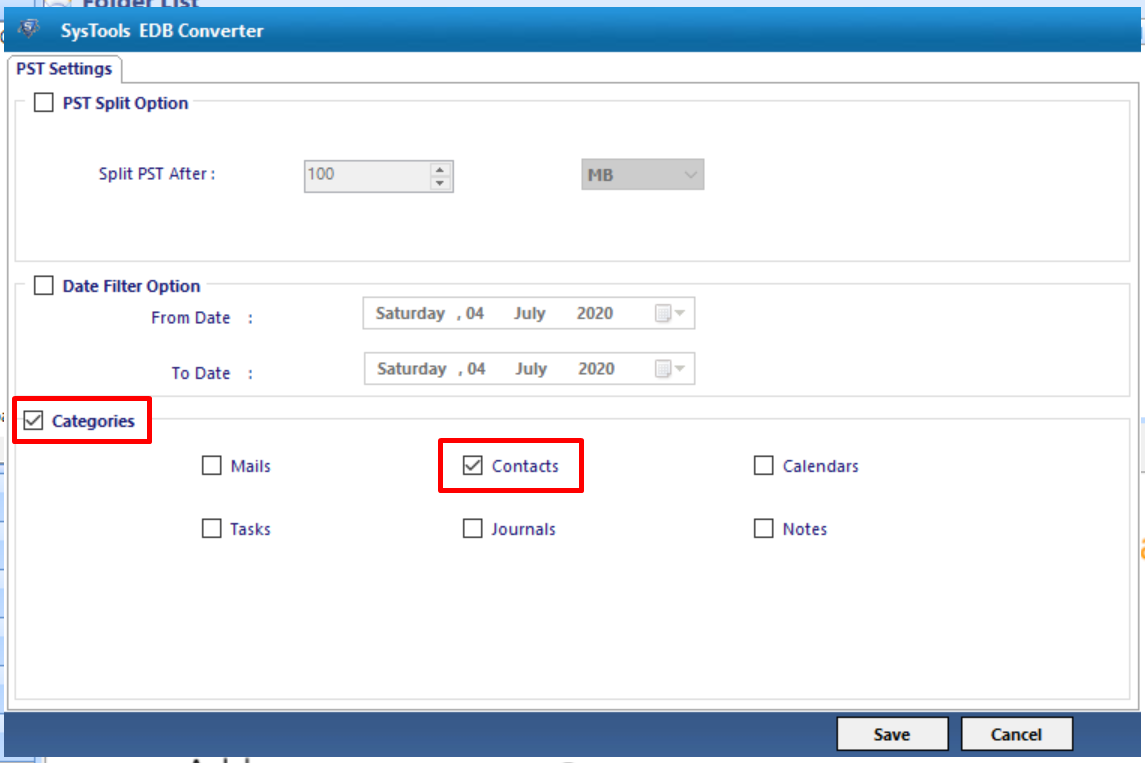
Step 6: Select the browse button to set the destination file path > Click Export
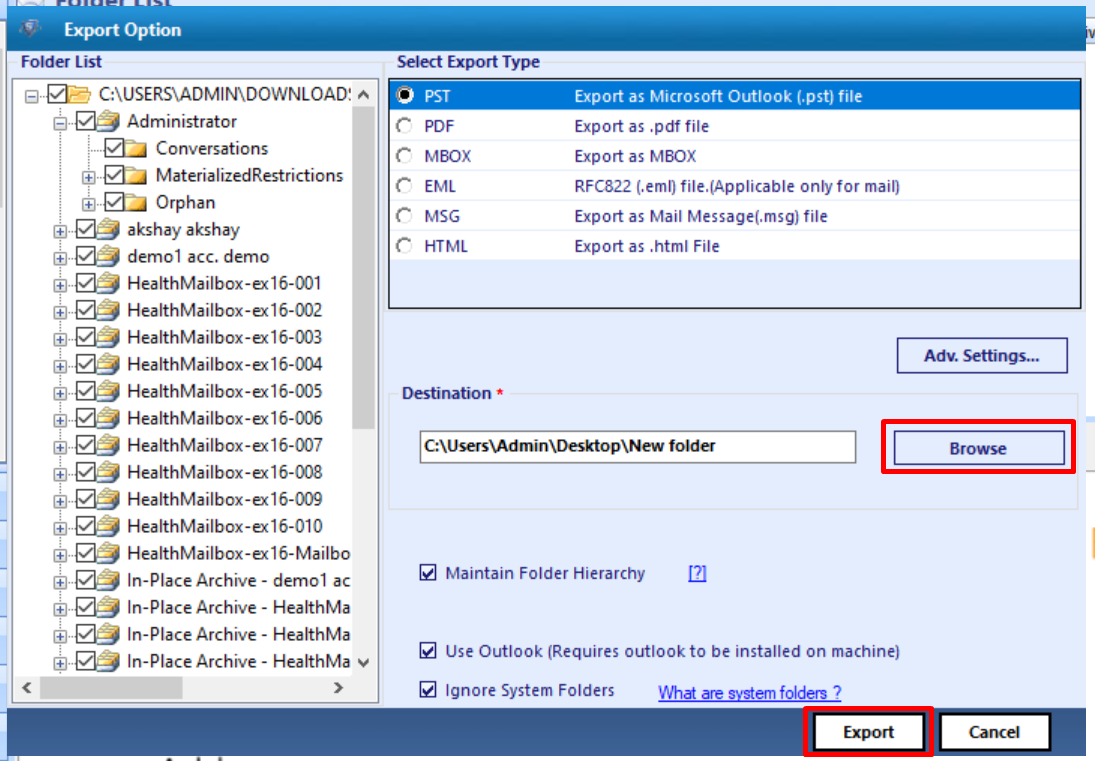
Finally, the Exchange public folder contact is successfully exported to the PST file format
Bringing It All Together
This write-up provides complete information on how to perform Exchange 2010 export public folder contacts to PST by using the professional solution described in the above section. Users can use this utility to export contacts from Exchange public folder to the Outlook data file in batch. Also, if any Exchange database file is damaged or corrupted they can easily remove the corruption without losing any data by selecting the given dual scan mode option. I hope you found this article helpful and it resolves your query.