How to Move Documents from OneDrive to Google Drive in 2 Different Ways

Summary: In this guide, we will discuss two different solutions for the query of how to move documents from OneDrive to Google Drive – by using an advanced third-party tool and manual technique. If you want to migrate OneDrive files to G Drive without any hassle, follow these methods based on your requirements.
But, before diving into the step by step guided solution, let’s go through a real-life user query for better understanding:
User Query:
Hello everyone, my organization is planning to switch from Office 365 to the G Suite domain. I have been assigned the task of migrating documents of all Office 365 users to G Suite Google Drive. But, I don’t know the correct method to carry out this migration task. Can anyone tell me how to move documents from OneDrive to Google Drive reliably? Thanks in advance.
Table of content
Why do Users Want to Migrate OneDrive Documents to Google Drive?
Method 1: Move Files from OneDrive to Google Drive With One-Stop Solution
Method 2: Manually How to Move OneDrive Files to Google Drive?
Why do Users Want to Migrate OneDrive Documents to Google Drive?
There can be multiple reasons due to which people want to perform this migration task. Some of them are given below:
1- The organization is switching from one cloud platform to another. ( Office 365 to G Suit)
2- Two or more organizations are collaborating with each other.
Method 1: Move Files from OneDrive to Google Drive With One-Stop Solution
OneDrive to Google Drive Migration Software is the most advanced utility which allows users to migrate OneDrive data to G Drive account. With this program, it is possible to move single or multiple users from OneDrive to Google Drive. Items like Docx, Xlsx, PDF, or any type of file can be easily migrated. Hence, for successful completion of the migration process, it is necessary to follow step by step process that we have described in the below sections.
How to Move Documents from OneDrive to Google Drive?
Follow these simple steps to migrate OneDrive files to Google Drive. But, before that let’s have a look at the pre-requisites of the software:
1- Destination users must be created at the destination Admin account.
2- Create a console project in Office 365.
3- Create Google Cloud Console project, enable API and add scopes.
Working Steps of Tool to Move Files from OneDrive to Google Drive
Step 1. Launch the tool and select Office 365 as source & G Suite as the destination.
Step 2. In workload selection choose Documents as a category and apply a date filter.
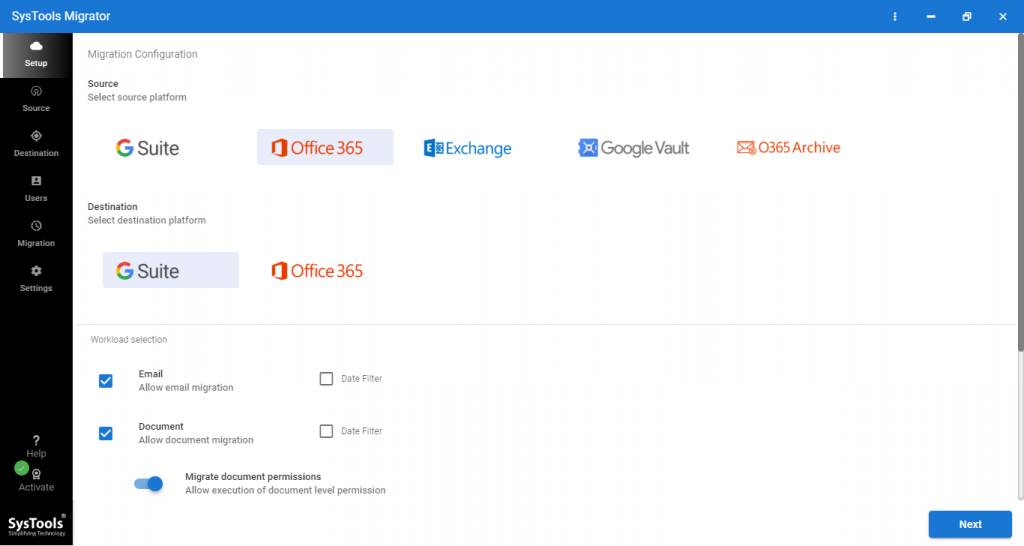
Step 3. If you want to migrate document permissions enable the option “Migrate Document Permissions”.
Step 4. Now, enter the source Office 365 Admin ID, application id, and click on Validate.
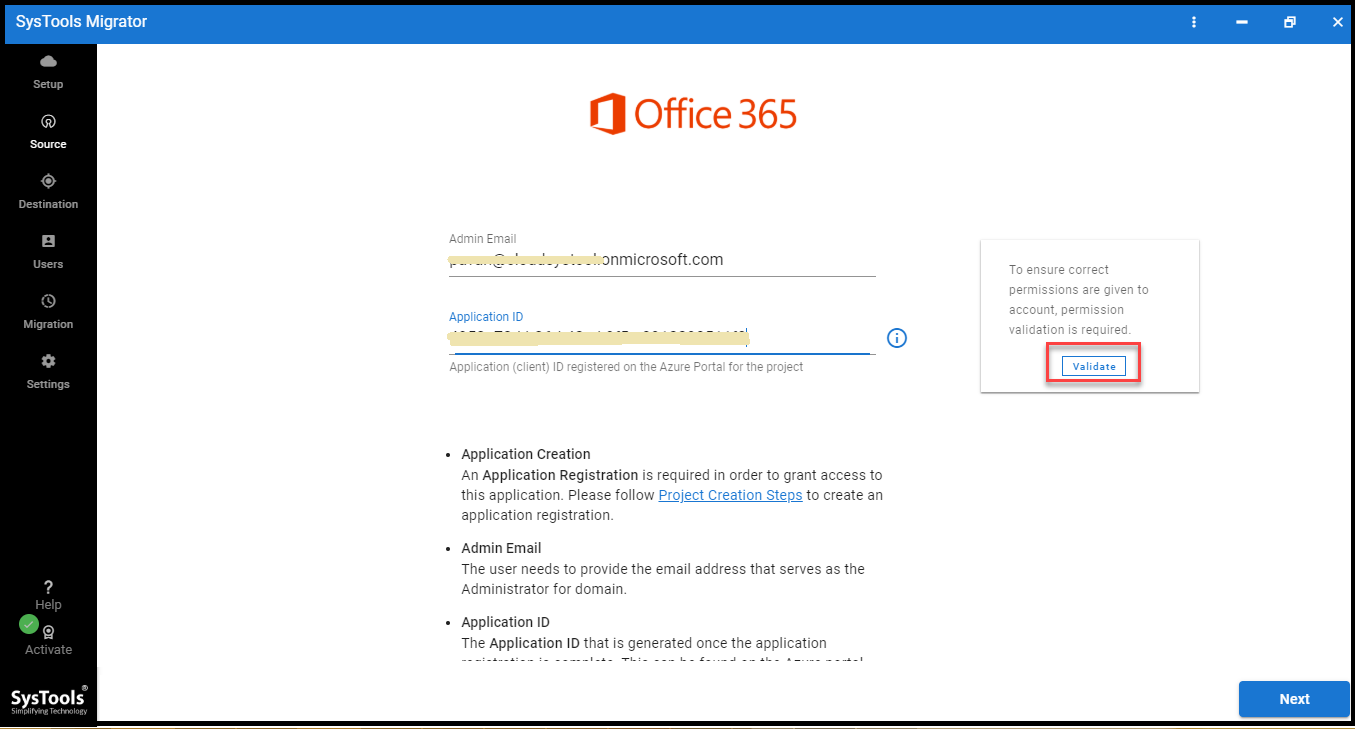
Step 5. Then, enter the destination G Suite Admin ID, service account id, p12 path & click on validate.
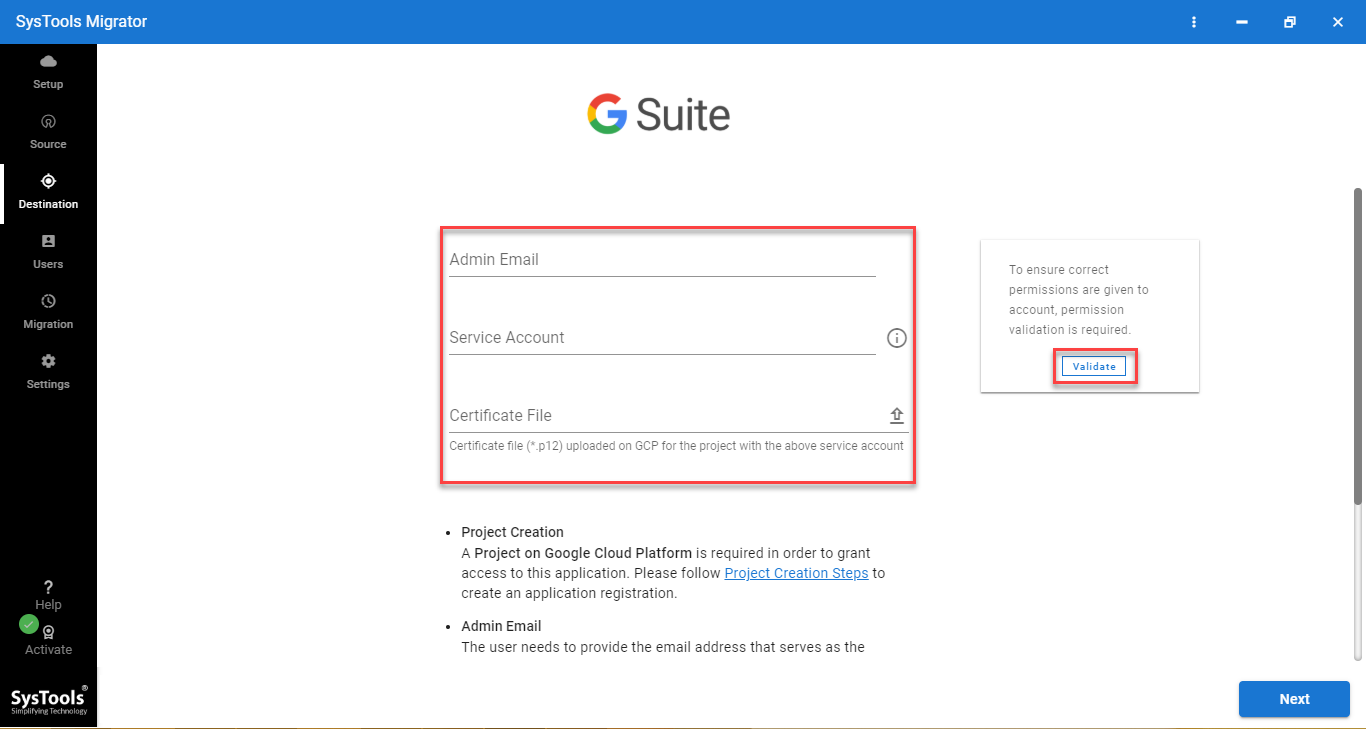
Step 6. Fetch user accounts and create group mapping of the migration process.
Step 7. Validate user mapping, and click on the Start Migration button to initiate the process.
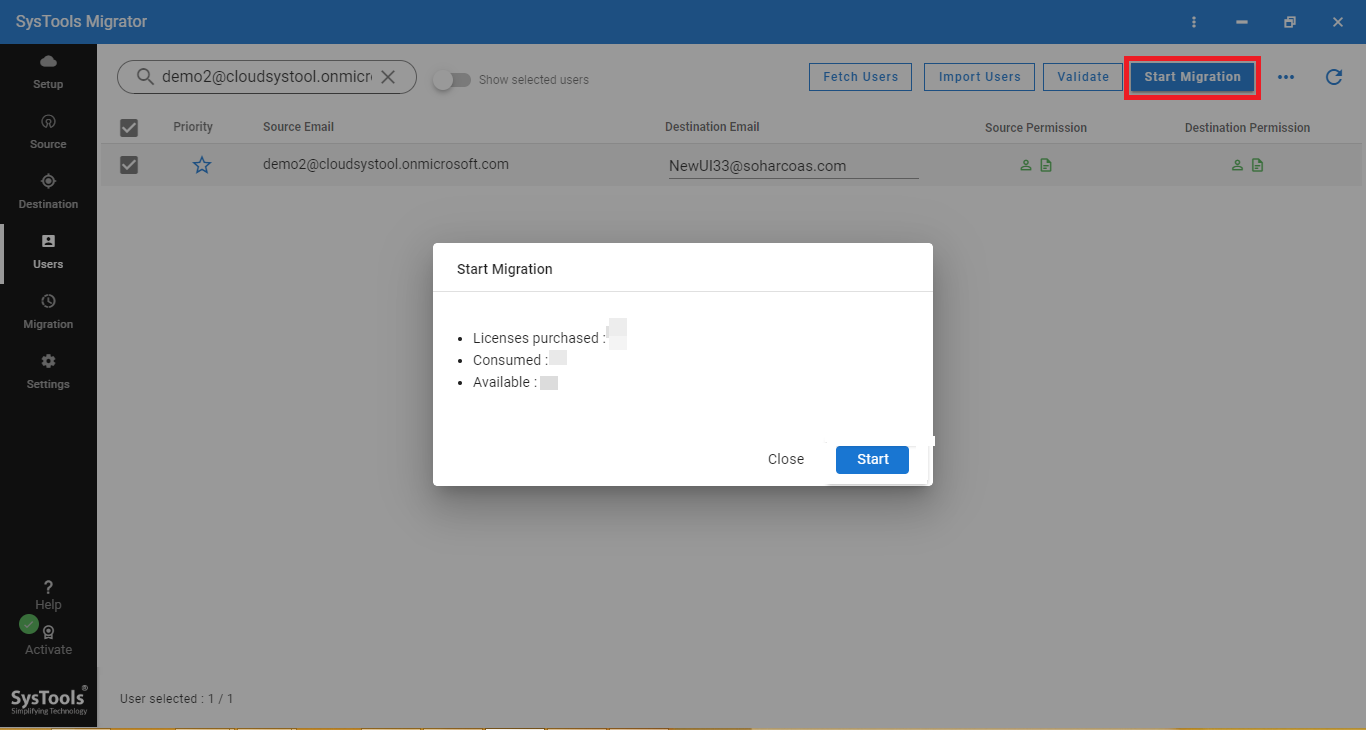
Why Choose this Software for OneDrive Files to Google Drive Migration?
The software described above is the finest solution to perform the task. Therefore, it provides several advantageous features which are helpful to move documents from OneDrive to Google Drive. Some highlighted features of the tool are given below:
- Support to migrate document permissions from OneDrive.
- Provides the option to perform selective migration between OneDrive and G Drive.
- Allows users to set the priority of the migration order by providing a User priority option.
- Offers a delta migration feature to move newly arrived data or modified data.
- Allows migrating data which was failed to migrate in the initial run.
- Provides concurrent migration feature to improve efficiency.
- Compatible with Windows Operating system 10 and below versions.
Method 2: Manually Transfer Files from OneDrive to Google Drive Safely?
- Firstly, log in to your OneDrive account with account credentials
- Select the files that need to be migrated to G Drive
- Click the Download button for saving them to the local drive
- After this, Sign in to Google Drive using Gmail ID and password
- At last, move to New >> File/Folder upload to move documents from OneDrive to Google Drive
Note: The above method is useful to migrate OneDrive files to Google Drive but it is having certain limitations i.e.
- At a time, single-user documents can be migrated.
- There is no date filter option to migrate files of a particular date range.
- It does not support migrating document permissions from OneDrive to Google Drive.
- It does not migrate metadata and the hierarchy of files.
Check Also: OneDrive for Business Tenant to Tenant Migration Guide
Conclusion
Documents migration between two cloud platforms is not difficult if, the user knows the right solution. In this article, we have discussed two solutions for the query i.e. how to move documents from OneDrive to Google Drive.
We consider two different techniques for this data migration, one is the manual technique and the other one is by using a professional solution. Therefore, users can select a suitable solution as per their requirement to migrate files from OneDrive to Google Drive.
Frequently Asked Questions
Can we get the migration report at the post-migration stage?
Yes, this awesome software automatically creates two reports i.e. summary report and detailed report. Users can easily download and analyze it of their choice.
Is there any limitation on data size through this software?
Not at all, you can migrate tons of files from your Microsoft OneDrive account safely and securely without any data size limitation.
Does the tool maintain data structure while moving files documents from OneDrive to Google Drive account?
Yes, this is a well-engineered software, that provides the facility to keep data integrity and hierarchy. Moreover, it also keeps data structured after performing the migration projects.