How to Take Backup of Office 365 Mailbox – Efficient Approach to Follow
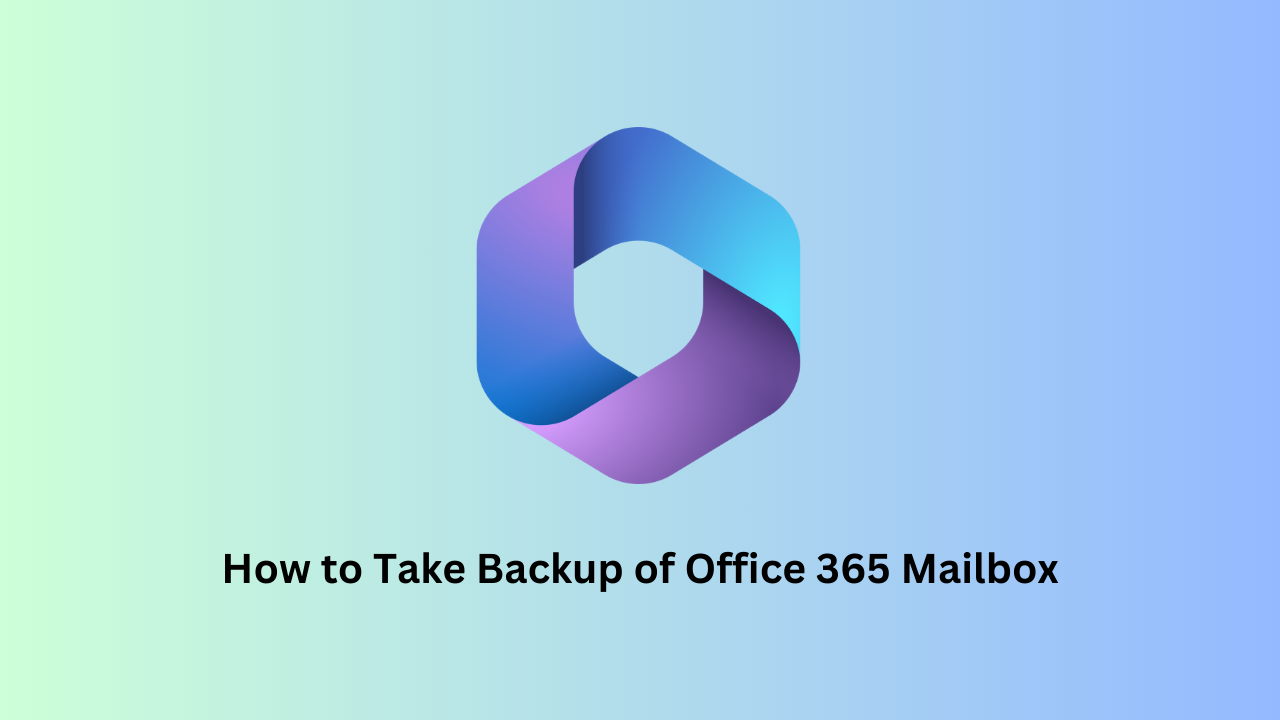
Are you using the Microsoft Office 365 productivity suite and storing all your mailbox data on the cloud? Do you want to know how to take a backup of the Office 365 mailbox locally and why is it important? If yes, then you are in the right place as you will get answers to all your questions in this article.
It is essential to backup your Office 365 mailbox to maintain the safety of emails, contacts, and calendar entries. As a result, relying solely on Microsoft’s built-in tools may not be enough anymore as most of our work, communication, and important data are stored in Microsoft 365. Even Office 365 has features like retention policies and basic recovery tools that are not designed as full-fledged backup solutions.
Therefore how can one create a reliable backup of their Office 365 mailbox? The guide will provide insight into three main methods: using the eDiscovery Content Search tool; exporting your mailbox through Outlook; and using third-party tools for automated backups. Each of these approaches has its advantages and disadvantages based on individual technical know-how or organization’s requirements.
To completely understand the issues with Office 365, let me take you to a common scenario: –
“I would like to save a copy of Office 365 Mailboxes to my hard drive. Is there any way to do this? Other than the data center level backup given by Microsoft, is it possible to keep a backup copy of Office 365 emails, contacts & calendars in a local storage copy?”
Now, this scenario clears that Office 365 is a complete application on its own, which works in a hosted mode. Therefore, you get access to all Office applications but only when you are online / connected to the server.
Table of Contents:
- Method 1: Backing Up Office 365 Mailbox Using eDiscovery Content Search
- Why Should Users Use eDiscovery Content Search?
- Drawbacks That Users Should Consider
- Method 2: Exporting Office 365 Mailboxes Using Outlook
- Why Should Users Use Outlook for Backup?
- Limitations of This Method
- How to Take Backup of Office 365 Mailbox Efficiently?
- What is the Need for Office 365 Offline Mode?
- Secure Way to Take Backup of Office 365 Mailbox Locally
- Steps to Backup Office 365 Mailbox on Local System
- Final Words
- Frequently Asked Questions
Method 1: Backing Up Office 365 Mailbox Using eDiscovery Content Search
The eDiscovery Content Search tool in Microsoft 365 is one of the most powerful options available for businesses that require regular backup or management of large amounts of mailbox data. This command is aimed mainly at legal and compliance but can also be used to export Office 365 mailbox data from within the Microsoft 365 Compliance Center.
Although this may be a more sophisticated technique than exporting through Outlook, it presents a better chance to export many different mailboxes at once and works best for IT administrators handling multiple accounts.
Before beginning with the steps consider the following things:
- Your operating system should be Windows 7 or above to use the eDiscovery tool.
- It is important to have a Microsoft .Net framework.
- You should also have the latest Internet Explorer to download the utility.
Steps:
- Log into Office 365 and then go to the admin center.
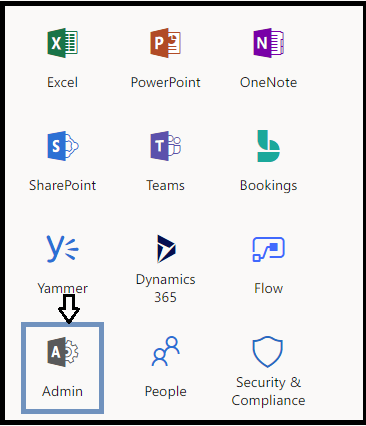
- Choose the Security & compliance option.
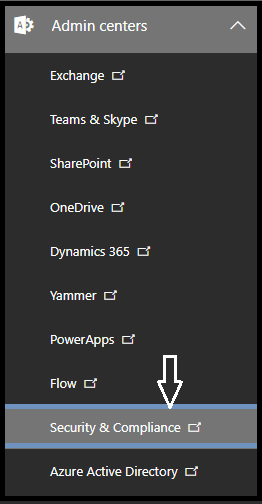
- Go to the permissions option.
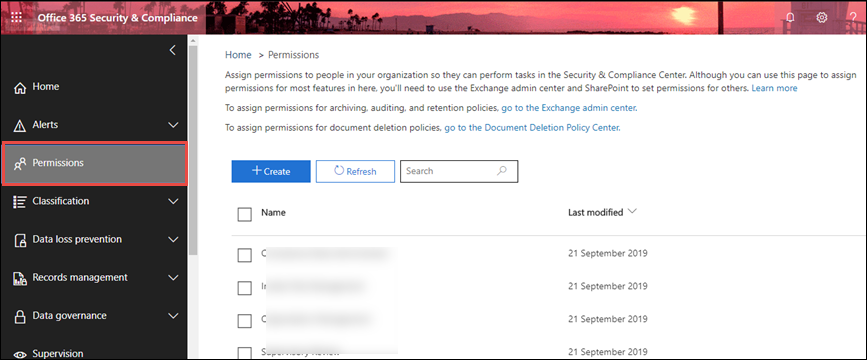
- Now, select the eDiscovery Manager as shown in the picture given below.
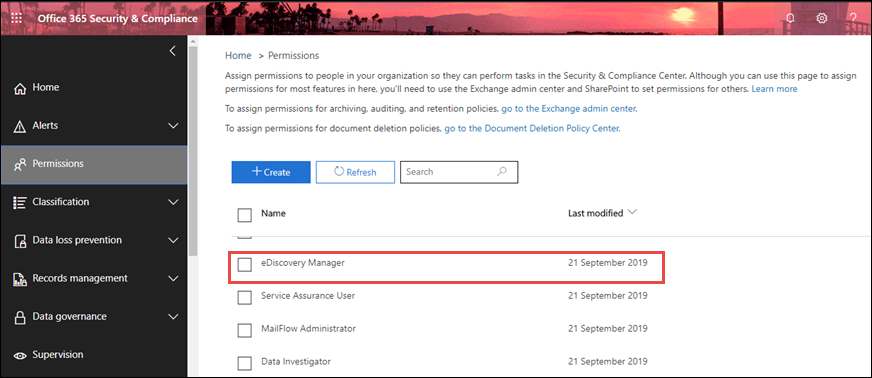
- In the eDiscovery manager, select the edit role group option.
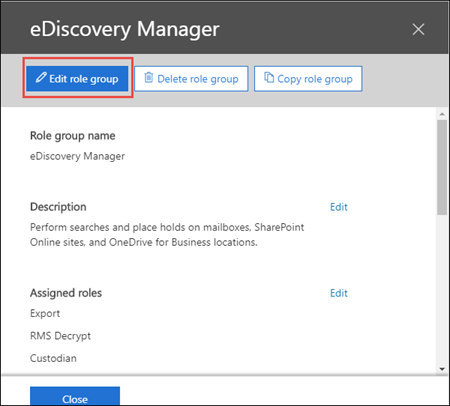
- After assigning the role, go to the security and compliance section and then select the content search option.
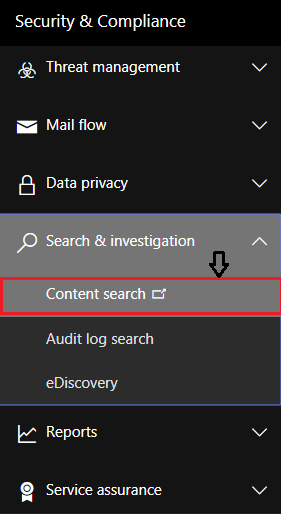
- In the new window, click on the “+” button option.
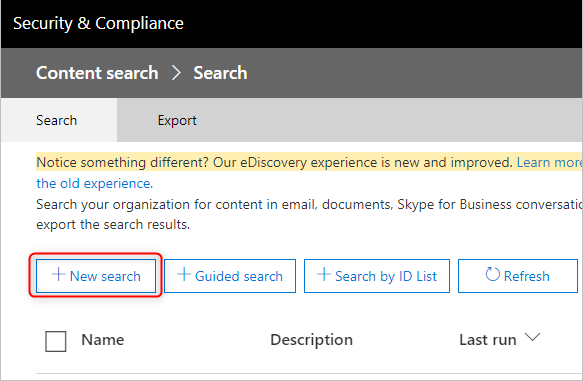
- You can now specify the data that you need to export from Office 365 to PST format. You can use the add conditions button to make the search process more filtered.
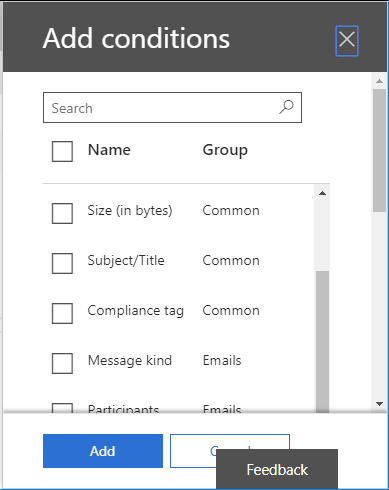
- Here, we are also going to click on the specific locations and then click on modify.
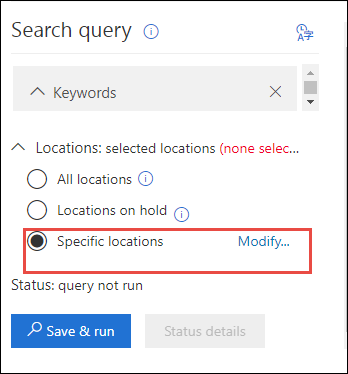
- Now, select the emails or specify the mailboxes through the Choose users or group option.
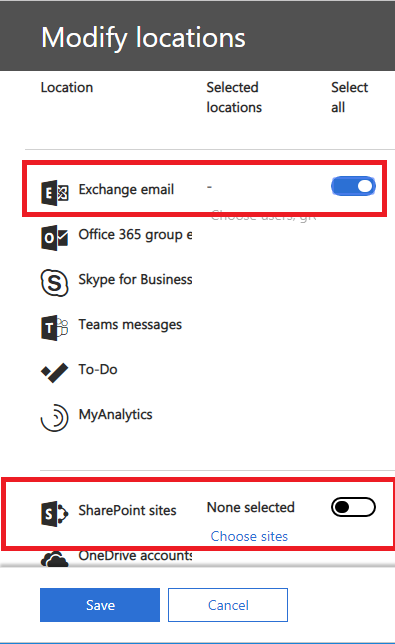
- One can also export the mailboxes from SharePoint and the public folders by enabling this option.
- Select Save and Run to proceed further.
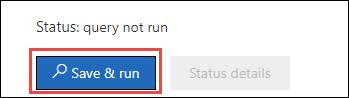
- Under the save search section, enter the suitable name for the search and add a description. You can then click on save.
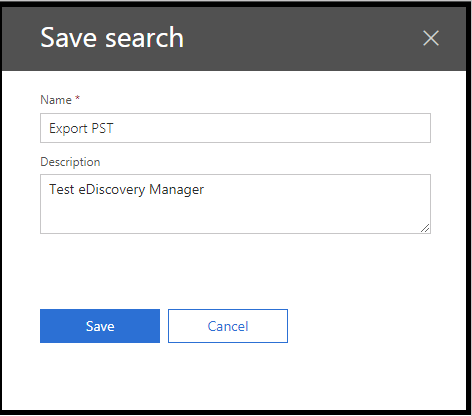
- Once the save button is clicked, you can start the search.
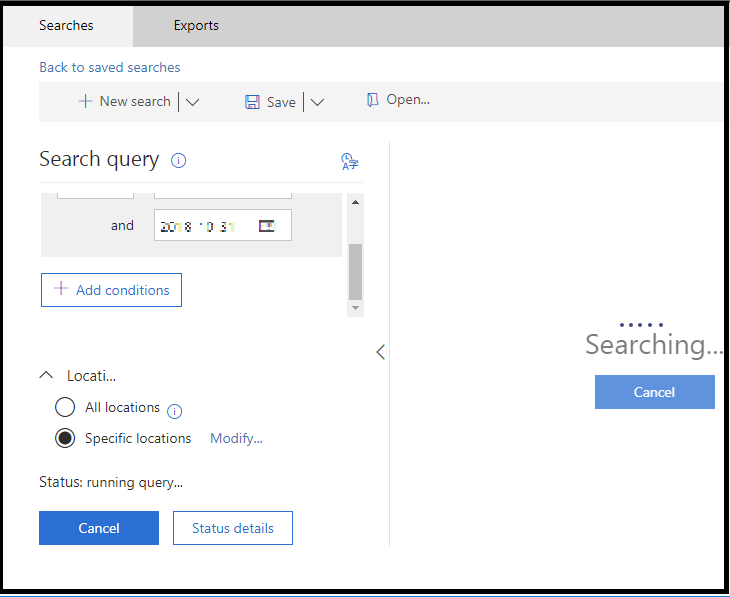
- Click on more > Export results.
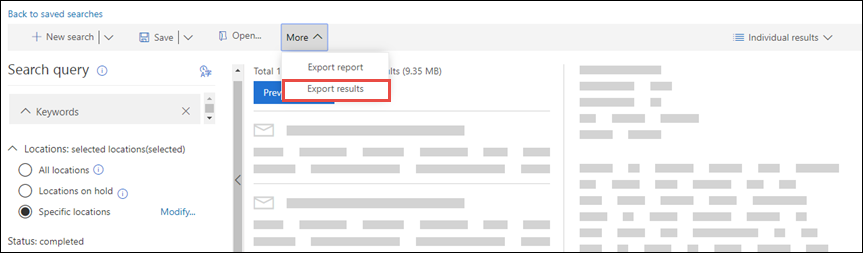
- Click on the Export option to back up the Office 365 mailbox.
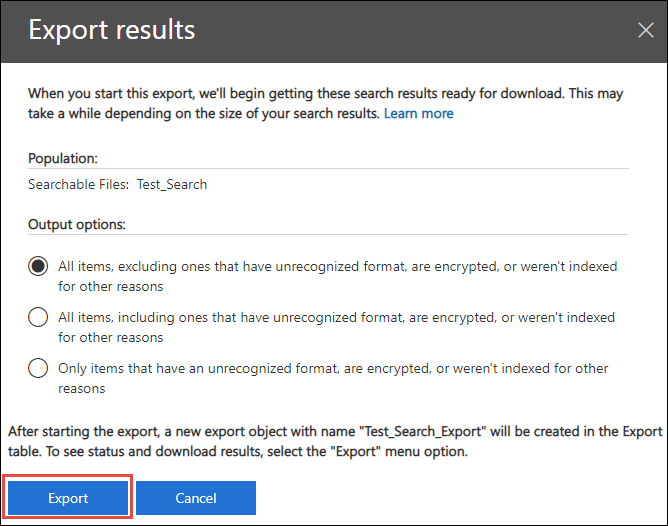
- Select the Exports tab to view the list.
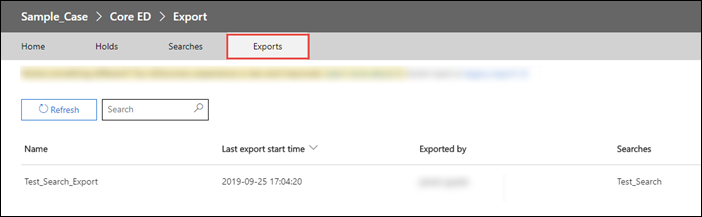
- Click on the download results to set up the eDiscovery PST Export tool. You should also copy the export key. This will be used later.
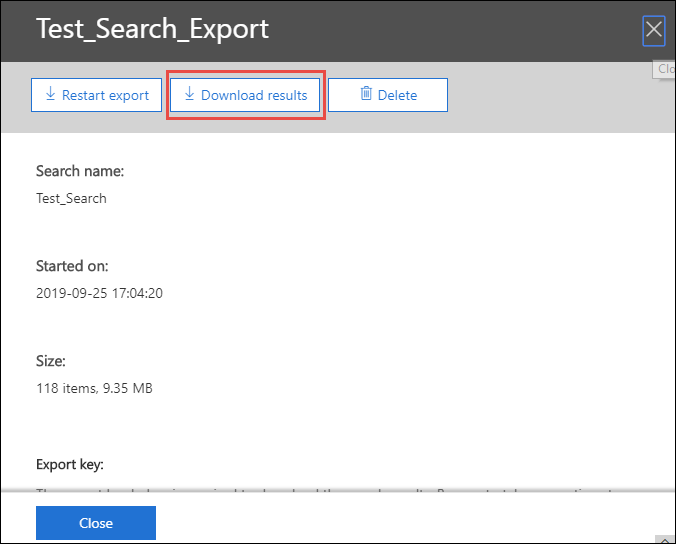
- Click on Install to download the tool.
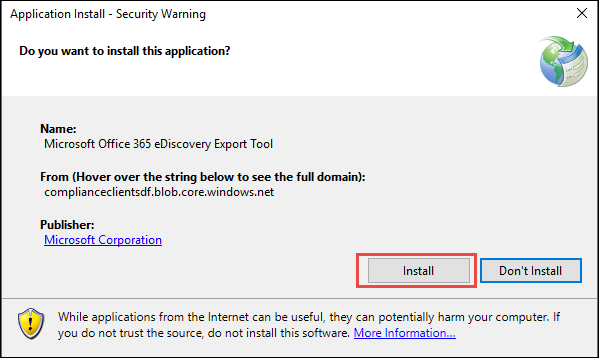
- Once downloaded, paste the key you saved, and select where you want to back up the Office 365 mailbox.
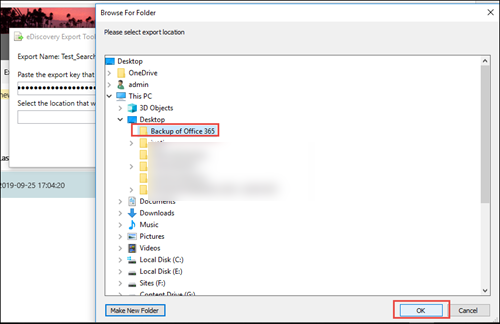
- Select the start button to export the searched content into the PST format.
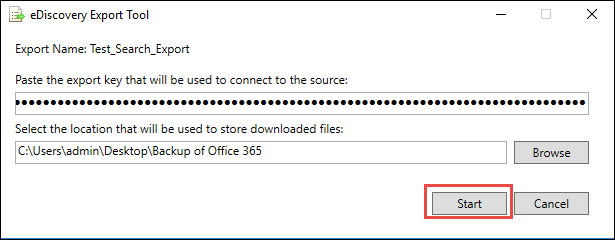
Why Should Users Use eDiscovery Content Search?
This strategy is especially important for businesses that are required to control adherence or juridical limitations. As the eDiscovery device is mainly crafted to facilitate data retention and legal compliance, thus it is an excellent means to search and extract specific email records for multiple users. However, unlike the manual Outlook exportation method, this tool enables one to do large-scale searches as well as efficient data exportation.
Another benefit of this approach is that it not only ensures you are backing up emails but also backing up attachments, calendar entries, and contacts which are critical in an Office 365 Mailbox Backup Process.
Drawbacks That Users Should Consider
This technique requires some level of expertise. The fact is that it is more suited for IT specialists or system administrators than for casual users, and the procedure can be lengthy especially if exporting large quantities of data. What’s more, eDiscovery Content Search does not automate backups, so you will have to establish a routine for carrying out these exports often.
If you are the person in charge of managing several Office 365 mailboxes then using eDiscovery Content Search is a great alternative. It provides you with different alternatives when searching, enables better exporting of data as well and establishes a secure backup that can be used when necessary. Nevertheless, awareness about its manual nature needs to be realized while ensuring that these back-ups are performed regularly.
Method 2: Exporting Office 365 Mailboxes Using Outlook
If you use email for your work, then you most likely are using an Exchange or an IMAP account. These servers automatically archive the emails so that they can be accessed anytime or from any location. If you have an Exchange account, you can check with the admin about how you can access the archived emails.
If you wish to back up the messages locally, then you can automatically delete or move the older items using AutoArchive. You can export the items to a .pst file that can be restored later as and when they are needed.
- Choose the file > Open & Export > Import/Export.
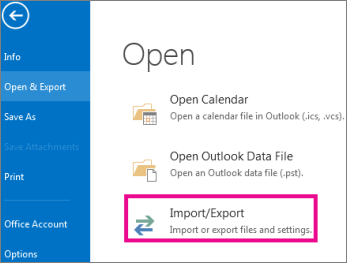
- Choose the Export to a file option and then select the next option.
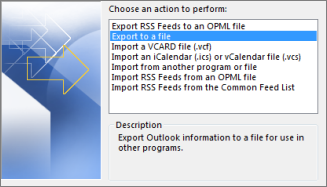
- Select the Outlook data file (.pst) and then select the next option.
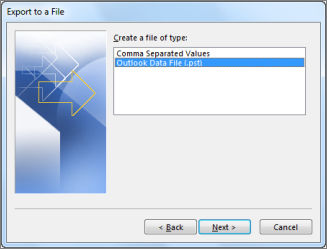
- Choose the mail folder that you need to back up > Next.
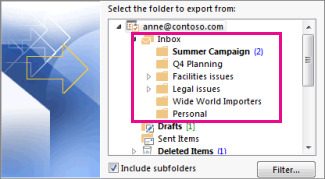
- Select the name and the location of the backup file, and then click on the finish button.
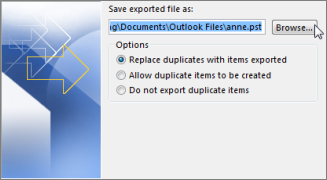
- You can enter and confirm the password if you want to ensure that no one else has access to your files. Now, click on OK.
Why Should Users Use Outlook for Backup?
Using the Outlook export technique is simply effortless, and does not necessitate any specialized technical know-how. This particular method is suitable for anyone seeking a rapid alternative for backing up their Office 365 mailbox without using admin tools such as Microsoft 365 Compliance Center. Furthermore, this method gives you the freedom to keep the backup either locally or on external storage thus retaining complete authority about where your data should be.
Limitations of This Method
The process of exporting data using Outlook is easy and effective for personal purposes but it may not be the best option for organizations with vast amounts of information or that require automated backups done regularly. Each time you wish to refresh your backup, you will have to go through the same exporting procedure manually. Moreover, in matters of automated backup schedules or any other compliance issues that demand frequent data backup by enterprises, this strategy offers virtually nothing.
How to Take Backup of Office 365 Mailbox Efficiently?
It is obvious that users cannot have web access 24×7 or let’s assume that even if they have it then the threat of data loss, data theft, and unreliable cloud storage is always there with web access.
In such a situation, the users start looking for ways to make data more secure & easily accessible. The Office 365 Mailbox Backup Utility offers various features too to make the process effortless.
What is the Need for Office 365 Offline Mode?
Based on users’ queries regarding Office 365 offline usage here this part of the article explains the need for Office 365 offline mode.
Apart from Microsoft data center level backup, the user needs a utility to take a backup of the Office 365 mailbox stored locally. Here, the difference between data center level backup and the user requirement is that “Microsoft provides cloud storage to store your Office 365 data, i.e. emails, contacts, calendars, etc. Users can download this data but not in abstract form. Whole data will be downloaded in bulk creating complexity for users to extract the useful one. On the other hand, a user in the mentioned scenario is asking for a utility that can perform a scheduled backup of the Office 365 mailbox as per the requirement.”
Hence, the need for Office 365 offline mode is cleared from the above. Now let’s proceed with the all-in-one solution that can take backup of the Office 365 mailbox in your system.
Secure Way to Take Backup of Office 365 Mailbox Locally
The software to backup Office 365 mailbox to PST is one of its kind and you cannot find a similar utility that claims to backup Office 365 account with such advanced filtering features for user convenience.
Challenges
- Chances of data loss during backup
- How to back up multiple accounts at once?
- Is source formatting preserved?
- How to import the data to other formats?
Recommended Solution
The tool surpasses all the challenges:
- The utility can back up multiple user accounts simultaneously.
- No data misuse or loss occurs & the source formatting occurs.
- A live backup status is provided with a CSV report generation of the same.
- Filter options are provided to make the backup customized and manageable.
Steps to Backup Office 365 Mailbox on Local System
Below are the steps to back up the Office 365 mailbox.
- Download Software to Take a Backup of O365 Mailbox on Windows OS.
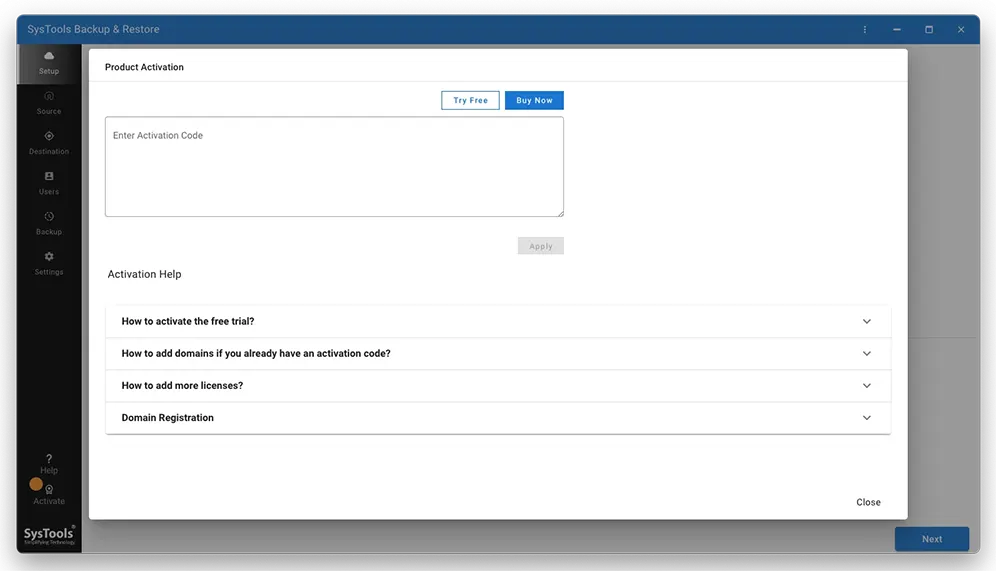
- Select Microsoft 365 as the Source Platform and Outlook as the Destination Platform.
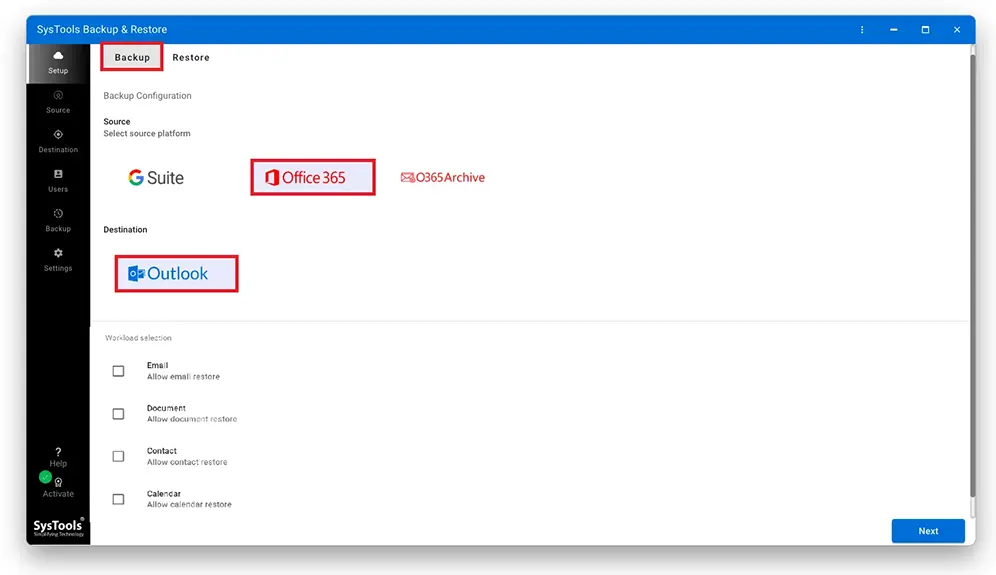
- Select Mailbox Categories and Use Date-Filter to back up only selective data.
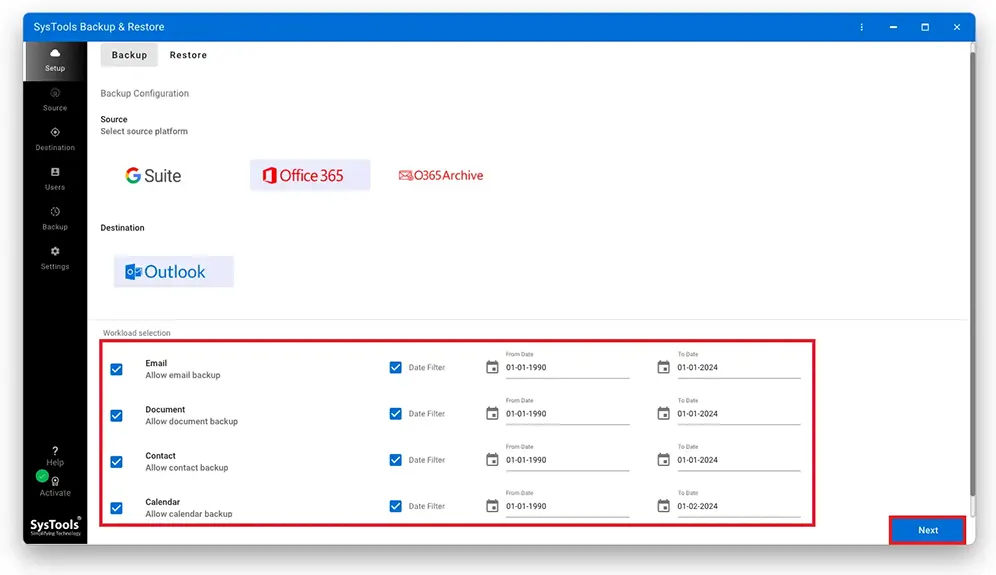
- Enter Microsoft 365 Admin ID and Application ID under their corresponding fields to take a backup of the Office 365 mailbox.
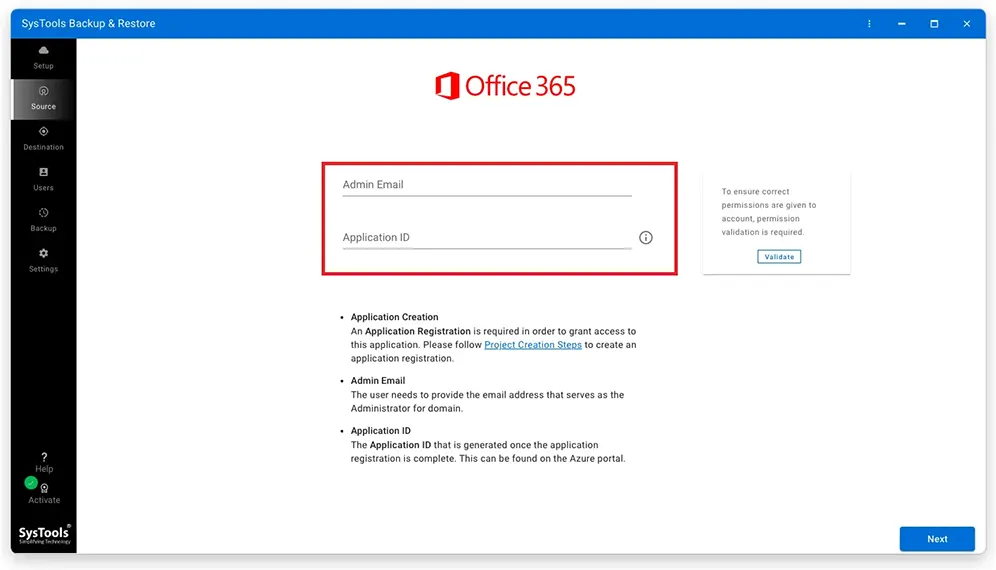
- Select the Backup Location of O365 Data and Size of the PST File.
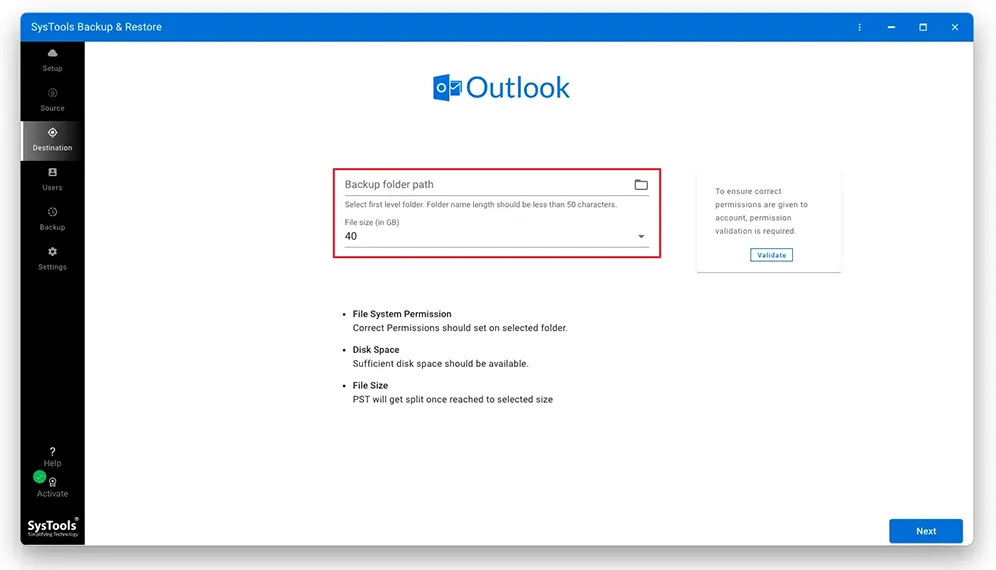
- Finally, choose the mailboxes that you want to backup and click on the Start Backup button.
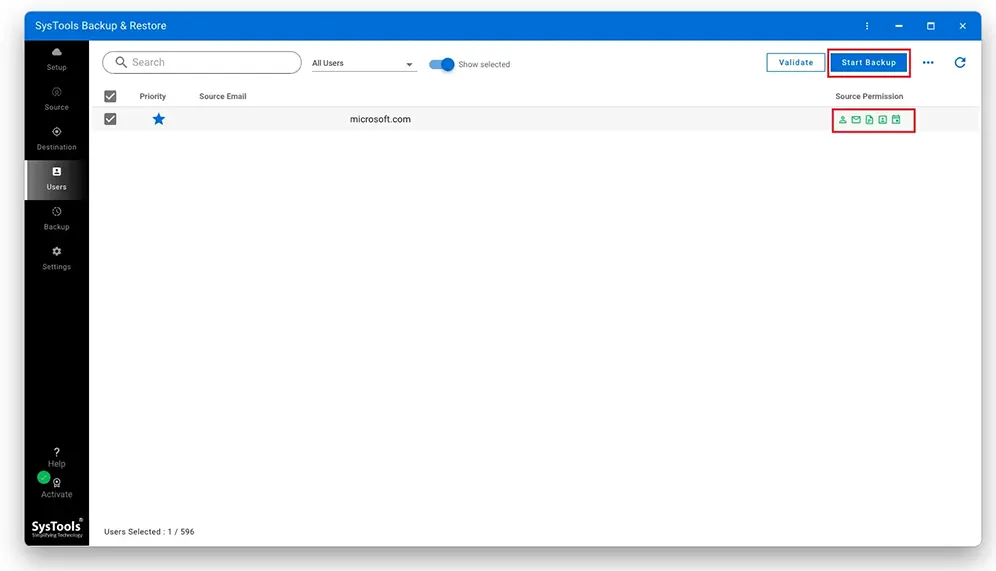
In short Office 365 Mailbox Backup
Hence, this is a powerful tool that aids you in saving your Office 365 mailbox data locally in a few steps.
Final Words
Nowadays, it has been a regular practice by most organizations and other users to take backups of Office 365 mailboxes. It is because of the increasing number of ransomware attacks at a rapid pace. So, many experts suggest that Microsoft 365 administrators use a third-party tool as mentioned above to keep a backup copy as it makes the entire job efficient.
Frequently Asked Questions
Q1. What are the simple steps to take backup of O365 Mailboxes with 100% Security?
There are only 5 main steps to make the process simple and secure:
- Step 1. Install Tool to Take Backup of Office 365 Mailboxes
- Step 2. Backup Emails, Calendar, Contacts, and Documents
- Step 3. Enter Required Office 365 Details in the Fields
- Step 4. Select Destination Path to Save Backup Copy of Data
- Step 5. Finally, Start the Backup Process Securely Within the Tool
Q2. How many times can I back up my data using this software?
You can take a backup of O365 mailboxes multiple times using the delta migration option. This option will download only newly arrived data within the mailboxes without creating duplicates.
Q3. What are some methods for testing the integrity of my Office 365 backups?
Conduct test restores regularly to guarantee that your backups are functioning properly and that you can restore data as anticipated.
Q4. What are the dangers of not backing up Office 365 mailboxes?
The absence of a backup can jeopardize letters that are crucial to an organization because it may result in unintended deletion, damage or an assault by a digital criminal that affects industrial operations and service adherence.
