Outlook for Mac – How to Export to PST File & Import PST Files?
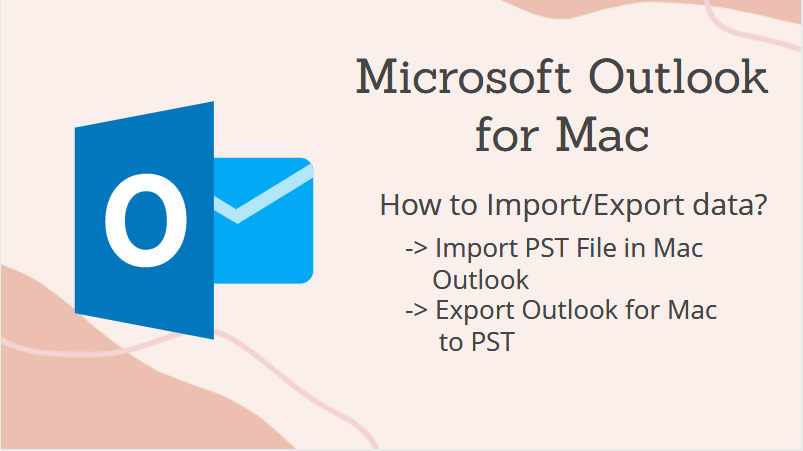
Outlook for Mac is often assumed to have the same functionality as Microsoft Outlook for Windows application. After all, these two are different variants of the same application for two separate OS. But while the functionality of these two email clients remains almost the same, several things like data files vary.
Outlook for Mac uses OLM format to store its mailbox items. So, the export functionality in Mac Outlook only has the OLM option, unlike Windows Outlook which supports PST format. Fortunately for some users, Outlook for Mac supports importing PST files.
Here in this blog, we will guide you through the process of exporting Outlook for Mac to PST File. You will also learn the step-by-step instructions to import PST file in Mac Outlook.
How to Import PST Files into Mac Outlook?
Whenever one needs to transfer PST files into Outlook for Mac, the import functionality is necessary. Of course, the PST file has to be of UNICODE type to successfully be imported.
The steps to import PST file into Mac Outlook is as follows:
- Keep the PST file on your Mac system (avoid network drive or external drive).
- Launch Outlook for Mac
- Go to the File menu, then select the option Import…
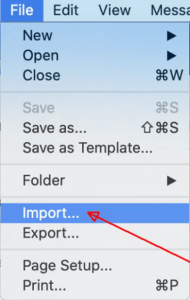
- In the window that appears, choose Outlook for Windows archive file (.pst), then click the right arrow to continue.
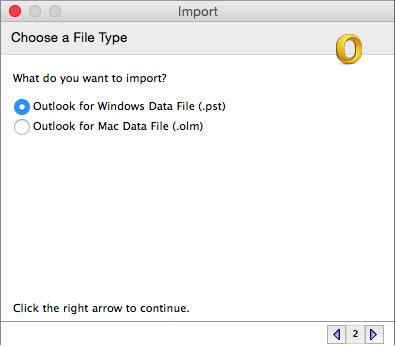
- Browse and select the PST file, then click on Import
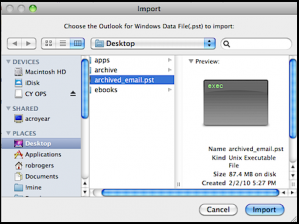
- Wait for the import process to complete, then click on Done
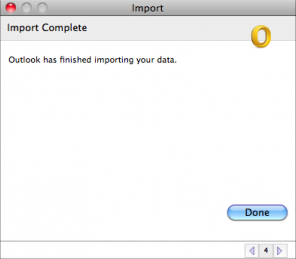
- The imported PST data items will appear under On My Computer on your Outlook for Mac application.
How to Export Outlook for Mac to PST File?
When it comes to exporting Outlook for Mac to PST file, there aren’t many options to do so. After all, Outlook for Mac uses OLM file and has no built-in option to export its data in PST format.
Thus, to export emails from Outlook for Mac to PST format, the user needs to first convert OLM files to PST. Although there is a free method to do so, it involves both Outlook for Mac and Windows applications. So, it is quite frustrating and not everyone’s cup of tea.
We will still provide the manual method in brief steps to help understand its complexity.
Free Manual Method in Brief
Make sure to copy the PST file and keep them as backup before executing the following steps:
- Create a new email account (for example, Gmail) and enable IMAP in its settings.
- Configure this new account in Outlook for Mac after selecting the IMAP protocol.
- Copy Outlook for Mac emails to this new account mailbox and let them synchronize.
- Configure the same email account in Windows Outlook platform with IMAP protocol.
- Wait for all the Outlook for Mac emails to appear here.
With this, all the emails are indirectly transferred from Outlook for Mac to Windows Outlook. If you specifically require PST file, use the Import/Export wizard to export PST from Outlook.
A Better Way to Convert Outlook for Mac to PST File
It is evident that the manual method is not up to par when you look at the sheer complications involved in it. Whether it’s time consumption, prerequisite, or technicality, the manual method is underwhelming.
Therefore, experts recommend solutions like OLM Migrator for Mac & Windows to easily convert Outlook for Mac to PST file. All you need is the OLM file that contains the Outlook for Mac data items, and everything else is as simple as it gets.
The software is available for both Windows and Mac. So, regardless of the OS, a user can download the application and perform the conversion. The free demo version of the software converts 25 items per folder and allows the user to get familiar with its working. It is a good way to test the tool and decide whether to opt for the full licensed version.
Using Windows tool to Export Outlook for Mac to PST:
- Launch the tool on your Windows system.
- Add OLM file using the “Add File” option.
- Preview all the emails within the software interface.
- Select “PST” and apply advanced settings.
- Click “Export” to convert Mac Outlook to PST.
Watch Video Tutorial:
Using Mac tool to Convert Outlook for Mac to PST:
- Launch the tool on your Mac system.
- Add OLM files using the “Add file” button.
- Select “PST” format and apply advanced settings.
- Click “Export” button to start converting Mac Outlook files.
Watch Video Tutorial:
Concluding Lines
The article describes how to import and export PST file in Outlook for Mac. It provides the built-in Outlook method to import PST file. Since Outlook for Mac has no option to export PST file, the blog describes two alternative methods to do so. The manual method uses IMAP protocol and a new email account to transfer data between Outlook for Mac and Windows Outlook. However, it is not very popular among users due to its glaring limitations. So, the article also contains a practical solution to export Outlook for Mac to PST on Windows and Mac Operating system. It will definitely help users to export Outlook items without any data loss.