Error message Outlook.pst Cannot Be Opened Issue – [SOLVED]
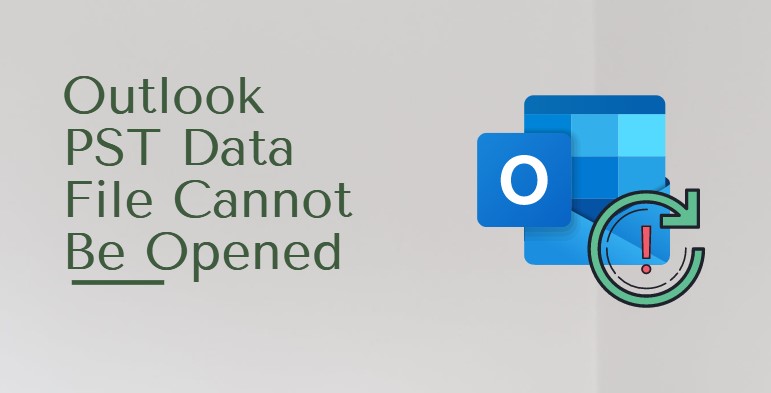
Microsoft Outlook is the most prominent and stable email client application. It allows the user to create and manage emails, contacts, calendars, tasks, journals, etc. All the mailbox data of Microsoft Outlook application stores in a single PST file. But it is prone to errors. And one of the most common issues is “Outlook PST cannot be opened”.
Outlook applications produce this error message when a user tried to open the PST file that has been corrupted. Microsoft Outlook throws this error message when something wrong happens with the PST file where all the emails, contacts, and other mailbox items are saved. This message indicates that the Outlook PST file is not stable and some of its elements have been corrupted.
So in this article, we are going to provide you with the best possible solutions to resolve such PST file errors. Before proceeding to the solution part let’s discuss the reasons for the Outlook data file .pst cannot be opened problem.
Outlook PST Cannot Be Opened Issue- Know the Reasons
Here are several reasons for this error message.
- Outlook data file PST has been corrupted, damaged, or lost.
- Microsoft Outlook application crashed because of hardware failure or power failure.
- In case the hard disk or Windows system crashes.
- In the case when the PST file crosses the maximum size limit.
- Abruptly or unexpected system shutdown.
- PST file is in use in the background.
- Outlook has faulty add-in(s) interfering with the profile data.
Manual Methods to Resolve Outlook Data File Cannot Be Opened Issue
Since there are several reasons, we will also work with several solutions to identify the problem and fix it.
#1 Close All Programs
If another application is using PST file in the background or an abrupt Outlook shutdown has left a process running on the computer, it may lead to this error. Therefore, make sure to close all running applications. Then do the following to find the background running programs:
- Right-click on the Taskbar and select the Task Manager
- Go to Processes tab (You may need to click on More Details in some cases to access this).
- Find processes related to Outlook like outlook, communicator, Lynx, and UCMAPI.
- Select such processes and click the End Task
- Close Task Manager and restart Microsoft Outlook
This should take care of the Outlook data file cannot be accessed PST error in some cases.
#2 Use Safe Mode to start Outlook
Starting Outlook in safe mode can get rid of most errors due to conflict with other applications. To start Outlook in safe mode, do the following:
- Press the Windows + R button on your keyword.
- Input Outlook.exe /safe in the field and click the Ok

#3 Faulty Add-ins
This is an extension of the previous manual method to fix the Outlook PST file cannot be opened error. It allows you to pick and disable faulty add-ins to determine if they are stopping Outlook from accessing the PST file.
Apply these steps only if your Outlook is working successfully in safe mode:
- Start Outlook in safe mode.
- Go to File | Options | Add-ins.
- Disable one add-in.
- Restart Outlook normally.
- Do it till Outlook runs successfully to determine which add-in is at fault here.
#4 Use Inbuilt ScanPST tool
If the file is corrupt, it may lead to Outlook PST file cannot be opened or accessed issue. Microsoft Outlook application comes with a free utility i.e., the inbox repair tool to fix such issues.
First, locate the Inbox Repair tool on your system according to your Outlook version.
MS Outlook 2007
C:\Program Files\Microsoft Office\Office12\
C:\Program Files (x86)\Microsoft Office\Office12\
MS Outlook 2010
C:\Program Files\Microsoft Office\Office14\
C:\Program Files (x86)\Microsoft Office\Office14\
C:\Program Files\Microsoft Office\Office14\
MS Outlook 2013
C:\Program Files (x86)\Microsoft Office\Office15\
C:\Program Files\Microsoft Office\Office15\
C:\Program Files\Microsoft Office\root\office15\
MS Outlook 2016 & 2019
C:\Program Files (x86)\Microsoft Office\Office16\
C:\Program Files\Microsoft Office\Office16\
C:\Program Files (x86)\Microsoft Office\Office19\
C:\Program Files\Microsoft Office\Office19\
Follow the steps below to use Scanpst:
- First, close your Outlook application.
- Go to the aforementioned location to find the SCANPST.EXE tool.
- Now the user has to double click on the exe to open the wizard.
- After that, browse and select the PST file giving you the problem.
- Now click on the Start button to start the scanning process.
- Finally, choose Repair button in case the scanning finds the error.
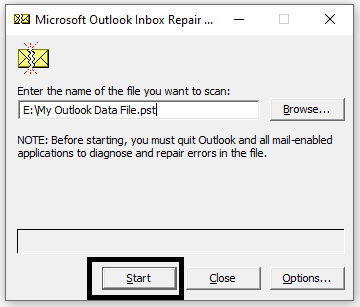
This manual method is only feasible for fixing small issues. If the data file has severe corruption, Scanpst won’t be able to handle the issue. In such a case, it is important to look for an alternative automated solution.
Automated Solution to Resolve Outlook.pst Cannot Be Opened Error
In case the manual methods are not performed properly the user has to face data loss situations. So to avoid all these issues the user can take the help of the Best PST Recovery Software.
This software is one of the best solutions to fix data file corruption. It allows the user to restore the faulty file into a healthy PST file. It even supports recovery to other formats like EML, MSG. PDF, HTML and Office 365. This utility can easily recover emails, contacts, calendars, tasks, journals, etc. It is capable to decrypt S/MIME and OpenPGP encryption from Outlook messages.
For more info, the user can download the demo version of this software. Get the limited emails in a healthy PST file with this demo version and import it into Outlook. If it’s working fine, then you can opt for the full version and get a healthy PST file free from errors.
Final Words
In this article, we have explained the reasons behind Outlook.pst cannot be opened error. To solve this issue we have given four different free manual solutions. If even these are unable to solve your issue, you can take the help of the aforementioned professional solution. It has a free trial version available to let you scan and preview the emails.