Convert NSF to PST Manually for Free
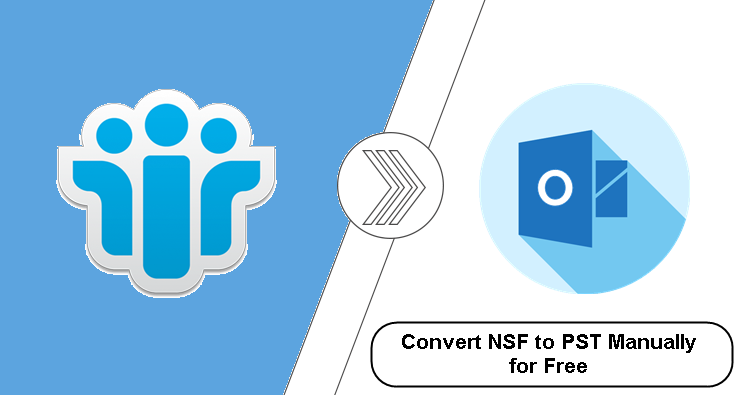
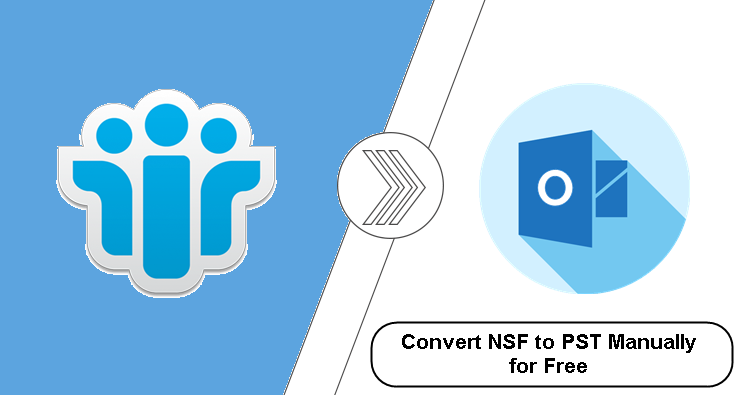
Seeking a solution to convert NSF to PST, then this write-up becomes very helpful for you. Here you will find the best approach to find the convert Lotus Notes NSF files to PST files. So keep reading the blog are complete your task without any hassle.
But before going towards the solutions let have quick look at what is NSF and what is PST file format. Along with this, we will also find out what are the reasons that force users to move their data from one email client to another.
All About the NSF File and PST File Format
Well the NSF file format stands for Notes Storage Facility and it is used to store data Lotus Notes. In data the NSF files stores emails, contacts, calendars, and other data. Basically, the NSF files are so secure that you can not able to open this file without Lotus Notes.
On the other hand, the PST file is supported by Outlook and it is one the most used email client because of its features and simple-to-use users interface. PST (Personal Storage File) also store data like emails, contacts, calendars, and others data stuff.
Now, after knowing about the NSF and PST file format it is time to know the reasons for this conversion process.
What are the Reasons for NSF to PST Conversion
Well, there are many reasons that are responsible for this conversion but here in this section, we are going to discuss some of the most important ones.
- The very first reason for this conversion is complexity. It is true that Lotus Notes is one the most secure email client. But the security makes this email client so complex for many users. On the other hand, Outlook is one the easiest to handle email clients, and this reason forces many users to convert NSF to PST.
- The second reason for this conversion is maintenance costing. To use Lotus Notes you have to spend a certain amount of money which makes this email client so costly. Om the other hand Outlook is not that much costly.
- If the users move from Lotus Notes to Outlook, then users need to convert NFS to PST because as we said the NSF file is only supported by Lotus Notes and you can not able to import the NSF files to Outlook without conversion.
Now, after knowing the reason to convert NSF to PST let’s move towards the process to export the Lotus Notes data to PST.
Convert NSF to PST Manually For Free
The manual method involves 3 steps:
- Step 1: Export NSF Data File from Lotus Notes
- Step 2: Import Resultant File to Outlook
- Step 3: Convert NSF to PST File
Well, if you are searching for the process to complete this task manually without spending any penny, then here in this blog we are going to discuss the best free method to complete this task. But keep the thing in mind that this process contains 3 steps. Now, to do this follow the below given detailed steps:
#Step 1: Export NSF Data File from Lotus Notes
- First, open the Lotus Notes email client.
- After that go to the Mail tab.
- Now, go to the File option and choose the Export option.
- After this select the Destination location and also choose the Save File as Comma Separated Values.
- At last click on the Export button to complete the export process.
Note: Sometimes this process exports a no-extension file. In that case, you have to rename the exported file and add .csv at its end to make it a CSV file.
#Step 2: Import Resultant File to Outlook
- Open Outlook on your system and click on the File option.
- Now, go to the Import and Export option and click on it.
- From the drop-down menu select Import from another program and click on the Next button.
- After this choose the Comma Separated Values to import the file.
- Now, browse the file that you are exported from the Lotus Notes.
- Once the file is added click on the Finish button to complete the task.
#Step 3: Convert NSF to PST File
Now, your Lotus Notes data is in Outlook, so if you want to do this, then stop here. Or if you are seeking to expert the data into PST then follow the below steps:
- Open Outlook and click on the File option.
- After this click on the Open and Export.
- Then, select Import & Export.
- Now, click on the Export to a file.
- After this choose Outlook Data File (.pst) and click on the Next button.
- Now, choose the Folder that you want to export into PST.
- Choose the destination location to save the PST file.
- And in the last step click on the Finish button to convert NSF to PST.
After all these steps you will be able to complete the Lotus Notes NSF data file to PST conversion. But the process has some limitations that we are going to discuss in the upcoming section.
Drawbacks of the Manual Method
- The first drawback of this tool is like sometimes Lotus Notes default export option is not able to generate a CSV file. And this issue we have mentioned above.
- The second limitation is that you will lose some fields of the data, the fields will show special characters or you may also lose the data integrity of the NSF files.
- The last limitation of manually converting NSF to PST is that you have to manually map the fields during the import process.
The Better Approach to Convert NSF to PST
Well, we have seen that the above manual method has lots of steps and also has limitations. Now, to make this task easy here in this section we are going to discuss the best approach to complete this task. Lotus Notes to PST Converter Tool can easily export all the Lotus Notes NSF files to PST without losing any data integrity.
In fact, using this tool users can easily convert data direct from Domino Server to PST. In addition, the tool comes with amazing features such as email filtering, split large PST files, options to maintain data integrity, and folder hierarchy.
Alternative Steps to Convert NSF to PST manually:
- Step 1: Click “Add files” to add Notes NSF file.
- Step 2: Select “Category” to export to PST file.
- Step 3: Apply “Advance settings” for NSF data.
- Step 4: Click “Export” to convert NSF file to PST.
Now, after knowing the quick steps let’s move towards the screenshots:
1. Download the tool and install it on your machine.

2. Choose the option Select NSF Files and click on the Add Files or Add Folder to add NSF files.

3. Select Categories such as Mail, Contacts, Calendar, Tasks, and Journals

4. Click on the Browse button to choose the destination location to save the file.

5. At last click on the Export button to convert NSF to PST.

Read More Lotus Notes Related Queries
Final Words
Due to the lack of a direct manual method many users are not able to convert Lotus Notes NSF files to PST. Hence, here in this blog, we have discussed the best two approaches to convert NSF to PST. Now, the choice is yours to choose the right method for this conversion.