How to Export Google Drive to another Account – Quick Solution
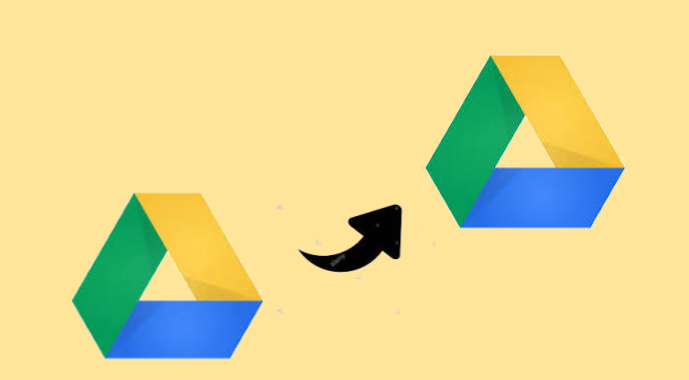
How to Export Google Drive to Another Account – Quick Solution
Google Drive gives you a free space of 15 GB, which contains Gmail data, as well as Google Photos. If you use a Google Account for a long time, it may contain a huge amount of data (Gmail, Photos, and Drive files). Sometimes users have multiple accounts, and if you lie in the same category and have another Google Account, that means you have an additional 15 GB of free storage space. But how can we export Google Drive to another account without uploading or downloading?
In Google Drive, we can easily export files using the share function. Yes, there are two methods of doing this. In the first method, you just need to share the files or folder with your other Google Drive account and then create a copy of it. In this method, there is no need to upload and download any files and it can be done easily with a few clicks. In the second method, we will use an automated solution option to export files from one Google Drive account to another using SysTools Google Drive Migrator. Let us have a detailed look in the below section.
Solutions to Export Google Drive to Another Account
- Export files by sharing files / folders to another account
- Expert Solution to Export all the files directly to Another Account.
Both methods are very simple. Just follow the steps below sequentially to perform Google Drive to Google Drive migration:
Method 1: Export Files by Sharing Files/Folders to Another Account
Step 1: First, log into your primary Google Drive account and select the files and folder you want to export to another Google Drive account.
Step 2: After selection, just click on the “Share” icon.
Step 3: Now enter your other Google Account ID and click on the “Pencil” drop-down icon to set the sharing settings. You can also set the sharing settings from “Advanced” in the lower right corner. Click on the “Send” button once the procedure is completed.
Step 4: After opening your secondary Google Drive account and click and choose “Shared with me” from the left panel. In the right pane of the screen, you will get all the files and folders shared with you with the sharing details: “Shared by” and “Share Date”.
Step 5: Last step! Just select the files (you can also select multiple files) -> Right-click and choose the option saying “Make a copy” option to export Google Drive to another account.
Also Refer: Users can Sync Google Drive with OneDrive account in an efficient manner for free.
After performing all the steps in an appropriate manner, a copy of all the files will be created in your Google Drive. Users have to create a copy of all the files in a segregated folder as “Make a copy” of the folder option is not available.
The next step is, to go to your main Google Drive account. From there, delete files that are shared with another account and successfully complete the process to export files from one Google Drive account to another.
Method 2: Expert Solution to Export Files Directly to Another Account
Step 1: Install and open the Google Drive Migrator software.
Step 2: Now, from the setup screen, select the source and destination platforms.

Step 3: Select the document from the workload selection.

Step 4: Apply the filters you want, then enter G Suite details as the source from the Source screen. Click on the Validate button.

Step 5: After validation, go to the Destination screen. Carefully enter the details and validate again to provide the permissions. Click on the Next button.

Step 6: Finally, click on Users in the left panel of the software to search for users. Once the users have been added, click Start Migration to export Google Drive to another account.

Conclusion
In this above-mentioned article, we have discussed the complete manual process by which we can easily export Google Drive to another account in an efficient manner. But, since everything that is free has certain drawbacks. Likewise, the manual method also has some drawbacks. So, it is strongly recommended to use the Google Drive Migrator Tool to simply export files from one Google Drive account to another.