Michael Scofield
Forum Replies Created
-
AuthorPosts
-
Hello Eddie,
To assist you better, can you please tell me that do you want a manual method or an automated solution to export Outlook contacts to .vcf format?
Regards,
MichaelHi Barry,
As OST file can’t be accessed anywhere and also there is no such direct solution to export OST file to Gmail account. First, you will have to convert OST to OST format and then import that resultant PST file in Gmail.
Feel free to ask for further assistance.Regards,
MichaelHi Henry,
I have tried the steps to move OST to Exchange Online as mentioned by Dexter in the previous post. It really worked and one can easily understand how to migrate OST to Office 365.
You can try this automated method and also the manual solution as described by Eddie.Thanks & Regards,
Michael ScofieldHello Martin,
Before assisting you with your query, I would like you to please check and mention the location of abook.mab file i.e. Personal Address Book. Secondly, please let us know if you have tried any method to import MAB to Gmail.
Also, mention that what kind of solution do you want manual or automated procedure?Regards,
Michael ScofieldFebruary 9, 2017 at 12:32 pm in reply to: How to Export Thunderbird data in MS Outlook Data file format #4081 Score: 0Hi Henry,
I have tried the above-mentioned solution for one of my friend who was facing the same issue and the solution solved the problem.
You can try the above methods in Outlook 2016 also.Thanks & Regards,
Michael ScofieldHi Eddie,
You can try the following method, to recover the calendars:
First, go to the webmail and confirm if all items in webmail Calendar folder are visible or not. If they are available, then create a new profile in Outlook and reconfigure the account.
If there is nothing in webmail, please do mailbox search and confirm if the missing items are in other Deleted Items folder.
You can also recover it from your archived file also if there is any Backup file or archived PST files.Regards,
Michael ScofieldJanuary 27, 2017 at 11:40 am in reply to: How to Migrate Public Folders from Exchange 2010 to Office 365? #4020 Score: 0Yes sure, Barry. You can do this using EAC as well 🙂
Please let us know if you still face any issue regarding this issue.Also to avoid such issues in future, you can use a third-party tool to perform Exchange to Office 365 migration.
One such tool is provided by SysTools Inc. Please refer the link of their product:https://www.systoolsgroup.com/exchange-to-office365-migrator.html
January 27, 2017 at 11:18 am in reply to: How to Migrate Public Folders from Exchange 2010 to Office 365? #4018 Score: 0Ok Barry. So you should remove the migration batch (except the endpoint). Also, remove the two failing mailboxes and recreate them through PowerShell. At last create a new migration batch. 🙂
January 27, 2017 at 7:59 am in reply to: How to Migrate Public Folders from Exchange 2010 to Office 365? #4009 Score: 0Public Folder migration to Office 365 can be full of hassles at times.
Even I got several errors while performing this migration.Do those mailboxes keep syncing until they timeout?
You can try to delete migration batch. To be more precise, delete the failing public folder mailboxes and then restart the migration process.
I guess you have created more than enough mailboxes, based on PF size?Please revert back.
January 27, 2017 at 6:10 am in reply to: How to Migrate Public Folders from Exchange 2010 to Office 365? #4007 Score: 0Hi Barry,
You can refer this link to know more about the migration of public folders from Exchange to Office 365.
The reference link of Microsoft support team is as follows:https://technet.microsoft.com/en-us/library/dn874017(v=exchg.150).aspx
I hope this is what you are looking for.
Best,
MichaelHi, follow the last approach to import PST file into Windows Outlook 2016.
Here are the steps:
1. Login to MS Outlook 2016.
2. Go to File → Open & Export → Import/Export.
3. Select Import from another program or file option then clicks on Next.
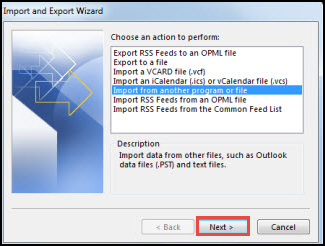
4. Click on Browse button to open PST file.
5. In next window click on Finish button to finalize the conversion process.
Follow the steps and reply for further query.
Have a great day!
Hi,
For a quick solution, you must use third party tool to convert Apple Mail to Outlook data files.
As per my suggestion, you can try MBOX Converter Tool.
Try this and mention your feedback.
Thanks
Hi Eddie,
Create Apple Mail Backup is not a hectic task you just need to export complete mailbox of a user accounts.
Follow the mention steps:
1. First Login to Apple Mail user account.
2. Select a Mailbox for backup.
3. Right click on the selected Mailbox and choose Export Mailbox.
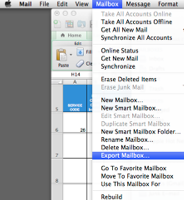
4. Navigate location where you want to save Apple Mail Backup.
5. Select Desktop option then click on Choose button to finalize.
The above mention steps will help to create the backup of Apple Mail. Save complete mailbox items like emails, contacts, calendars, etc.
Hope the information will help you!
January 6, 2017 at 5:38 am in reply to: How can I grant Application Impersonation Rights to a User in Office 365? #3901 Score: 0Hi Henry,
Yes my issue is resolved after referring the informative article provided above.
Best Regards,
Michael ScofieldHello Dexter,
This is the common problem which arises when we protect PST file with a strong password.
You can use a reliable tool for deleting the password from PST files named as PST Password Remover.
Try this and reply.
Thanks
Hello friend,
Yes here is the solution of your problem. You can simply recover your OST file manually with the help of following steps:
1. Exit your Outlook account.
2. Next, open control panel,and click on the mail.
3. Select the exchange account.
4. Next you have to clear the use cached exchange mode check box.
5. Click on the more settings option.
6. Now click on the advanced tab and choose the offline folder file settings.
7. Click disable offline mode and then click on the Yes option.
8. Here, you have to click on the offline file folder settings.
9. Next click on the OK button and then click on Yes.
10. Again choose the use cached exchange mode checkbox.
11. Then click on the OK button and next click on Finish.
12. At the end you have to close the Mail setup dialog boxes.
There are also some disadvantages of manual solution like it takes very long time and requires technicalities but most importantly the benefit count in the free service obtained through it.
I hope it will help you!
Best Regards,
Michael FieldHello Dexter,
You can encrypt all outgoing messages by just four steps configuration. Here are the steps:
Step 1. Open Outlook, Click on File then click on Option
Step 2. Go to Trust Center → Trust Center Settings
Step 3. Under Encrypted email option check Encrypt contents and attachments for outgoing messages
Step 4. Now, send any email message with attachments in encrypted form.
Feel Free for any more query!
Have a nice day!
Hi,
I would like to suggest a manual method of encrypting single email in Outlook. Follow the mentioned method to secure Outlook emails:
Step 1. While composing new email message go to Option tab then click on More Options
Step 2. Select Message option and a dialog box will be shown
Step 3. Click on Security Settings button

Step 4. Check the first option Encrypt message contents and attachments
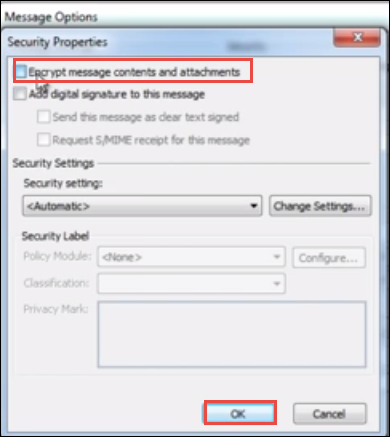
Step 5. Click OK and start composing a new message and send encrypted email.
Try this steps on any Outlook versions.
Hope you will get the best result!
Thanks!
December 15, 2016 at 10:55 am in reply to: How to Repair Mozilla Thunderbird Mailbox? #3778 Score: 1Hello,
All manual methods take some time and it’s definitely a hectic task to get lost Thunderbird emails one by one. The mention steps work fine with a limited number of deleted emails if you are looking for an easy way so you must go for any third party tool. I would suggest one of the best tools which easily recovers MBOX files.
Have a nice day!
Thanks
December 13, 2016 at 10:42 am in reply to: How to Repair Mozilla Thunderbird Mailbox? #3774 Score: 1Hello Eddie,
You can recover your deleted emails by manual methods. Follow the below mention steps:
1. Login into Mozilla Thunderbird, here is the demo mail is used to demonstrate how to retrieve deleted Mozilla email. I have deleted the demo mail from Inbox and it’s in Trash folder.
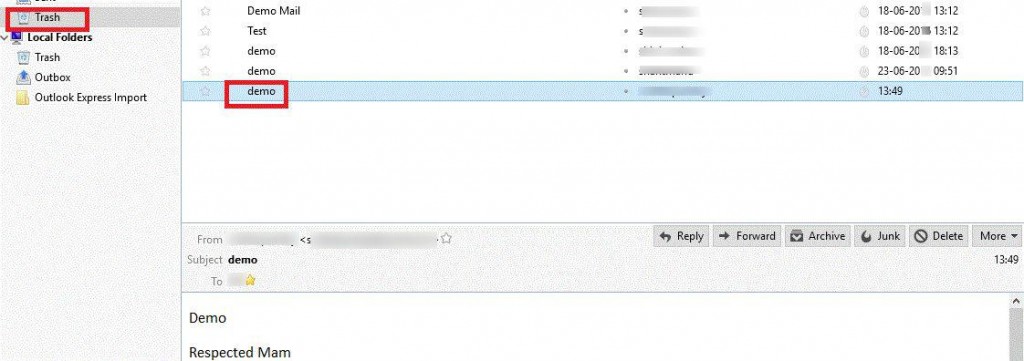
2. Now I have deleted the demo mail from Trash folder as well.
3. Go to the default location of Thunderbird mail client to start Run by pressing Win + R on keyboard and type %APPDATA%.
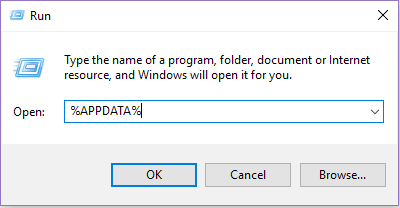
You can also find location by following options > Account Settings > Server Settings > Local Directory
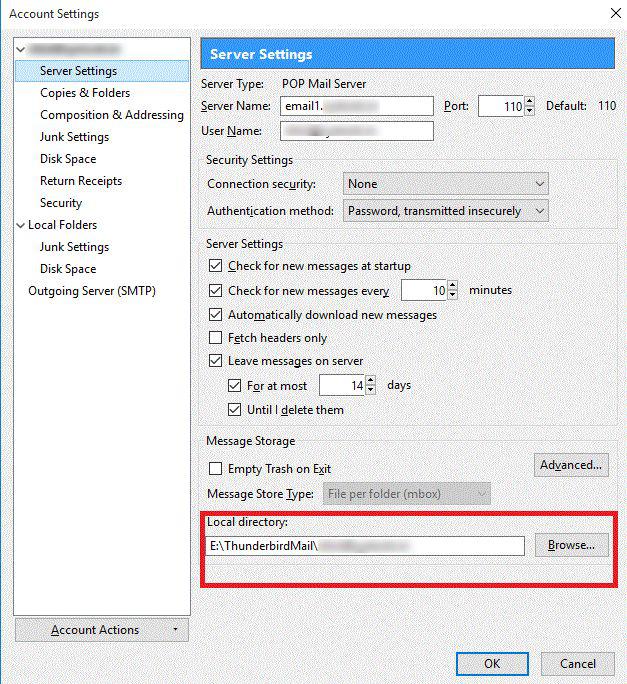
4. By the above step, you will find the location, then open any folder (Inbox, Draft, Trash, Sent) with Notepad++.
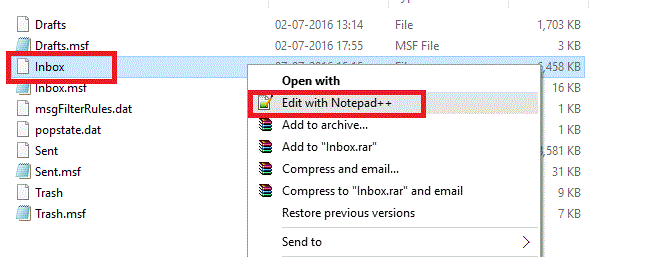
5. By going down you will found X-Mozilla-Status:(some number) which contains all the deleted emails which you have removed from Inbox or Trash folder. Edit the number 0009 to 0. Save and close Notepad++.
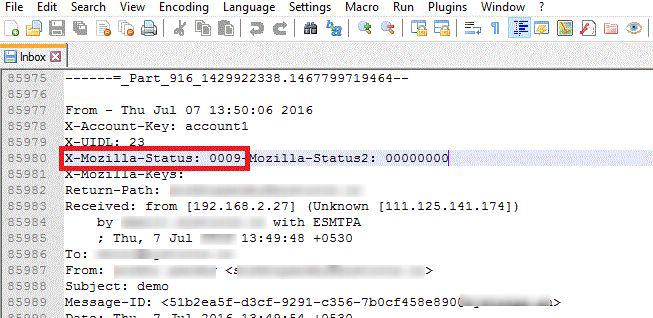
6. Open Thunderbird and Refresh it. Now you can view same mail in Trash folder.
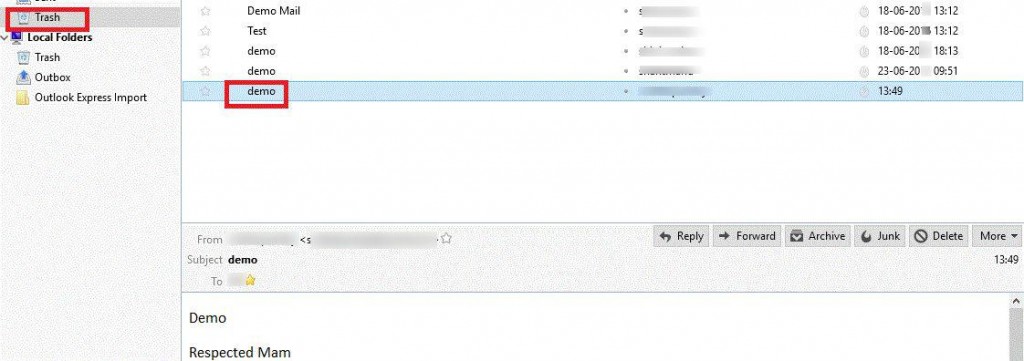
Hope this information will help you!
Thanks
-
AuthorPosts