What Is Google Takeout?
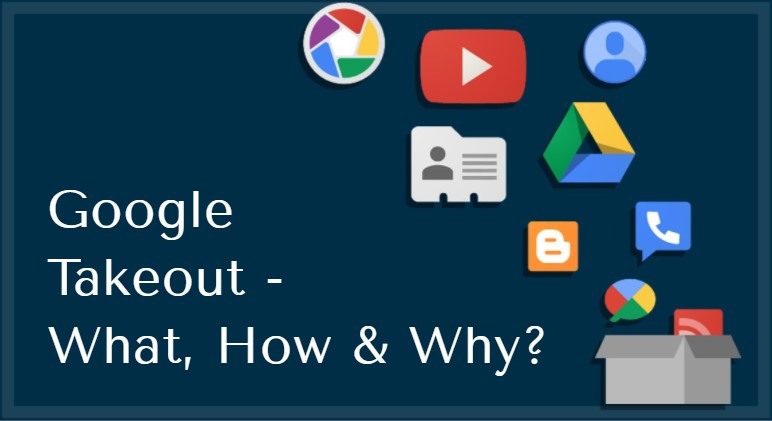
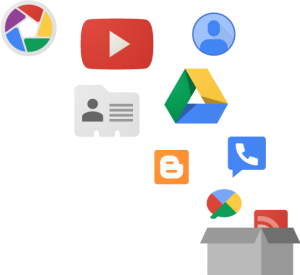
What Is Google Takeout?
Google comes up with a new feature and service every now and then. The year 2011 marked the release of another such service called the Google Takeout. Google Takeout is also known as Google Takeaway in a number of languages besides English. This service allows you to download data from multiple Google products such as Gmail, YouTube, Google+, Drive, Calendar, and many such services.
How Google Takeout Works?
Given below are the step by step instructions to use Google Takeout to download your data:
1. Sign in to your Google account and visit the URL: https://www.google.com/takeout
2. Choose the applications that you need to backup data given in the section: Select Data to Include
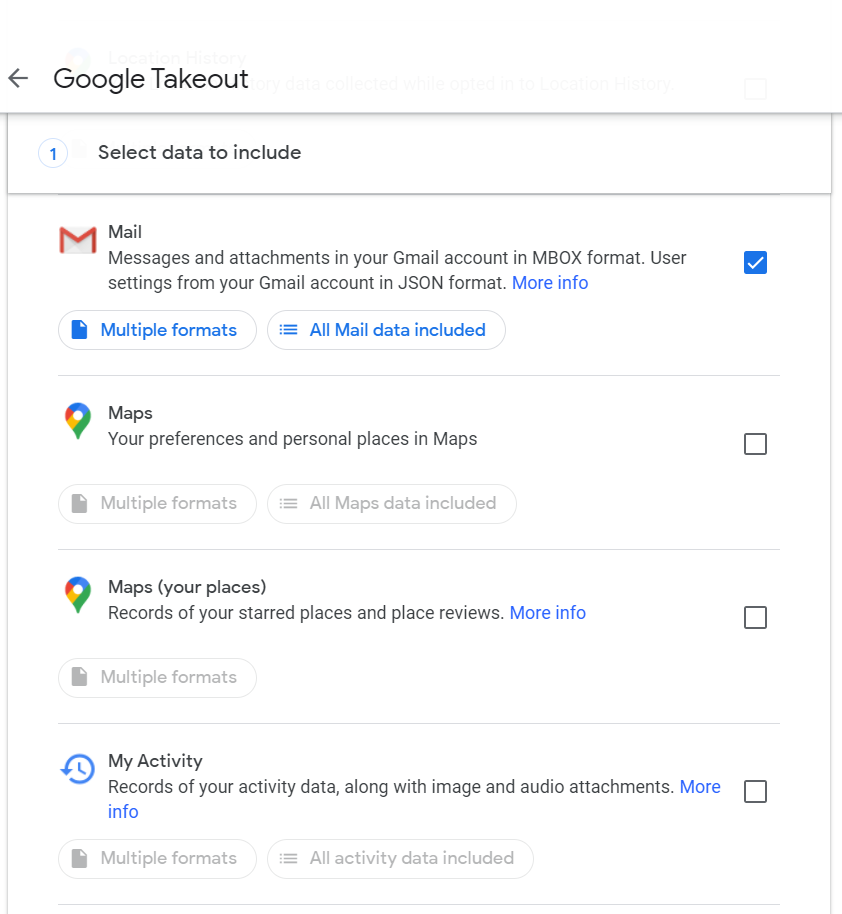
3. Click on the Next button given right below the section.
4. Next, choose the file type, frequency, and destination from the given list of options:
- Delivery method: You can choose to receive the download link via email, or send the archive to Drive, Dropbox, or OneDrive.
- Frequency: Under the frequency, you can choose to export the files once or every 2 months for an entire year.
- File type: This setting enables you to choose either .zip or .tgz as the export format.
- File size: This sets a limit on the file size. If the archive is larger than the set file size, then Google will split it into multiple files having their size limited to the set amount.
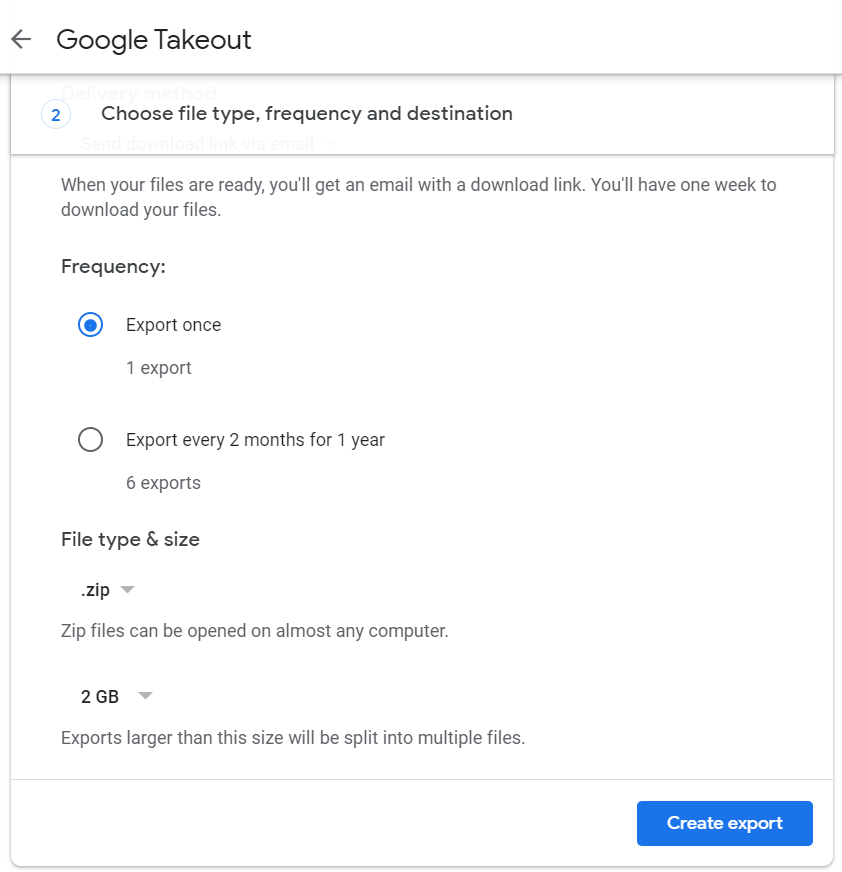
5. Now click on the Create export button
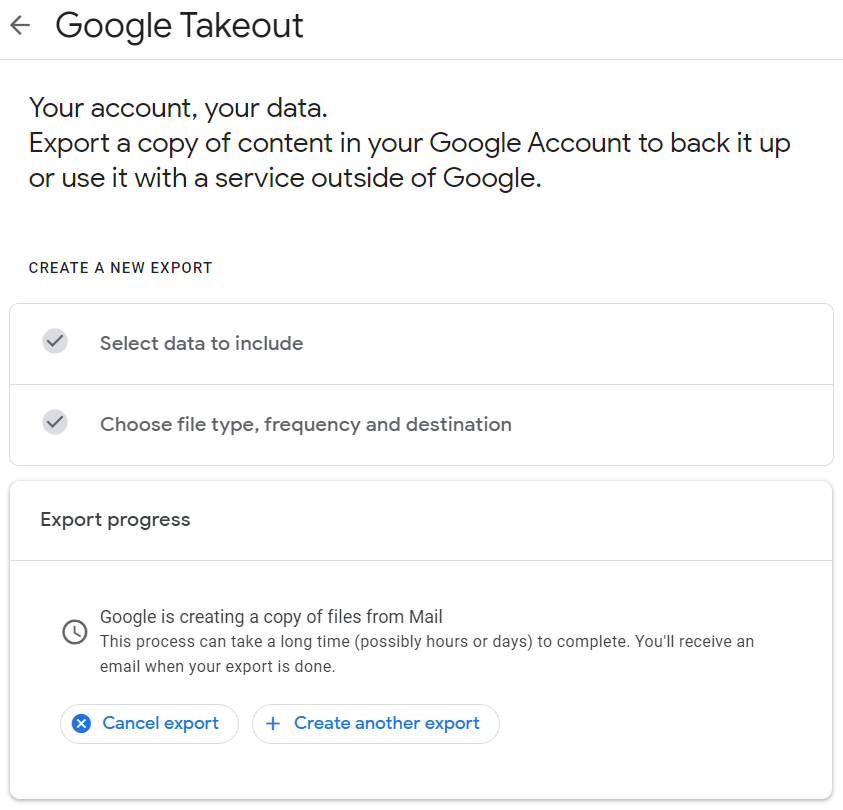
6. Do remember that the archive will only be available for 7 days on Google’s server. You need to get it downloaded within the specified time duration.
7. Click on the Download your files button for accessing the compressed file containing the backup of your data. Save the file to a location of your choice on the machine.
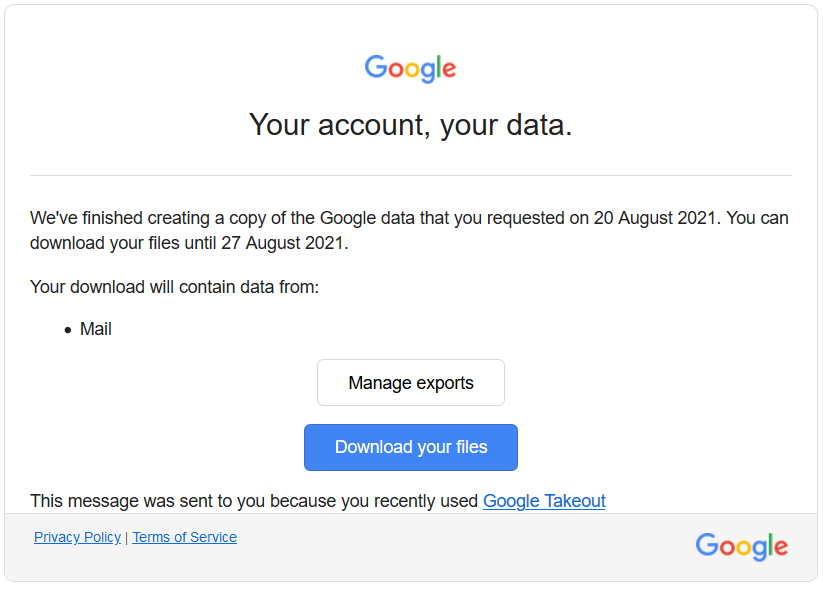
Takeout Service By Google – What Can You Takeout?
There are plenty of services launched to date by Google, but none like Google Takeout. The takeout service is a dependable method of performing cloud data backup. All your data belonging to any of the Google Services can be backed up from the cloud to your local machine.
Takeout allows you to download your data from 43 products that include Gmail, Blogger, Contacts, Calendar, Chrome, Drive, Hangouts, Maps, Tasks, etc.
You only need to select the products that you want to download the copy of and this service will process and provide you data from the selected service(s) only.
If you only want to download emails, then you can opt for the facility to backup Gmail data to hard drive.
Advantages of Using Google Takeout
Following are some of the major benefits of using the Google Takeout service for the backup of your data:
- Your data is made available to you every time. Unlike web servers, your desktop machine doesn’t face downtime that often or is not affected by the unavailability of network connection. Therefore, your data is available to you 24 x 7.
- You don’t have to wait for your backup to finish. Google Takeout is designed in such a way that it doesn’t keep you waiting while the data is being backed up. You can initiate the backup and continue with your day like usual and an email will be sent reporting you about the completion of backup that is ready to be downloaded. Download it then and there or keep the mail for some other time to be accessed.
Apart from this, Google Takeout features the backup of all data that is maintained on your different Google-based services like; YouTube, Google Drive, Gmail, Calendars, Bookmarks, Blogger, Google+ Circles, History, Google Play, and many more such related services. However, the way it works for them all is different respectively.
Google Takeout Limitations
Google Takeout has certain Download & Size limit:
- Maximum Google Takeout download limit is 50 GB/day.
- You cannot download files owned by others.
- Files shared with you will not be exported via Google Takeout.
- You can attempt to Takeout data only 3 times a day and 7 times a week.
What if Google Takeout does not work?
There are many instances of Google Takeout not working. Especially when dealing with a huge amount of data, you may not get the archive even after the maximum waiting period.
There are also occasions when Takeout returns an error saying “We were unable to create your archive”. Also, there is no resume facility when downloading files. If it fails because of internet connectivity, then you will have to retry again.
In such cases, you can try the Google Takeout alternative. This is the better option if you want to download emails, contacts, and calendars.