Import Lotus Notes Address Book to Outlook – Two Best Solutions
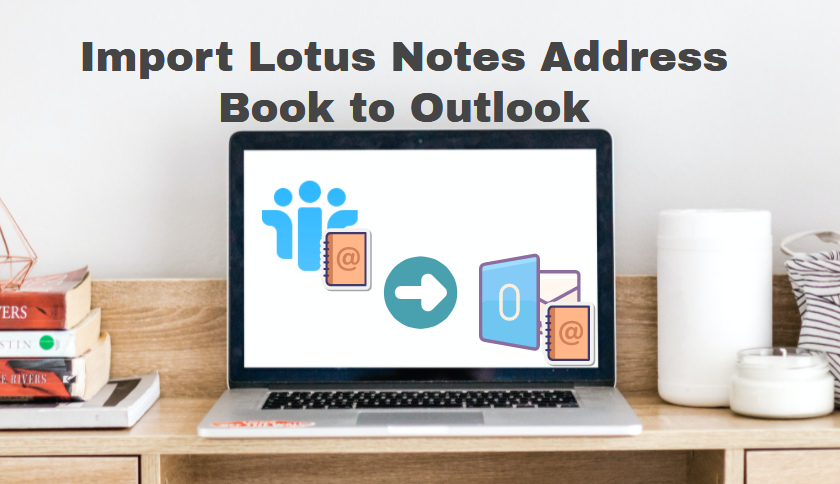
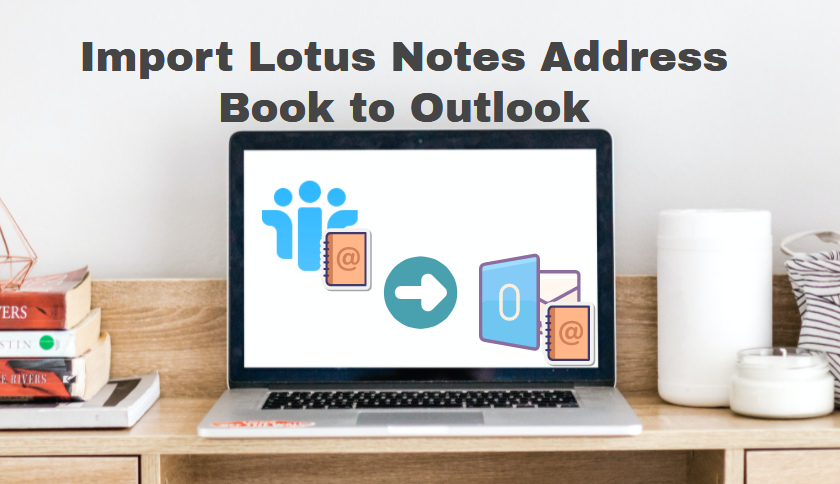
Lotus Notes and Outlook are the two most popular email applications among professionals all across the world. Because they are so extensively used, data will be transferred from one application to another. Unfortunately, because of the different architecture, this process is a little more difficult.
Furthermore, if you want to import Lotus Notes address book to Outlook, then you have come to the perfect place. In this article, we will explore the best way to migrate Lotus Notes contacts to Outlook. So stay with the blog throughout the entire migration process, or bookmark it for future reference.
But before going toward the solution let’s find out why this migration task is so difficult to do?
Import Lotus Notes Address Book to Outlook – Why is it Hard to Do
As previously stated, both applications used separate file formats to store data. Like Lotus Notes saves its data in the NSF file format, whereas Outlook stores its data in the PST file format. And the problematic thing is that both the emails application does not support each other file format. Hence, the migration of data like contacts is difficult to do.
After this, the question arises that how will users import Lotus Notes Address Book to Outlook?
How to Transfer Lotus Notes Contacts to Outlook
Well, if you are looking for the process, there is an easy task you have to do. Yes, all of your Lotus Notes contacts may be effortlessly exported to Outlook. However, in order to do so, you must first convert all of your Lotus Notes contacts to CSV, after which you can effortlessly import all of your contacts into Outlook.
So, in this section, we will go through the complete two-step method for moving Lotus Notes contacts to Outlook. So, in the first step, we export Lotus Notes contacts to CSV, and then import the exported CSV file into Outlook in the second step. Now, without further ado, let’s get started.
# Step 1: Export Lotus Notes Address Book
1. First, launch Lotus Notes on your computer and select the Contacts tab.
2. An Address Book will now appear.
3. Then, from the Menu bar, pick the More option, and then the Export Contacts option.
4. Select “All contacts in this view.” from the Address Book menu.
5. Select “All Fields” to export all of the Lotus Notes contacts’ information.
6. Now, in the following box, click the “Store to” button to save the contacts.
7. After that, select a location to save the resulting file.
8. Enter the file’s name and select the CSV option from the “save as” menu.
9. Finally, press the Convert button to export Lotus Notes contacts to CSV.
#Step 2: Import the Resulting CSV Contacts into Outlook
Once the export procedure is complete, you may quickly transfer Lotus Notes address book to Outlook by following the steps below:
1. First, launch Outlook.
2. Now, go to the File menu and pick the Open & Export option.
3. Select Import/Export.
4. Now, from the Import and Export Wizard, pick the Import from another application or file option.
5. Form Import a File window Choose Comma Separated Values and then click the Next button.
6. Now, click the Browse option and choose the exported CSV file.
7. Choose an option from the list Do not import duplicate items.
8. Now, from the Destination Folder, pick Contacts.
9. Following that, select the Map Custom Field option.
10. Finally, when you’ve completed all of the settings, click the Finish button to import Lotus Notes Address Book to Outlook.
Drawbacks of the Manual Method
Despite the fact that the manual procedure is free. However, anything that is given away for free is unworthy. Furthermore, it is not possible for the manual approach to import all of the information.
- For example, when migrating Lotus Notes contacts to Outlook manually, the logo and picture of the contacts may be lost or misplaced.
- The manual procedure has several phases, making it a time-consuming process.
- The mapping of the contact fields is highly complicated in the manual approach.
The Best Way to Import Lotus Notes Address Book to Outlook
As we can see, the manual technique has its limits, thus in this part we will offer the finest exporter program, NSF Converter, to fully fill the imitation and finish the process without any problem. It is a program that converts Lotus Notes NSF files to CSV files.
The application is capable of converting emails, contacts, calendars, and other Lotus Notes objects. Users may also add data straight from the Domino Server; all they need to do is input the correct IP Address and password.
How to Import Lotus Notes Address Book to Outlook Using Tool
1. To begin, download and install the program on your computer.

2. Click on the Add NSF Files button and, then click the Add File(s) or Add Folder button.

3. Select the Lotus Notes Contacts from the available categories.

4. To begin the procedure, click the Export option.

5. When the operation is finished, use the Import/Export Wizard to simply import the data into Outlook.
Also Read:
Conclusion
So, if you’re seeking for a way to import Lotus Notes Address Book to Outlook, then here in this blog we have covered two options. So go through the blog and select the technique that best suits your needs.